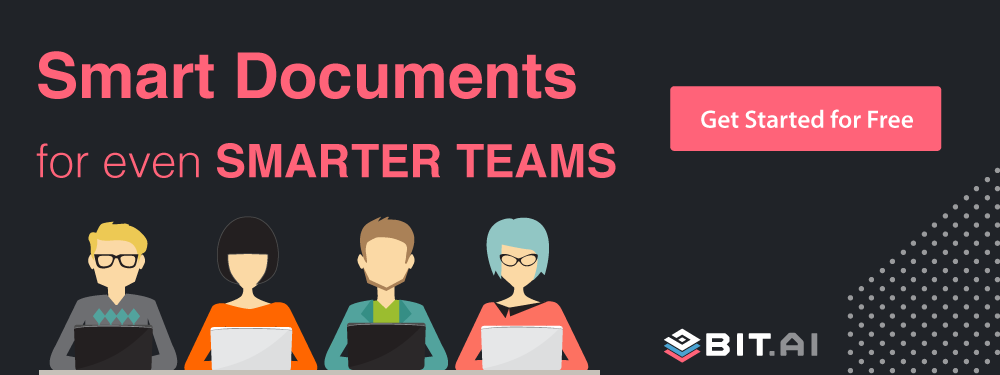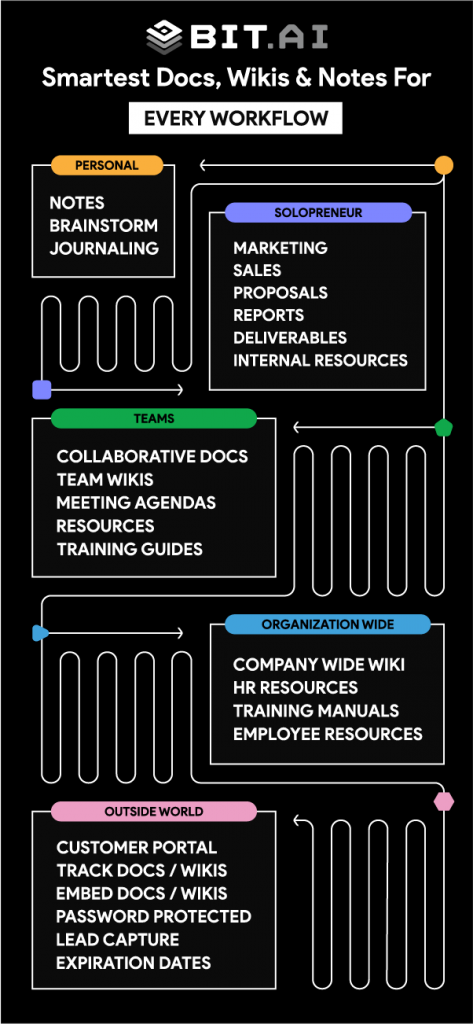Love using Canva for creating visuals? Learn how to easily embed Canva inside your documents in 4 easy steps!
Design plays a huge role in differentiating your brand from the millions of others out there. It affects your company logo, marketing materials, social media posts, banner ads, online brochures, etc.
There are many design tools that can help you create those awesome-looking social media banners or visuals and one of the most popular design tools right now is Canva.
Canva is easily one of the easiest design tools on the market. We personally use and love Canva for our social media activities. You can create visual assets for almost any purpose- social media graphics, posters, resumes, presentations, online ads, certificates, infographics, album art, wallpapers, flyers, and so on.
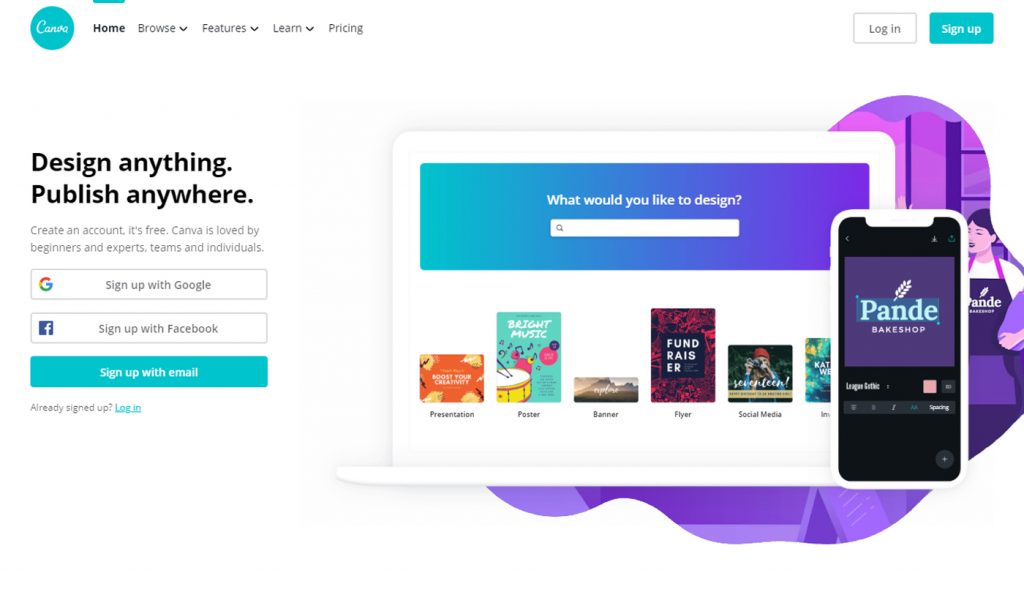
Canva also has free video training courses designed to show you how you can create better designs with Canva. Canva is undoubted, one of the best free design tools available today.
Use Bit Documents To Embed Canva files!
If you love using Canva to create designs, you are going to love this trick! But if you are new here, let me just give you an introduction about Bit!
Bit documents are new-age workplace documents that are designed to be dynamic and interactive. If you are new here, let me just give you an introduction about Bit!
Bit.ai is a new-age document collaboration and communication tool that helps teams to collaborate, share, track and manage all company knowledge in one place.
Bit allows teams to create workplace documents like- project proposals, sales decks, training documents, how-to guides, company policies, process documentation, media kits, fact sheets, competitive research, case studies, e-books, etc.
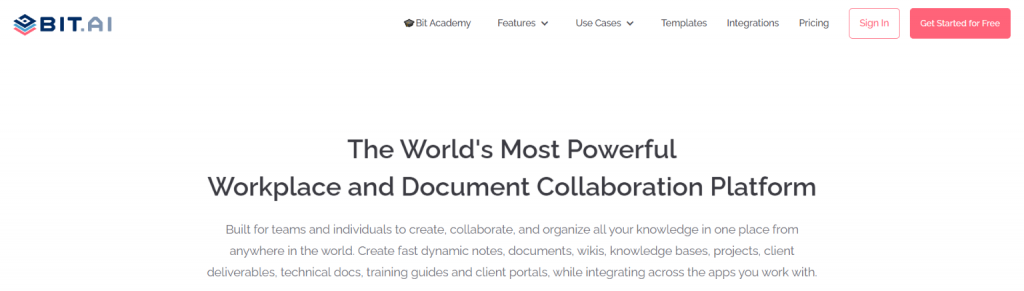
If you want to send these documents to external partners, clients, customers or prospects, you can even track them to get intelligent engagement insights.
The secret sauce to Bit is its ability to create documents like no other document editor out there. Bit helps you create documents of the future that are dynamic and much more than plain-boring text.
Apart from allowing multiple users to collaborate on documents, Bit also allows users to share any sort of rich media like YouTube videos, SoundCloud Playlists, embed Google Sheets, Docs, and Slides, One Drive Excel Spreadsheets, GIFs, Tweets, Cloud files, Pinterest boards, etc. Basically, anything on the internet with a link can be shared and Bit will automatically turn it into visual content.
Bit’s documents are smart enough to read any weblink and automatically transform that link into visual content. Just enter any weblink on a blank line and hit enter. Bam! The content will show up beautifully.
Read more: How to Embed Figma Designs Inside Your Documents?
Why embed Canva files in a Bit document?
1. Stops the email madness!
We often share our designs with our peers over email. Then we try to explain what the design is about in the following emails, and before you know it you’re drowning in a sea of questions and answers!
When you have your important content scattered around different devices and tools, your productivity always takes the backseat. It becomes all too easy to get lost in a sea of browser tabs, and shatter that workflow!
Browsing through hundreds of folders, searching in your disorganized and massively populated inbox, searching through your cloud files, etc., all end up being a search mission that’s impossible to crack.
2. Bring context to your design work
Sometimes you want more than just an email to explain what a particular file is about. You need context, information, and text to make your peers and teammates understand what the Canva file that you just shared is all about and what they are supposed to do with it.
Embedding a live Canva file inside a Bit document provides you with that much-needed space to discuss, give suggestions and feedback, and collaborate effectively- without people being lost and feeling confused.
3. Bring your team under a single roof!
In order to carry out your effective collaboration and communication, you need to get rid of all the apps that seem to slow you down rather than make things better.
You need to bring all of your cloud files, data, content, and most importantly, people, under a single virtual roof. Where all your documents, spreadsheets, marketing, and sales collateral, internal wikis, and knowledge and co-exist without the need for any third-party communication tool or chat app.
Read more: Top 12 Design Collaboration Tools For Teams
How to embed Canva design files inside a Bit Document?
Bit’s documents are smart enough to read any weblink and automatically transform that link into visual content. Just enter any web link on a blank line and hit enter. Bam! The content will show up beautifully.
With Bit you can copy and paste any Canva weblink on a blank line of a Bit document and hit enter. No more dealing with messy iFrame/embed code!
Follow these simple steps to add Canva or any weblink into your Smart Bit Documents:
1. Click the share button on the top of your Canva project.
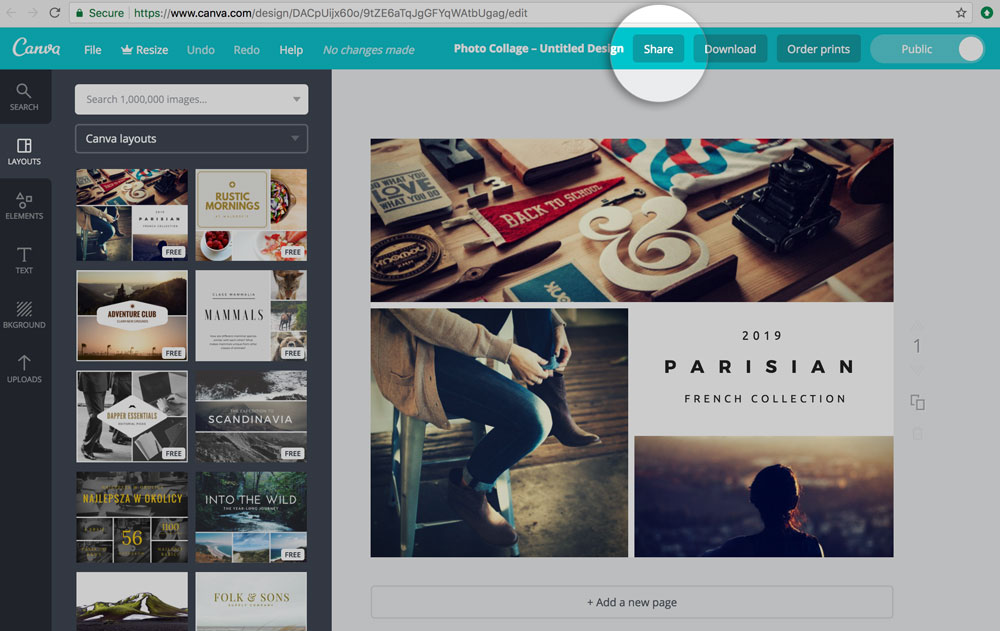
2. Copy the Canva shareable link.
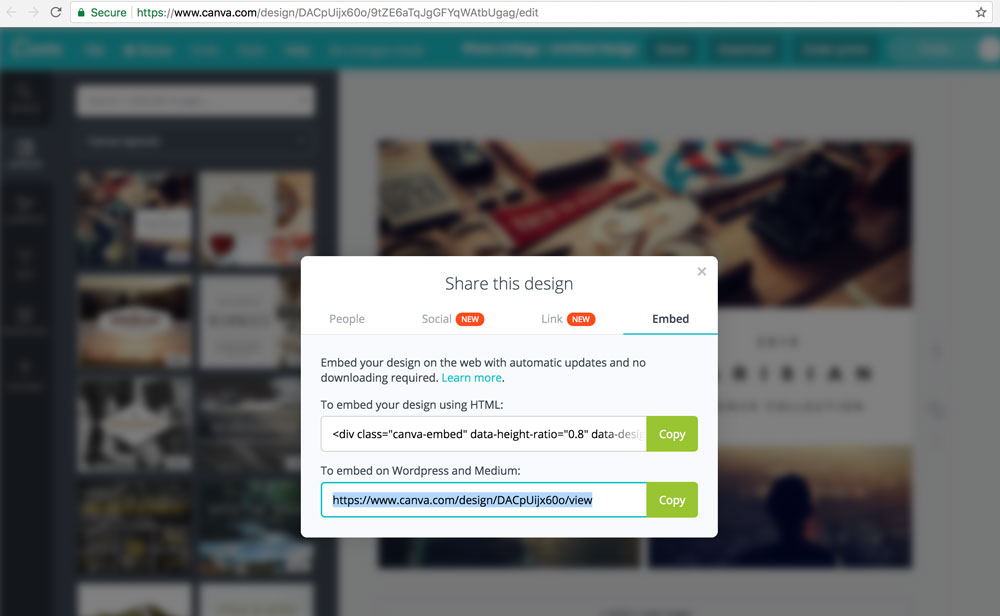
3. Go to Bit.ai and paste the Canva weblink on a blank line and hit enter.
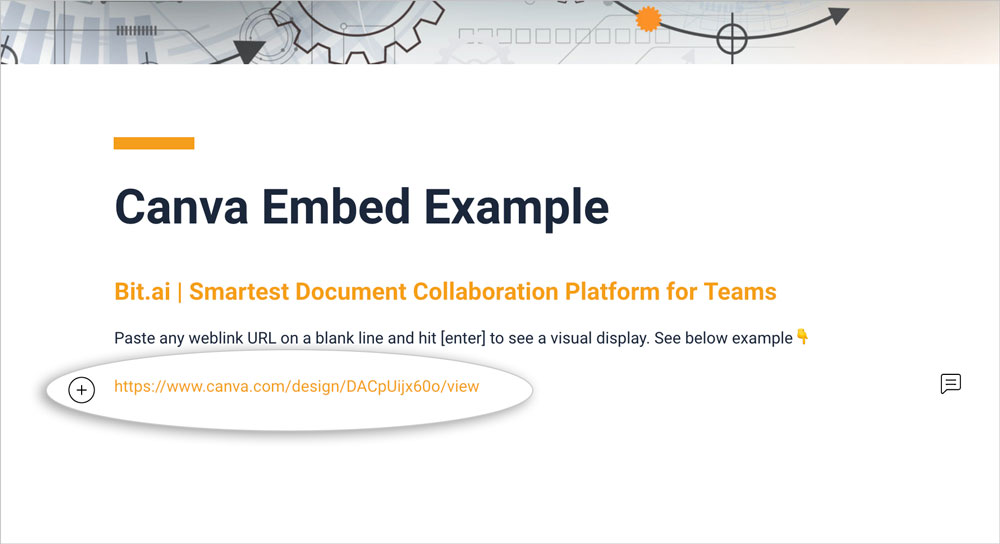
4. Bit will automatically fetch the Canva project and display it like this.
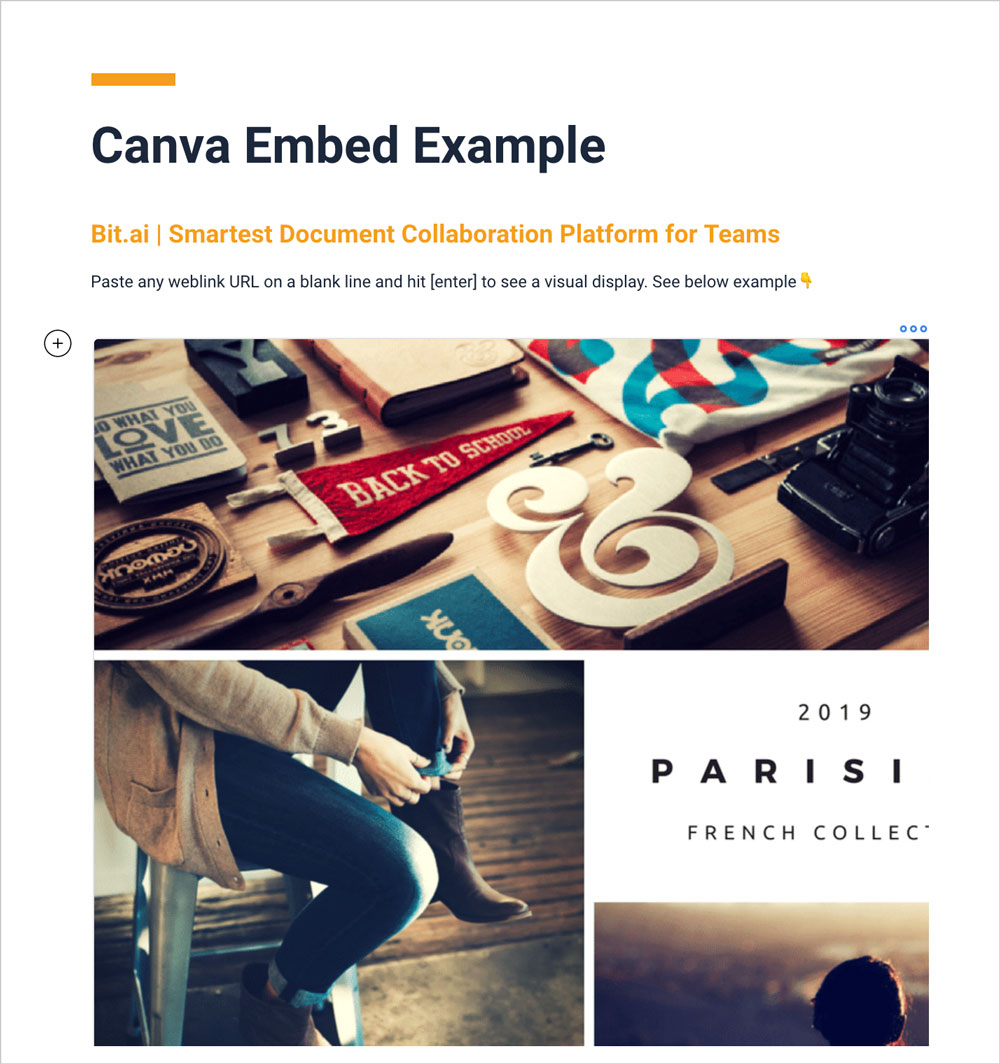
Important: Any changes made to this Canva project will be reflected in this Bit document rich embed in real-time.
Here are a Few Ways to Use Canva in Documents:
- Social Media Projects
- Marketing Projects
- Design Projects
- Development Projects
- Team Meetings
- Cross-functional Team Meetings
- Client Updates
- Marketing Collateral
- Proposals
- Design Training
- Research and more!
Conclusion:
So there you have it. Easily embed Canva files in your Bit document by the click of a button! If you are an avid Canva user, you would love how easy it becomes to work in teams when you can embed it in a document. So what are you waiting for? Go ahead try embedding Canva in your Bit doc and get to work!
Got a question or need our help? Feel free to send feedback or tweet us at @bit_docs.
Further reads:
- How to Add Lucidchart Diagrams to Your Documents
- Design Proposal: What is it & How to Create it?
- 8 Best Digital Assets Management Software in 2022
- How to Embed Behance Inspirations Into Your Documents?
- How to Add Paperform to Your Documents
- Design Documents: Definition, Importance, Key Elements!
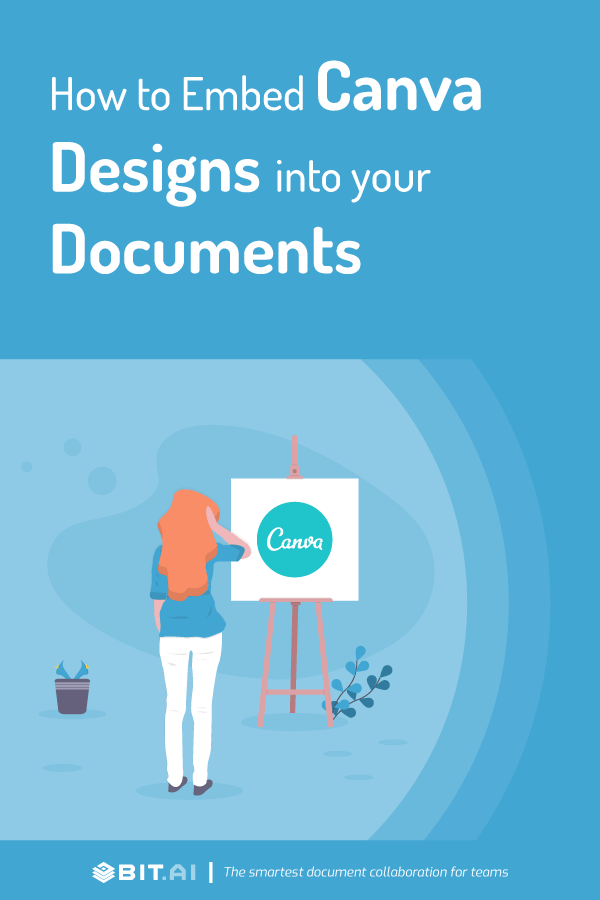
Related posts
Bit.ai | Watch to Learn More
What is Bit.ai?
Bit.ai is an innovative AI-driven knowledge and Document Managment suite designed to empower knowledge workers by streamlining the creation of, documents, wikis, and notes. With an intuitive interface and seamless integration, Bit.ai acts as a versatile assistant to help you collaborate, generate, organize, and visualize your ideas effortlessly. Whether you are drafting a report, managing a project, collaborating with your team or clients, or brainstorming new concepts, Bit.ai brings intelligence and creativity to every aspect of your work process.