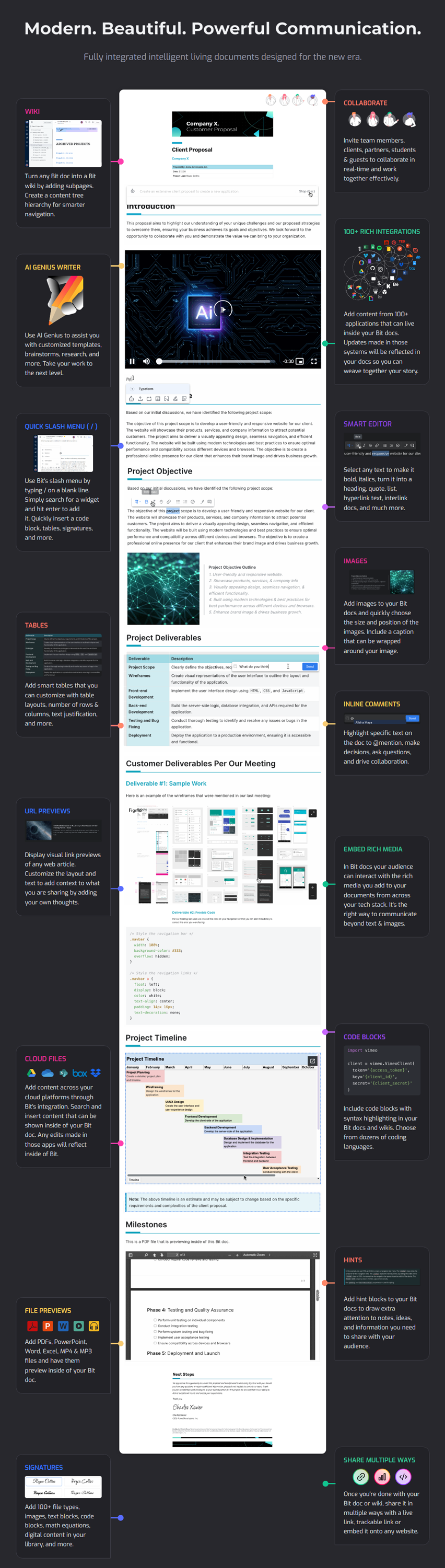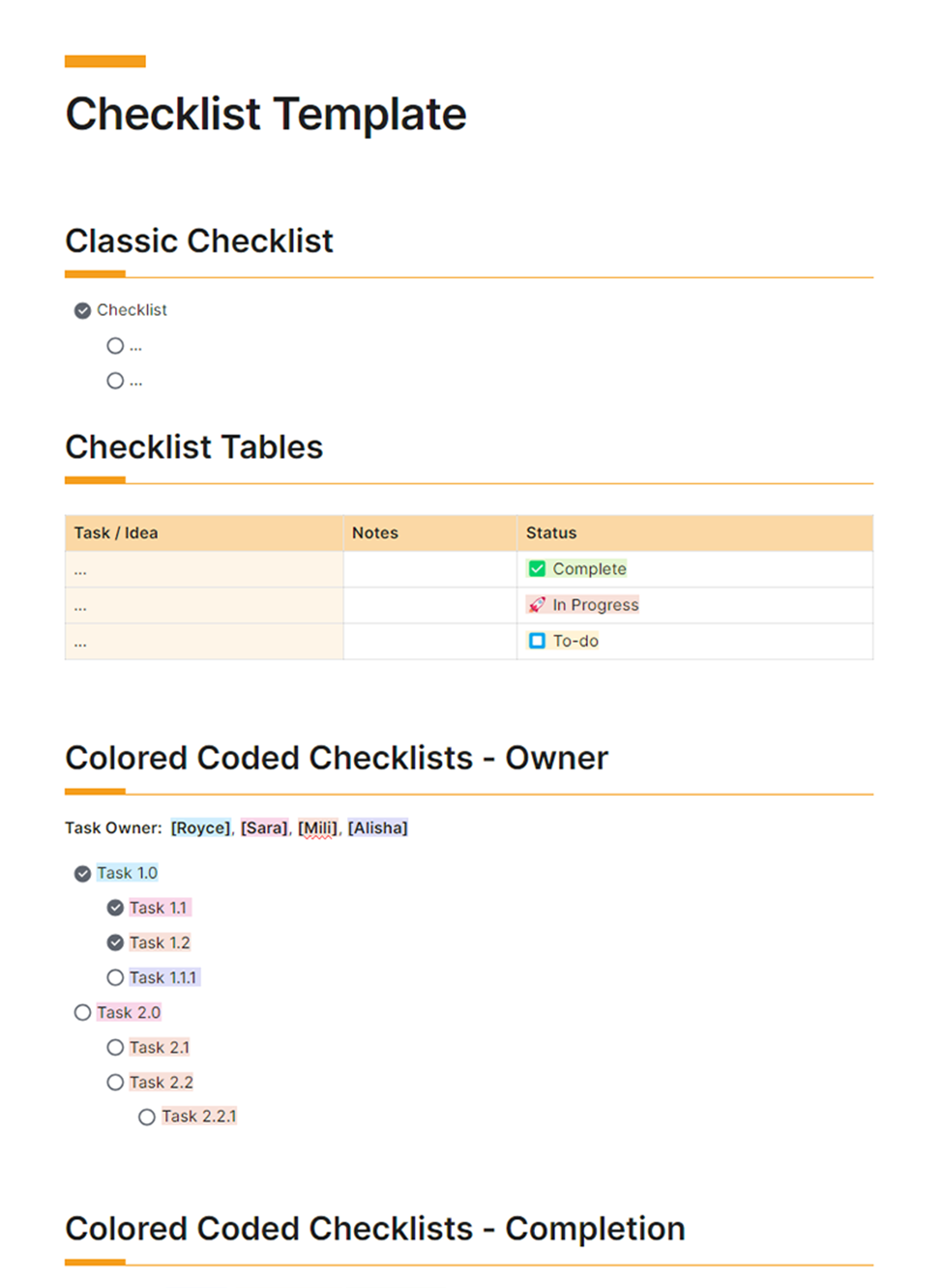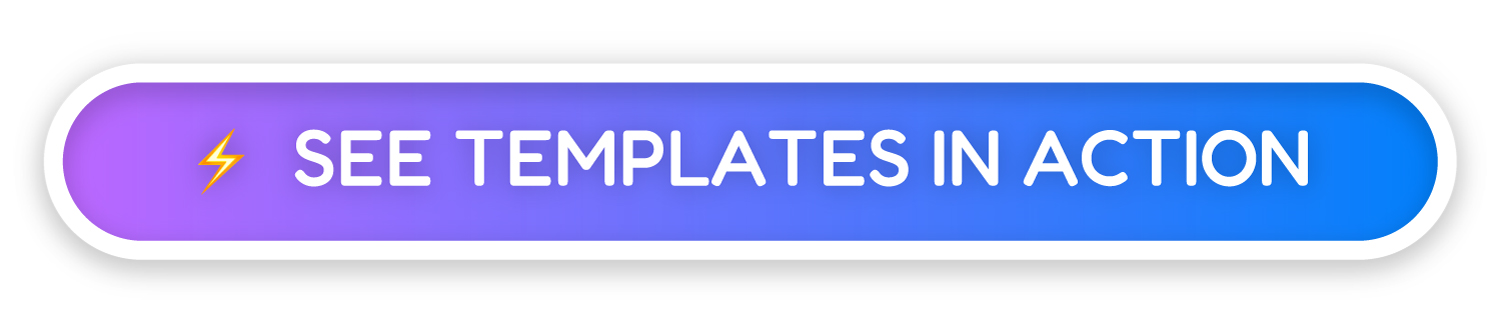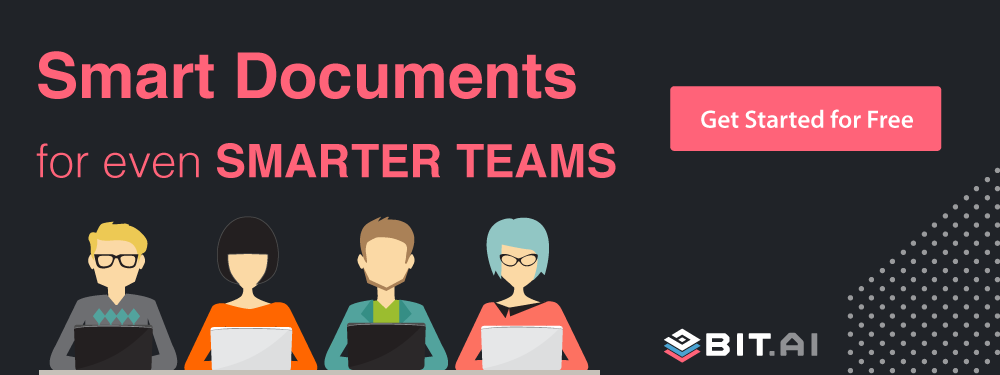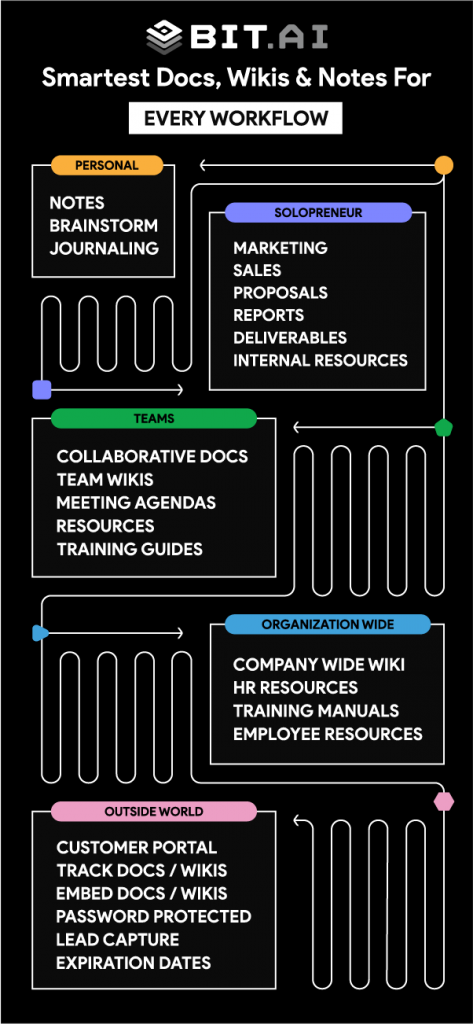We all have those weeks when the workload is just too overwhelming and we often miss out on important tasks or information. This is why checklists are important. Checklists not only allow you to better organize your tasks but also ensures there are little to no errors.
Checklists also come in handy when you need to inspect, verify, or check something. From software requirements to product launch todos- checklists are omnipresent.
Seeing how crucial they are in business activities, we have created a checklist template for you all. But before we jump into our checklist template, let us quickly explore what a checklist actually is, what are some of the benefits of creating such lists, and what to include in a checklist. Read on…
What is a Checklist? (Definition)
A checklist is defined as a list of tasks that need to be completed either by yourself or your team. A checklist organizes items in a systematic manner and provides you an overview of what tasks you need to accomplish instead of relying on your memory.
It’s a way to ensure everyone is on the same page with what needs to be completed and by when.
Why are Checklists Important?
Checklists are an important way to make sure that your tasks get completed. Checklists help create ownership, deadlines, and expectations as to when things will get finished by. It’s one of the best ways to move work forward and be productive in your work and business as a whole.
Checklists free up your mind as it allows an outlet to note down all key points you need to remember to do your job efficiently. This is turn, allows you to delegate tasks with more confidence, saving you on a ton of time and resources.
Checklists ensure that you always have a sense of direction and know what you need to do next. This excludes all the guesswork from your work and prevents you from straying away from important tasks.
How to Create a Checklist the Right Way? Follow these Steps!
Step 1 – Define the Purpose
Before you jump into writing down every task you can think of, take a step back and ask yourself: what do I want to achieve with this checklist? What is the overall goal?
Think of a checklist as a roadmap. Just like any good trip, you need a destination in mind before you can figure out the route. The purpose of your checklist is your destination. Knowing this will help you decide which roads (tasks) to include and which ones to skip.
For example, let’s say you’re making a checklist for an upcoming camping trip. The purpose could be “to have a relaxing and enjoyable camping trip.” With this goal in mind, you can create a checklist that focuses on the essentials: packing tent, sleeping bag, food, and drinks. You can skip things that aren’t crucial for relaxation, like bringing a fancy camp chair or a specific type of lantern.
Here are some other examples of purposes for checklists:
- Completing a work project: The purpose might be “to finish the XYZ report by Friday.”
- Running errands: The purpose could be “to pick up groceries, dry cleaning, and medicine by lunchtime.”
- Following a recipe: The purpose here is simply “to bake a delicious chocolate cake.”
The clearer your purpose, the more focused and effective your checklist will be. It will ensure you’re staying on track and tackling the tasks that truly matter to achieve your goal. So, before you start listing everything you can think of, take a moment to define the purpose of your checklist. This small step will make a big difference in its usefulness.
Step 2 – Give it a Title
Just like any document, your checklist needs a clear and concise title. This title acts like a signpost, instantly telling you and anyone else what the checklist is all about. An effective title should accurately reflect the purpose of your checklist and make it easily identifiable later on.
Imagine you have a bunch of different checklists lying around. With a clear title, you can quickly scan and grab the exact one you need, saving you time and frustration. For example, if you have a checklist for an upcoming party, a good title might be “Birthday Party Preparations To-Do List”. This title instantly tells you what the checklist is for and what tasks it includes.
Here are some additional tips for crafting a great checklist title:
- Keep it short and sweet: Aim for a title that’s easy to read and remember. A long, convoluted title will defeat the purpose of being clear and concise.
- Be specific: The title should give a clear idea of what tasks the checklist covers. Don’t just use a generic title like “To-Do List”. Instead, use something more specific like “Errands To-Do List for Today”.
- Use keywords that make sense to you: If you might need to search for this checklist later, include keywords that you’d naturally use to find it. For instance, if it’s a checklist for packing for a trip, you could use “Packing List for [Destination] Trip”.
Step 3 – List the Tasks
Now that you’ve identified your goal and named your checklist, it’s time to dive into the most crucial step: listing the actual tasks you need to complete. This step is the core of your checklist, serving as the detailed roadmap that guides you towards achieving your objective.
To start, ensure that each task on your list is clear and concise. Each item should represent a single, well-defined action. Instead of vague statements like “clean the room,” be specific with tasks such as “dust furniture,” “vacuum carpet,” and “mop the floor.” This clarity prevents confusion and ensures you know exactly what needs to be done.
Using action verbs at the beginning of each task helps to specify what needs to be done. Verbs like “wash,” “pack,” “purchase,” or “assemble” provide clear instructions and leave no room for misinterpretation. These verbs set a clear direction for each task, making it straightforward and actionable.
It’s important to dedicate one line to each individual task. Avoid combining multiple tasks into a single line, as this can make your checklist cluttered and overwhelming. Separating tasks into individual lines makes it easier to read, check off completed items, and track your progress efficiently.
When listing your tasks, think about their sequence. If your tasks follow a natural order, list them accordingly. For example, if you’re creating a grocery shopping list, you might start with fresh produce, then move on to packaged goods, and finally, frozen items. This sequential approach ensures a smooth and efficient workflow.
Don’t hesitate to get specific with your tasks. The more detailed you are, the better. If a particular task requires additional details, include them within the task description. For instance, instead of just writing “pack clothes,” specify “pack 2 pairs of jeans, 3 t-shirts, and 1 pair of pajamas.” This level of detail helps to ensure nothing is overlooked and provides clear guidance on what exactly needs to be accomplished.
Step 4 – Prioritize (Optional)
While not every checklist needs prioritization, this step can be a game-changer for complex tasks or situations with deadlines. Here’s how to tackle prioritization effectively:
Identify the Urgent and Important: Think about each task on your list. Is it something that absolutely needs to be done by a specific time (urgent)? Or is it something crucial to the overall goal but has some flexibility in timing (important)? Ideally, you want to complete both urgent and important tasks first.
Use a Numbering System: Once you’ve identified urgency and importance, consider assigning a simple number system to your tasks. Start with “1” for the most critical task (urgent and important) and continue numbering down the list in order of decreasing importance or urgency. This will give you a clear visual of what needs your immediate attention.
Consider Dependencies: Are some tasks dependent on others being completed first? For example, packing for a trip might require you to have already booked your flight. Make sure to prioritize tasks that act as prerequisites for others.
Be Flexible: Life throws curveballs, so be prepared to adjust your priorities as needed. If something urgent pops up, re-evaluate your list and move the new urgent task to the top.
Remember, prioritization is a tool to help you stay focused and efficient. Don’t get bogged down in over-analyzing – a simple system is better than none at all. With a prioritized checklist, you’ll be well on your way to conquering your to-do list with confidence.
Step 5 – Choose Your Format
Now that you’ve got your checklist content all lined up, it’s time to decide where you’ll keep it. The format you choose depends on how you plan to use the checklist. Here are some popular options to consider:
Paper Checklist: This is a classic choice, perfect for situations where you don’t need digital access. You can use a simple notebook, a pre-printed checklist template, or even a sticky note! Paper checklists are great for quick to-do lists, grocery shopping trips, or tasks you need to keep nearby throughout the day.
Digital Checklist: The digital world offers a variety of options for creating checklists. You can use dedicated checklist apps, project management tools like Trello or Asana, or even simple word processing software like Microsoft Word or Google Docs. Digital checklists are ideal for complex projects with many subtasks, as they often allow for features like due dates, reminders, and progress tracking.
Spreadsheet Checklist: Spreadsheets are another flexible option for digital checklists. They offer a structured format where you can easily add or remove tasks, categorize them, and even use formulas to automate calculations. Spreadsheets work well for detailed checklists that involve numerical data, like budgeting or packing for a trip with specific weight or quantity requirements.
Mind Map Checklist: Mind maps are a visual way to organize your checklist. They start with a central topic (your main goal) and branch out with subtasks and details. Mind maps are helpful for brainstorming and seeing the bigger picture of your project. There are dedicated mind mapping apps available, or you can even sketch one out by hand.
The Right Choice for You:
The best format depends on your personal preference and the specific needs of your checklist. Consider these factors:
- Accessibility: How will you access the checklist most often? Do you need it on the go, or will you have access to a computer?
- Complexity: How many tasks are involved? Do you need additional features like due dates or progress tracking?
- Collaboration: Will you be sharing this checklist with others? If so, choose a format that allows for easy sharing and editing.
No matter which format you choose, remember to keep your checklist clear, concise, and easy to follow. A well-formatted checklist will be your trusty companion in getting things done!
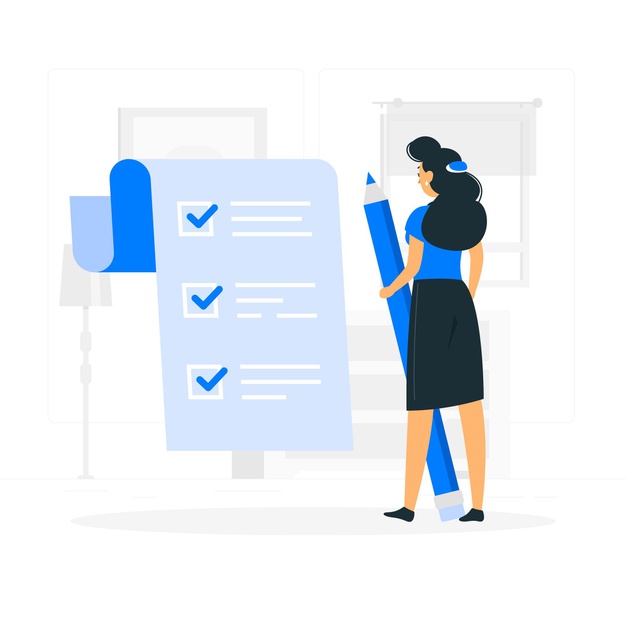 Most people create a checklist in physical notebooks or notepads. Using notepads or any paper document is not very scalable as there are high chances of misplacing the information and is there no sense of collaboration in case you want to share tasks with your team members.
Most people create a checklist in physical notebooks or notepads. Using notepads or any paper document is not very scalable as there are high chances of misplacing the information and is there no sense of collaboration in case you want to share tasks with your team members.
Using a checklist tool can do wonders for your checklists and the tasks can easily be shared amongst your team members. This is where Bit comes in…
Bit.ai: The Best Checklist Creator and Manager
Bit is well rounded and simple enough to be used as a checklist app by an individual and powerful enough to be used as a full-fledged collaboration and documentation tool for teams to manage all their work. If you are looking for a new, advanced yet simple editor to jot down your checklist items and tasks, look no further!
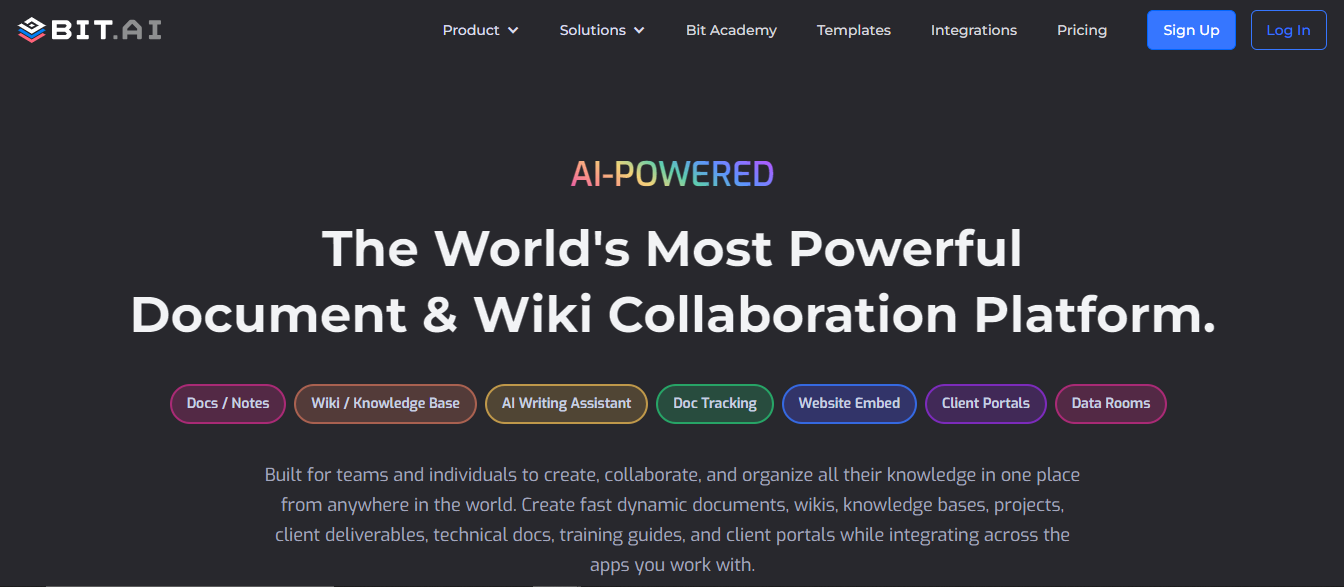
Bit’s smart, minimal editor is perfect for distraction-free note-taking and to-dos. No more word-styled ribbon with confusing and distracting tabs and buttons.
The support for Markdown gets rid of all the distractions of a formatting toolbar and mouse clicks by helping you focus on your checklist items and tasks without lifting your fingers off of the keyboard.
One of the best parts is that all the digital assets you need to get work done can be included seamlessly (files, images, editable visual web links, rich embeds, etc.)
Bit has an amazing UI that’s easy to understand by a new user, making onboarding easier. The user experience is phenomenal too as things flow from documents to workspaces swiftly.
No matter if you want to create a checklist for personal use or professional use, Bit’s amazing organizational capabilities help arrange your information easily.
Create Interactive Checklist: You can add content from over 100+ various applications that will live inside of your checklists. Add Excel spreadsheets, PDFs, Google Forms, Gantt charts, Maps, YouTube videos- basically anything on the internet with a link and Bit will automatically convert that into live content living inside your document!
Collaborate in real-time: Multiple people can simultaneously collaborate on a Bit smart document in real-time. It’s a great way for employees to assign to-dos, discuss project details, work on spreadsheets, brainstorm ideas, collaborate on documents, share assets, and more. Bit’s sleek, minimal and distraction-free editor makes a great tool for documentation.
Avoid Confusion: With the ability to tag co-workers, chat, and collaborate on a document in real-time, teams (especially if you have remote workers) can stay on the same page and avoid confusion and chaos.
Multiple ways to share: Bit documents can be shared in a live state meaning that all changes that you make to the document will update in real-time. If you are sharing your checklists with clients, they will always get your most up-to-date changes.
You can even embed Bit checklists on any website or blog. Since Bit documents are render and are responsive, any changes made to the checklists will reflect live on the site! Moreover, features like document tracking, password protection, file access restrictions, etc. help keep your checklists and other workplace documents safe.
Bit provides a common workplace for team members and executives to collaborate, share their knowledge, brainstorm ideas and innovate together. The best part is that this data is safely secured in your workspaces and can be shared (or kept private) with anyone in your organization!
Here are some of the main benefits of using Bit:
- Collaborate in real-time
- Interlink process documents
- Create fully responsive documents
- Create private SMART Goals only visible to yourself or your team
- Track engagement on shared SMART Goals with clients, partners, etc.
Checklist Template
To make the process of creating checklists easier, we have created a ready-made Checklist template for you! Check it out below:
How to use Checklist Template with Bit
The process of creating a checklist document on Bit is insanely easy! Just follow these four simple steps to create a checklist document quickly:
Step 1: Create a Bit Account
Go the home page of Bit.ai and click on Get Started for Free or Sign Up to get started. Enter your email address to sign up. Once in, you can create your personal profile.
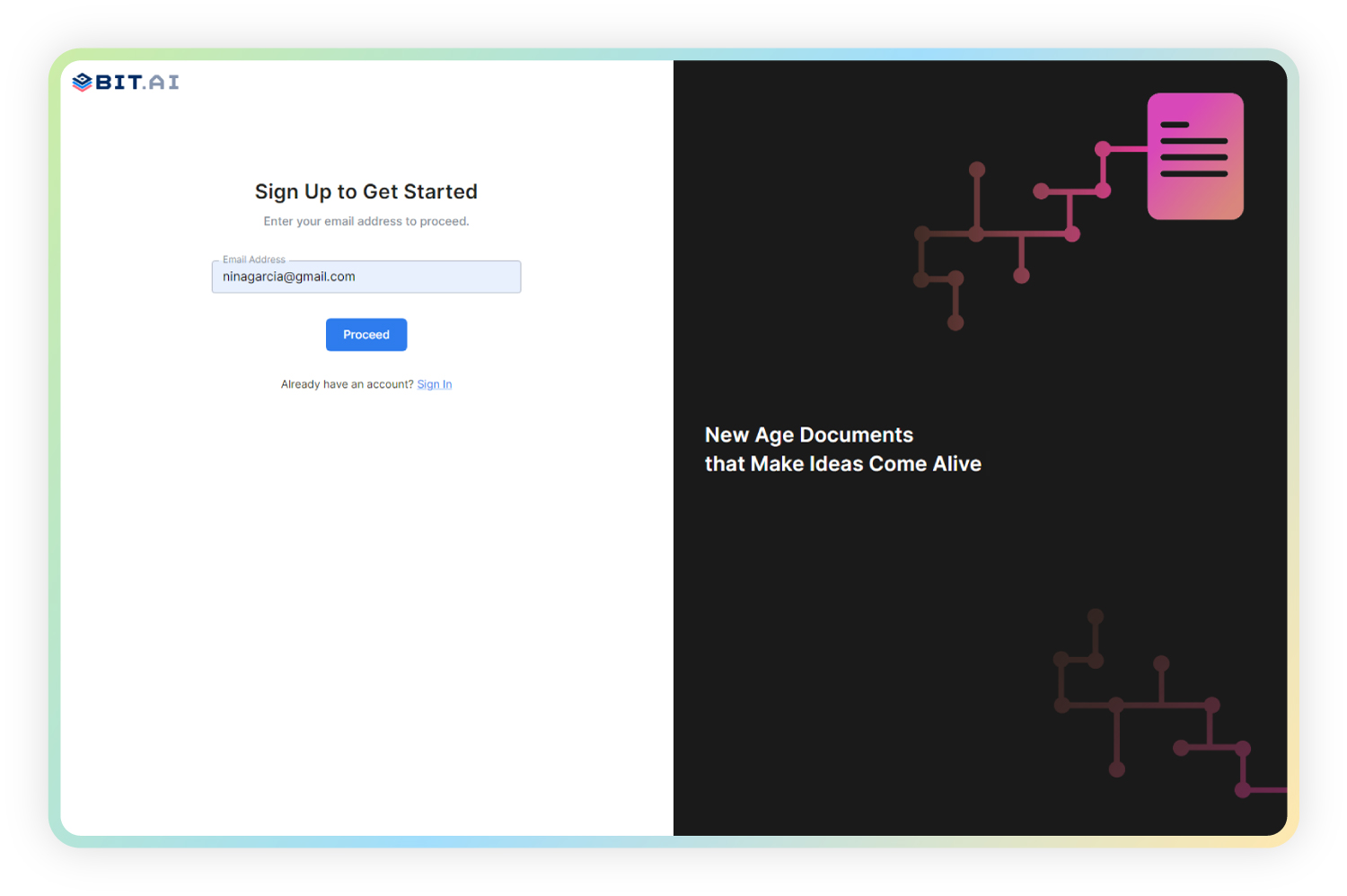
Step 2: Create a Workspace
Workspaces are where the work gets done. Click on the ‘Create Workspace’ button on the right. A popup will show up prompting you to add a name for your new workspace.
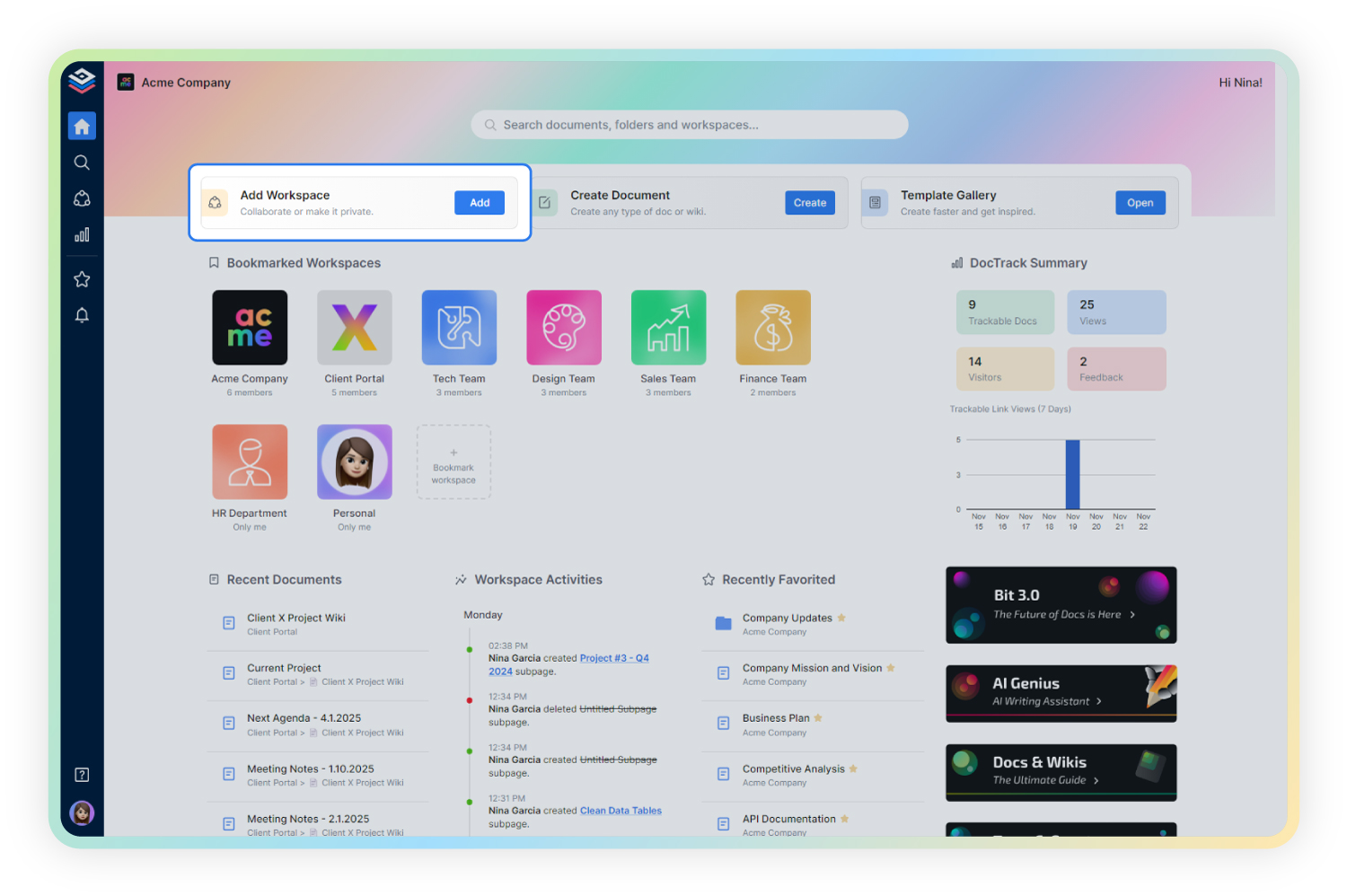
You can create a workspace around a team, department, large project, client, partner, etc. Inside each workspace, you can create an unlimited amount of Bit documents and access your content library (storage area for all of your digital assets – web links, files, cloud files, rich embeds, etc.).
Step 3: Add Team Members
Bit allows your team members to collaborate in real-time and get work done. Collaboration starts at the workspace level.
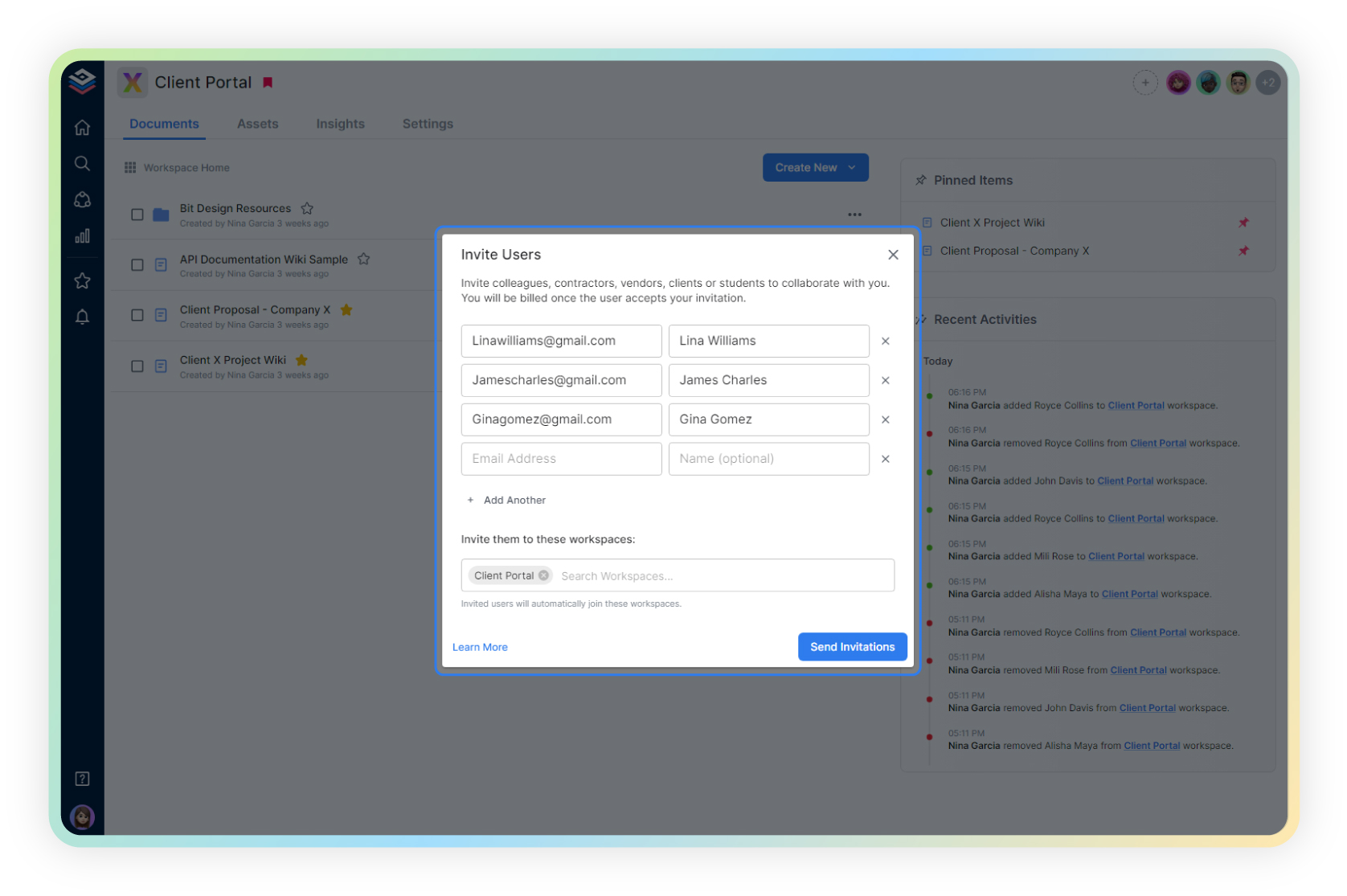
You create private workspaces by default. However, you can invite others to join you inside of a workspace and collaborate together with the knowledge, projects, documents and content inside of the workspace.
Step 4: Create Your Desired Document
Once you are in the workspace, click on the ‘Create New’ button. Select ‘From Template’ in the dropdown. A pop up will display allowing you to select a template from the gallery.
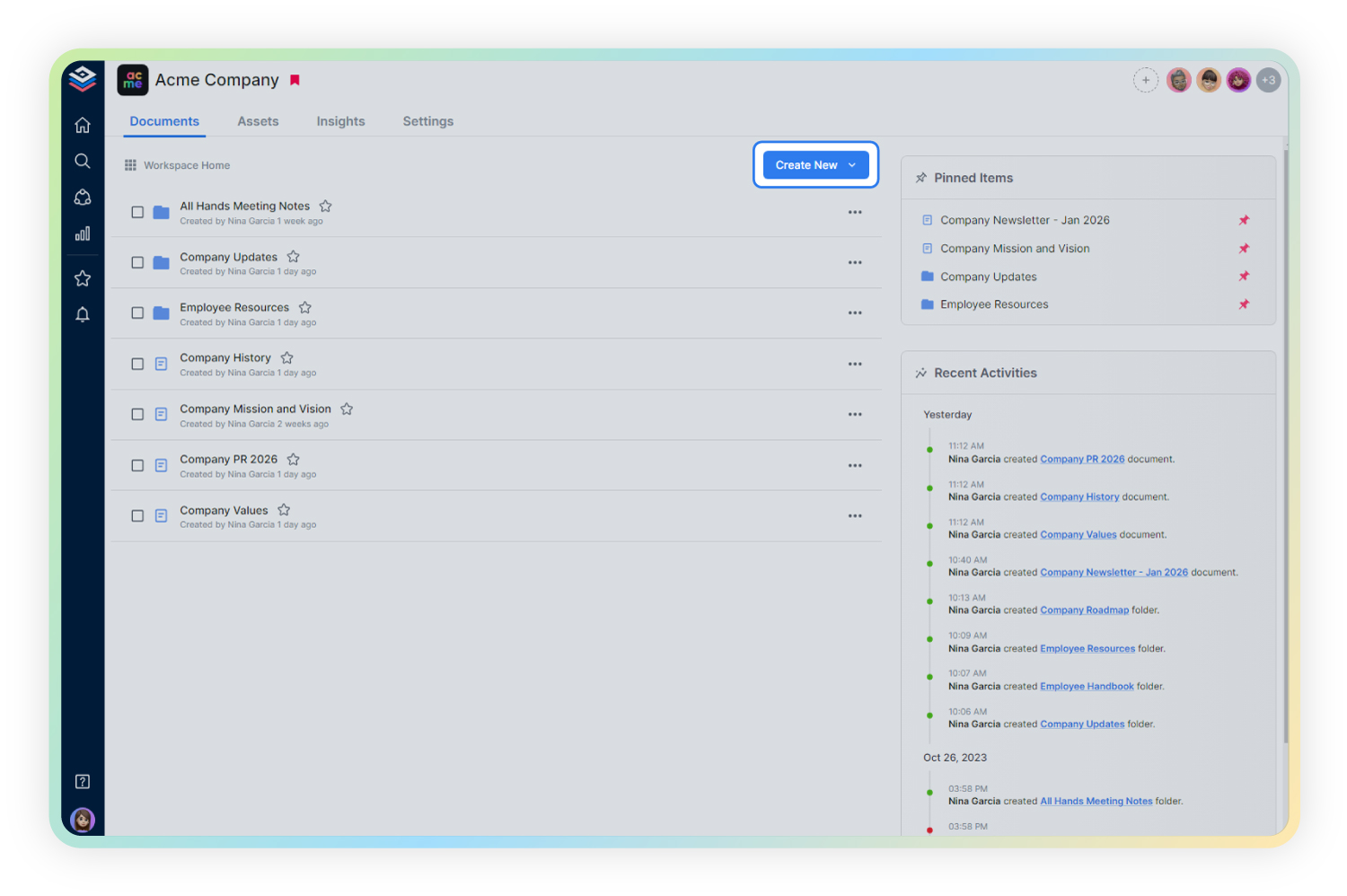
In the search box on the top left corner, you can search for “checklist template”. Once your desired template pops up, click on it and click on the “Use Template” button on the bottom right corner.
That’s it! Your checklist document is ready for use!
Our team at bit.ai has created a few awesome business templates to make your business processes more efficient. Make sure to check them out before you go, your team might need them!
- SWOT Analysis Template
- Business Proposal Template
- Business Plan Template
- Competitor Research Template
- Project Proposal Template
- Company Fact Sheet
- Executive Summary Template
- Operational Plan Template
- Pitch Deck Template
🎥Watch this video to learn more👇
Final Words
Whether you need a tool to create checklists, create tasks and to-dos, document your ideas, or brainstorm on an upcoming project, Bit is there for your every need.
If you are looking for well-rounded, easy-to-use documentation that can be used for both personal as well as professional tasks, Bit is the perfect software for you. If you need any help with our checklist template or want to know how Bit can help your business, let us know by tweeting us @bit_docs. Cheers!
Further reads:
- Weekly Plan: What is it & How to Create an Effective One?
Best Free Online To-Do List Apps to Help Improve Your Productivity!
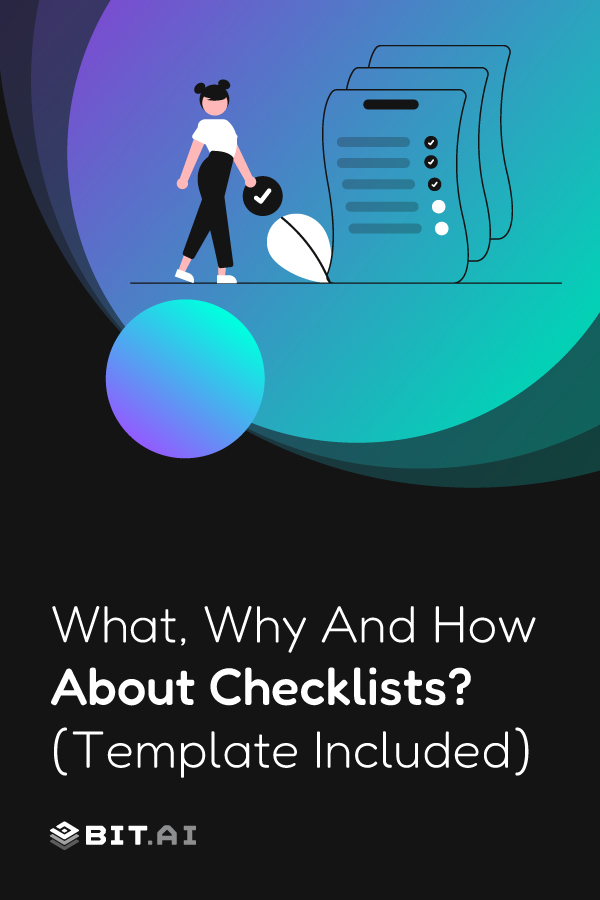
Related posts
Bit.ai | Watch to Learn More
What is Bit.ai?
Bit.ai is an innovative AI-driven knowledge and Document Managment suite designed to empower knowledge workers by streamlining the creation of, documents, wikis, and notes. With an intuitive interface and seamless integration, Bit.ai acts as a versatile assistant to help you collaborate, generate, organize, and visualize your ideas effortlessly. Whether you are drafting a report, managing a project, collaborating with your team or clients, or brainstorming new concepts, Bit.ai brings intelligence and creativity to every aspect of your work process.