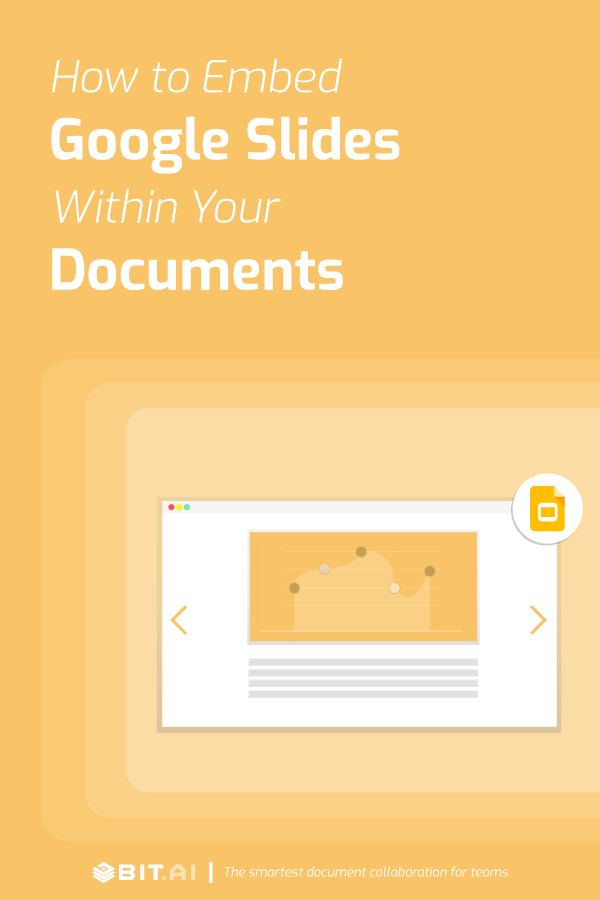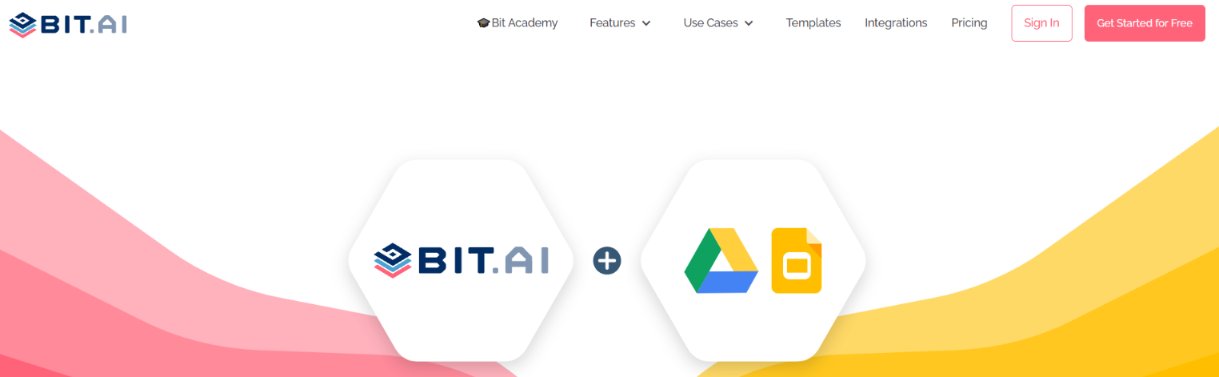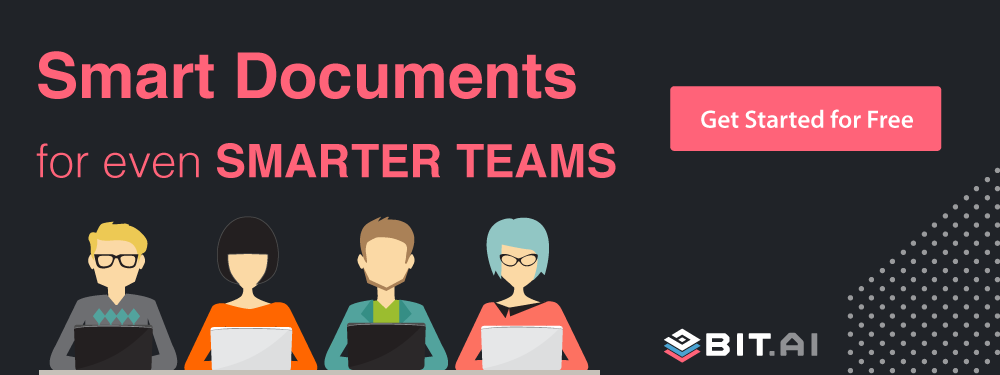Love using Google Slides for presentations? Easily embed Google Slides inside a document as an iframe in 5 simple steps! Read on…
Presentations are a big part of the work culture. Presentations make your ideas and thoughts “official” by giving you a medium to put them out in the real world. It’s a great way to present your ideas.
Ideas that are represented visually in conjunction with words help get your ideas across faster! Your brain is able to process visuals 60,000 times faster than simple text. Presentations make a fantastic tool to convey and retain information.
A presentation can include pictures, audio/video clips, and animation which can help present information and data visually. This, in turn, helps with comprehension and gets your message across more effectively than simple words.
Microsoft brought presentations to the masses when they introduced PowerPoint. Now presentations are used regularly in lectures, seminars, business presentations, sales pitches, conferences, meetings- basically anywhere users want to present information to someone and do that in a compelling manner.
Google Slides: Ultimate Tool For Presentations
Google Slides is Google’s answer to Microsoft Powerpoint. Google Slides is a presentation tool that allows users to create, edit, collaborate and present wherever they are, for free!
This cloud-based presentation tool allows users to present data visually using presentation themes, hundreds of fonts, embedded video, animations, and more. Google Slides provide you with plug-and-play templates all designed to make your work quick and easy.
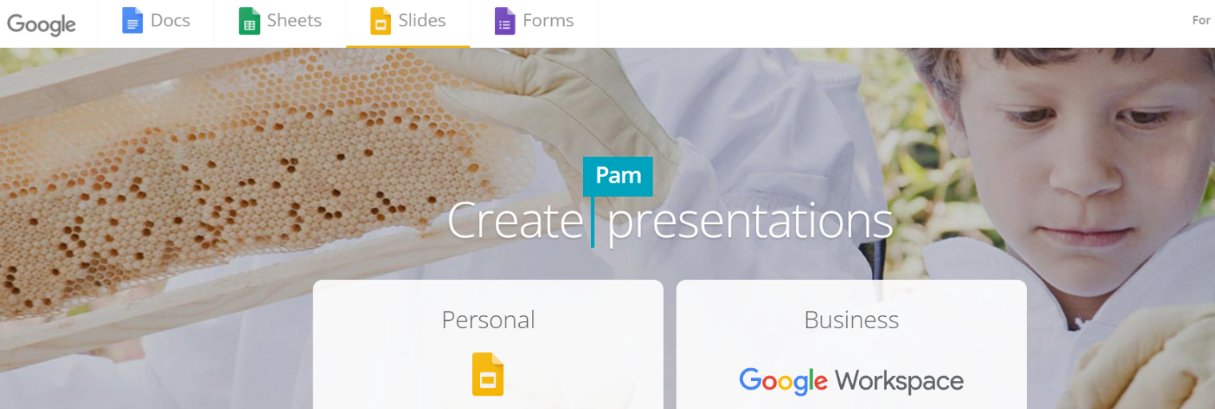
On top of that, all your changes are automatically saved as you type. You can even use revision history to see old versions of the same presentation, sorted by date and who made the change.
Google Slides also works with Microsoft’s PowerPoint. So if you are a long-time PowerPoint user, you should have no trouble converting your Powerpoint files to Google Slides or vice versa.
Users can even access, create and edit their presentations wherever they are and from any device— from their phone, tablet, or computer — even when there’s no connection! All in all, Google Slides is a brilliant tool to bring your team together and create presentations quickly and easily.
Read more: How To Embed OneDrive Files In Your Documents?
Embed Google Slides With Bit Documents As An iframe
Bit documents are new-age digital workplace documents that are designed to be dynamic and interactive. If you are new here, let me just give you an introduction about Bit!
Bit.ai is a new-age document collaboration and communication tool that helps teams to collaborate, share, track and manage all company knowledge in one place.
Bit allows teams to create workplace documents like- project proposals, sales decks, training documents, how-to guides, company policies, process documentation, media kits, fact sheets, competitive research, case studies, e-books, etc. and provides a safe and robust place to store these documents.
If you want to send these documents to external partners, clients, customers or prospects, you can even track them to get intelligent engagement insights.
The secret sauce to Bit is its ability to create documents like no other document editor out there. Bit helps you create documents of the future that are dynamic and much more than plain-boring text.
Apart from allowing multiple users to collaborate on documents, Bit also allows users to share any sort of rich media like YouTube videos, SoundCloud Playlists, embed Google Sheets, Docs, and Slides, One Drive Excel Spreadsheets, GIFs, Tweets, Cloud files, Pinterest boards, etc. Basically, anything on the internet with a link can be shared and Bit will automatically turn it into visual content.
Bit’s documents are smart enough to read any weblink and automatically transform that link into visual content. Just enter any web link on a blank line and hit enter. Bam! The content will show up beautifully.
With Bit, you can copy and paste any Google Slide weblink on a blank line of a Bit document and hit enter. No more dealing with messy iFrame/embed code! Embed Google Slide inside a document in seconds!
Why Embed Google Slides In A Bit Document?
1. Bring context to your work
Sometimes you want more than just numbers to tell your story. You need context, information, and text to make your peers and teammates understand what the Google Slide is all about.
Embedding a Google Slide inside a Bit document provides you with that much-needed space to discuss, give suggestions and feedback, and collaborate effectively- without people being lost and feeling confused.
Read more: How To Add Smartsheet Spreadsheets To Your Documents?
2. Say goodbye to email and other distractions!
When you have your important content scattered around different devices and tools, your productivity always takes the backseat. It becomes all too easy to get lost in a sea of browser tabs, and shatter that workflow!
In order to carry out your effective collaboration and communication, you need to get rid of all the apps that seem to slow you down rather than makes thing better. You need to bring all of your work files, data, content, and most importantly, people, under a single virtual roof.
Where all your documents, spreadsheets, marketing, and sales collateral, internal wikis, and knowledge and co-exist without the need for any third-party communication tool or chat app.
3. Bring your team together!
Embedding a Google Slide inside a Bit document allows you and your team to communicate and collaborate in a single location. Also, it makes the process of sending client-facing material like expense reports, investor update reports, etc. easy as you can put all of your content as well as the spreadsheet in a single doc.
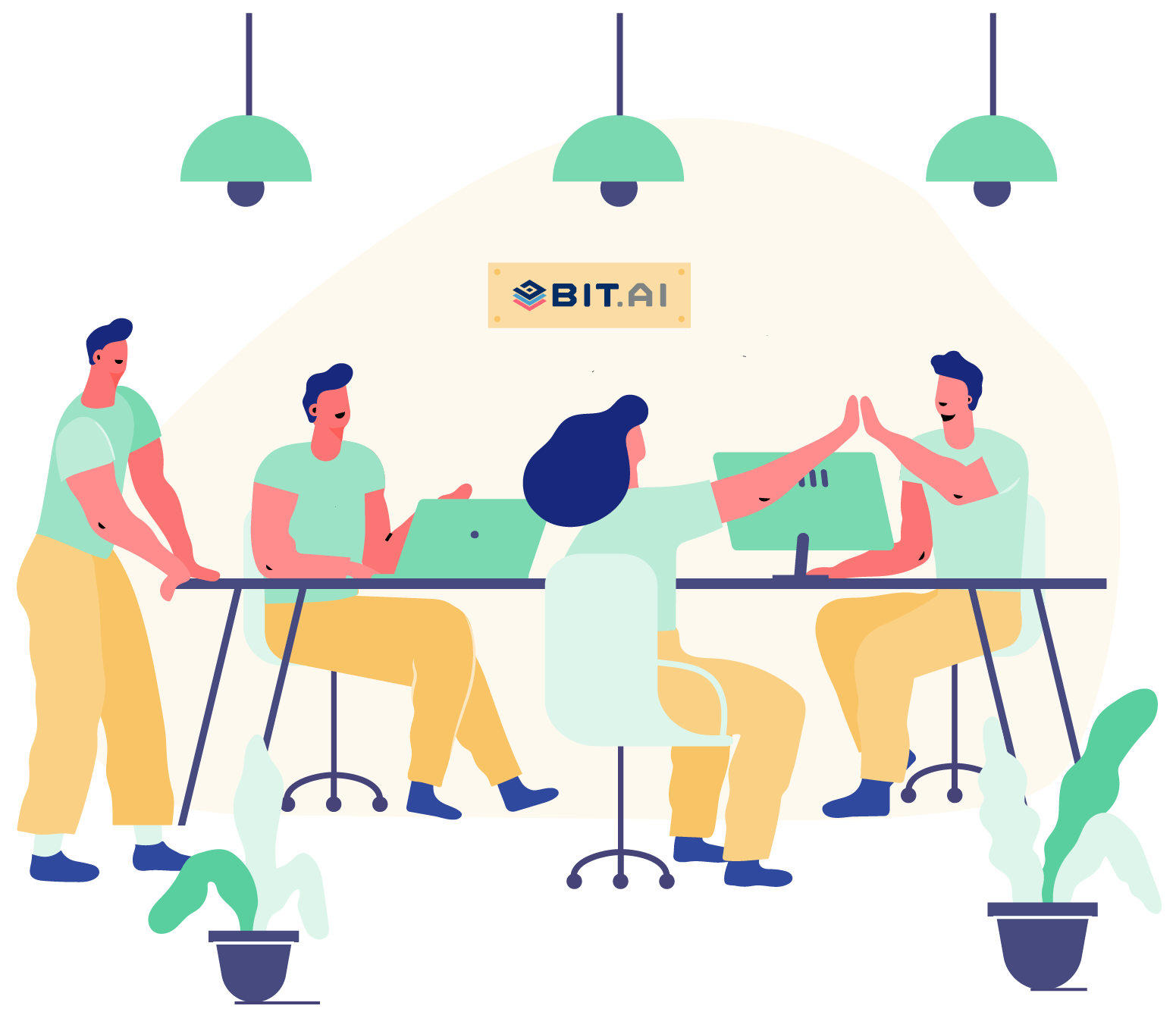
No more email attachments and confusing messages! For example, if you are working on a new Google Slide presentation to create a sales deck, it makes sense to bring your graphic designer, copywriter, or other team members inside a single doc, embed the Google Slide, and work collaboratively to make the best content possible!
Read more: How To Embed SlideShare Presentations In Your Documents?
How to easily embed Google Slides inside a Bit document as an iframe?
Bit’s documents are smart enough to read any weblink and automatically transform that link into visual content. Just enter any weblink on a blank line and hit enter. Bam! The content will show up beautifully.
With Bit, you can copy and paste any Google Slides weblink on a blank line of a Bit document and hit enter. No more dealing with messy iFrame/embed code!
Follow these simple steps to add Google Slides cloud files or any weblink into your Smart Bit Documents:
Follow these simple steps to add Google Slides cloud files or any weblink into your Smart Bit Documents:
1. Click the share button for your Google Slides weblink.
[/vc_column_text]
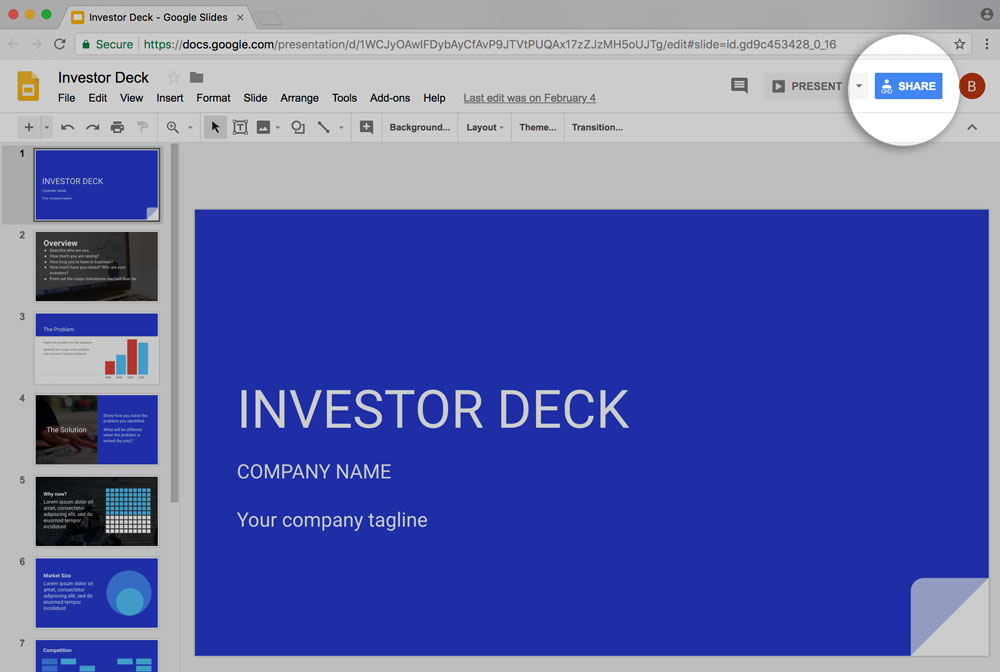
2. Customize your shareable link. We recommend that you choose ‘Anyone with the Link can View.’ You can do so through the drop-down menu above the shareable link or by clicking on the ‘Advanced’ button on the bottom right corner.
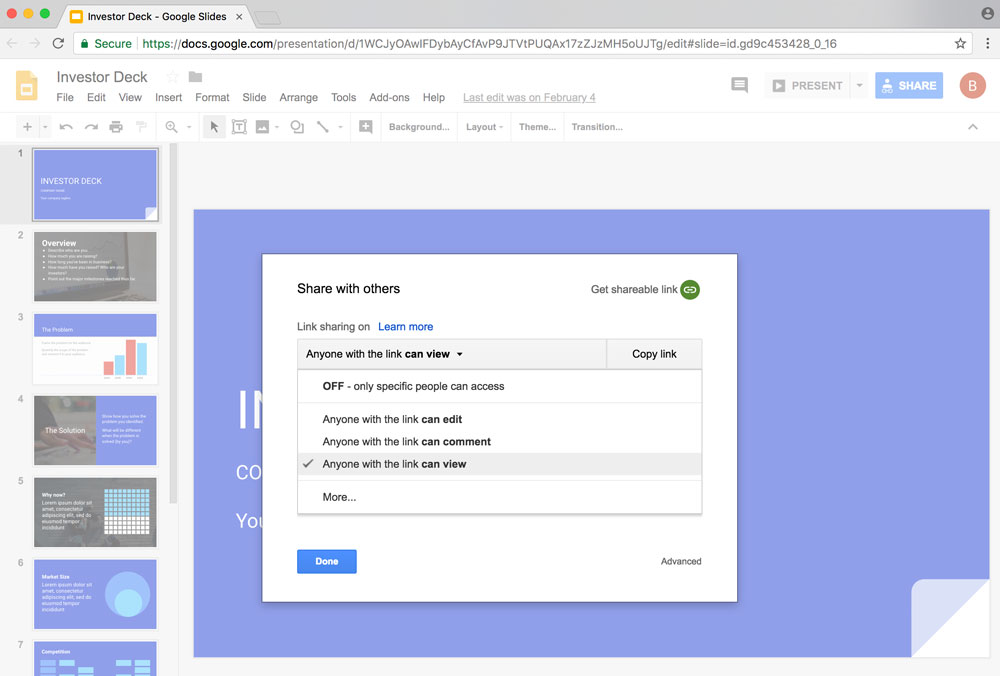
3. Copy the Google Slides shareable link.
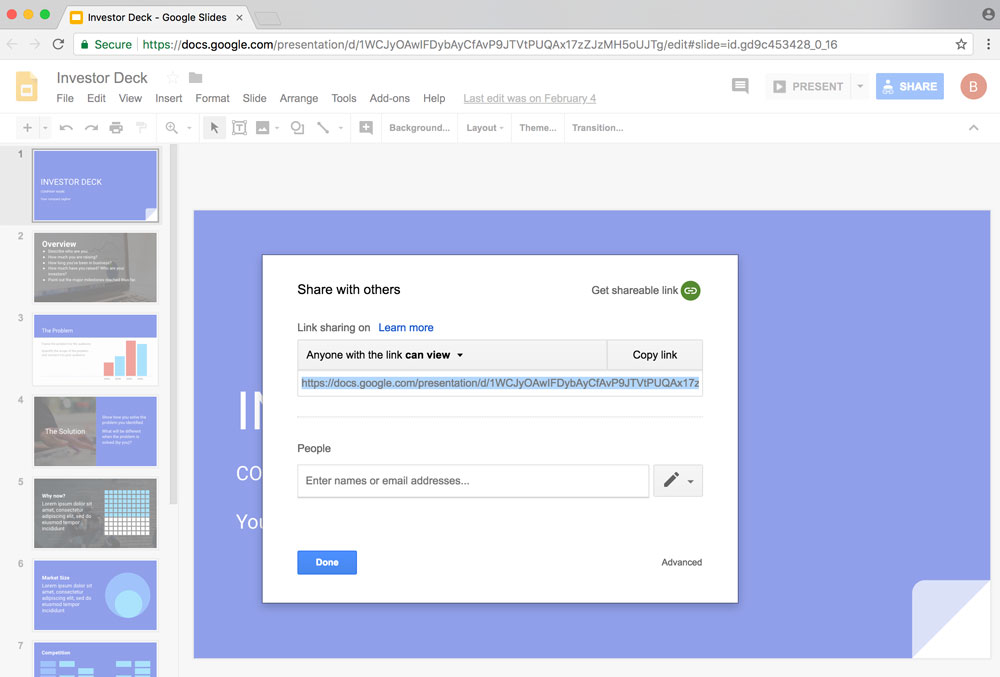
4. Go to Bit.ai and paste the Google Slides weblink on a blank line and hit enter.
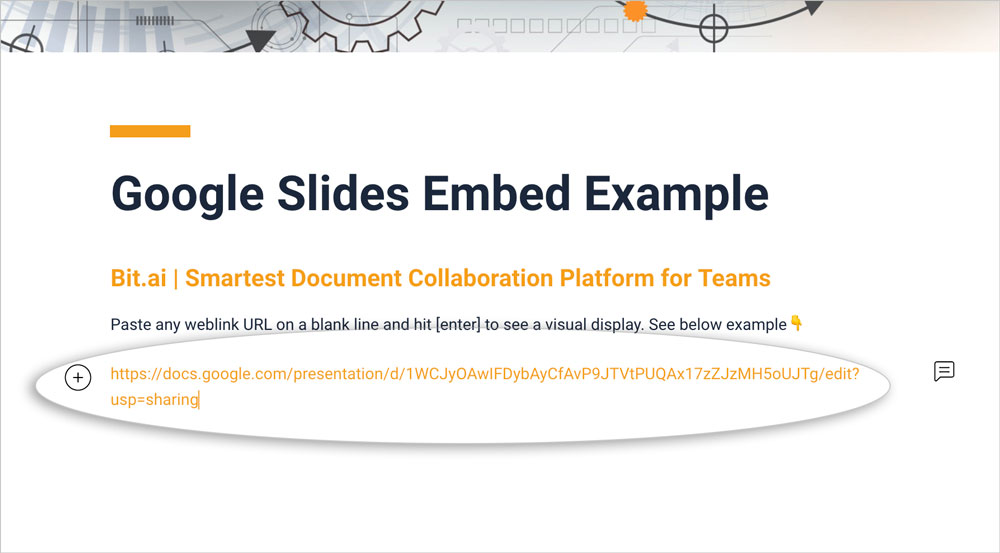
5. Bit will automatically fetch the Google Slides presentation and display it like this.
Important: Any changes made to these Google Slides will be reflected in this Bit document rich embed in real-time.
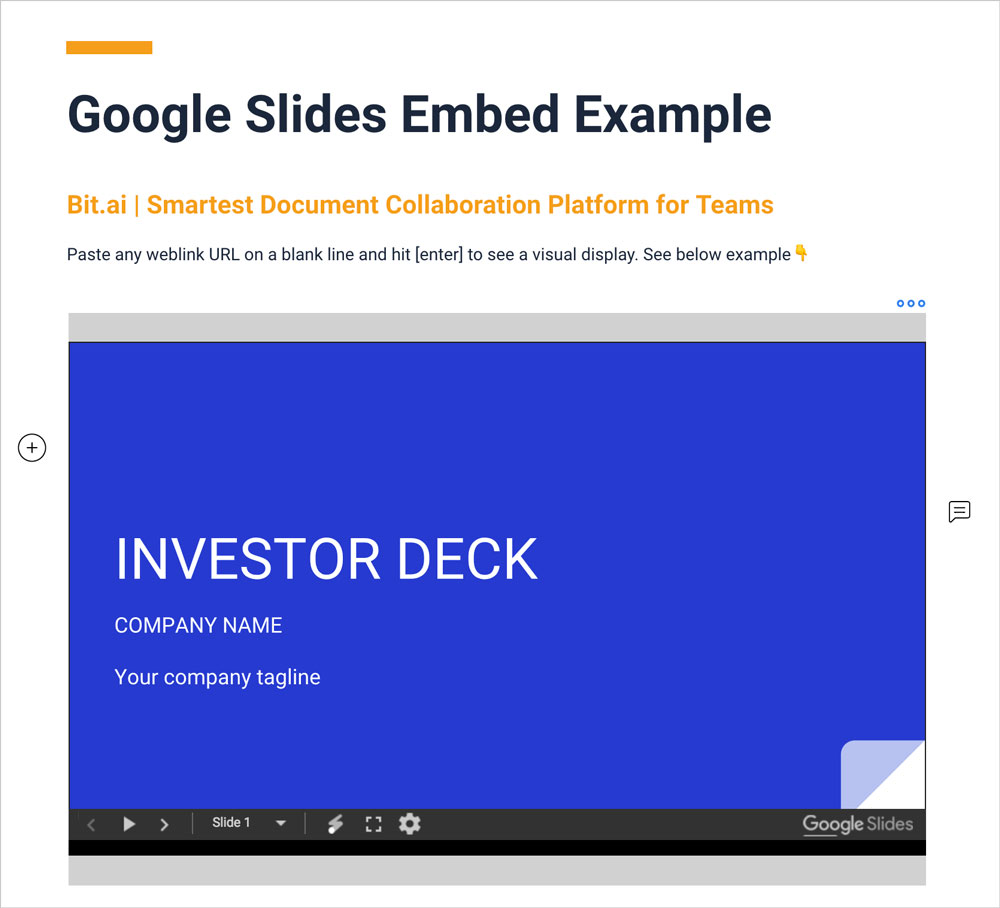
Conclusion
Bit documents allow users to create, share, manage and track all your work documents, both for internal and external use. With Bit’s ability to embed rich media like videos, audio, files and of course, Google Slides, you can bring all of your work in a single location and collaborate with your teammates more effectively!
Further reads:
- Top 10 Easy To Use Sharepoint Alternatives For Your Business!
- Why Bit Is The Best Google Docs Alternative?
- How To Add Lucidchart Diagrams To Your Documents?
- How To Embed Airtable In Your Documents?
- How To Embed Behance Inspirations Into Your Documents?