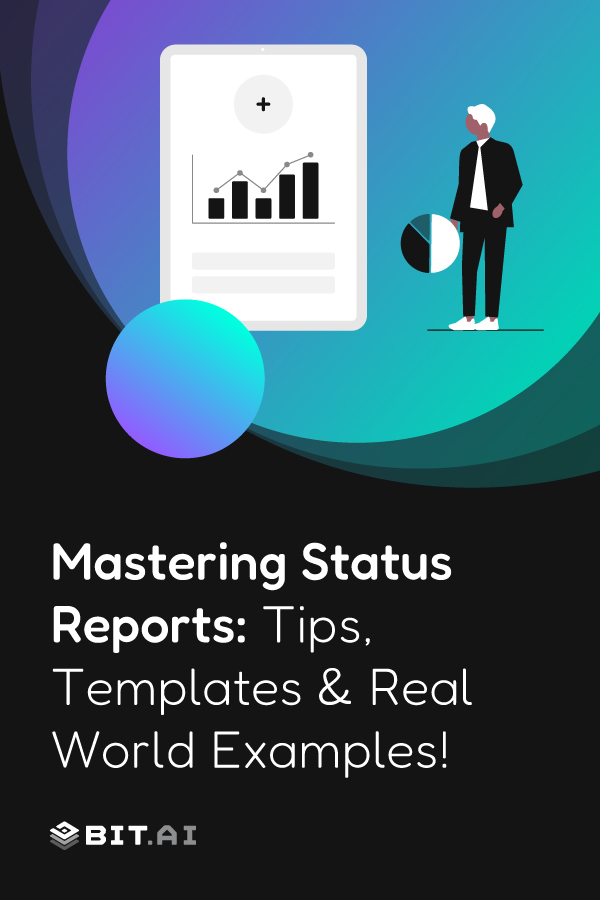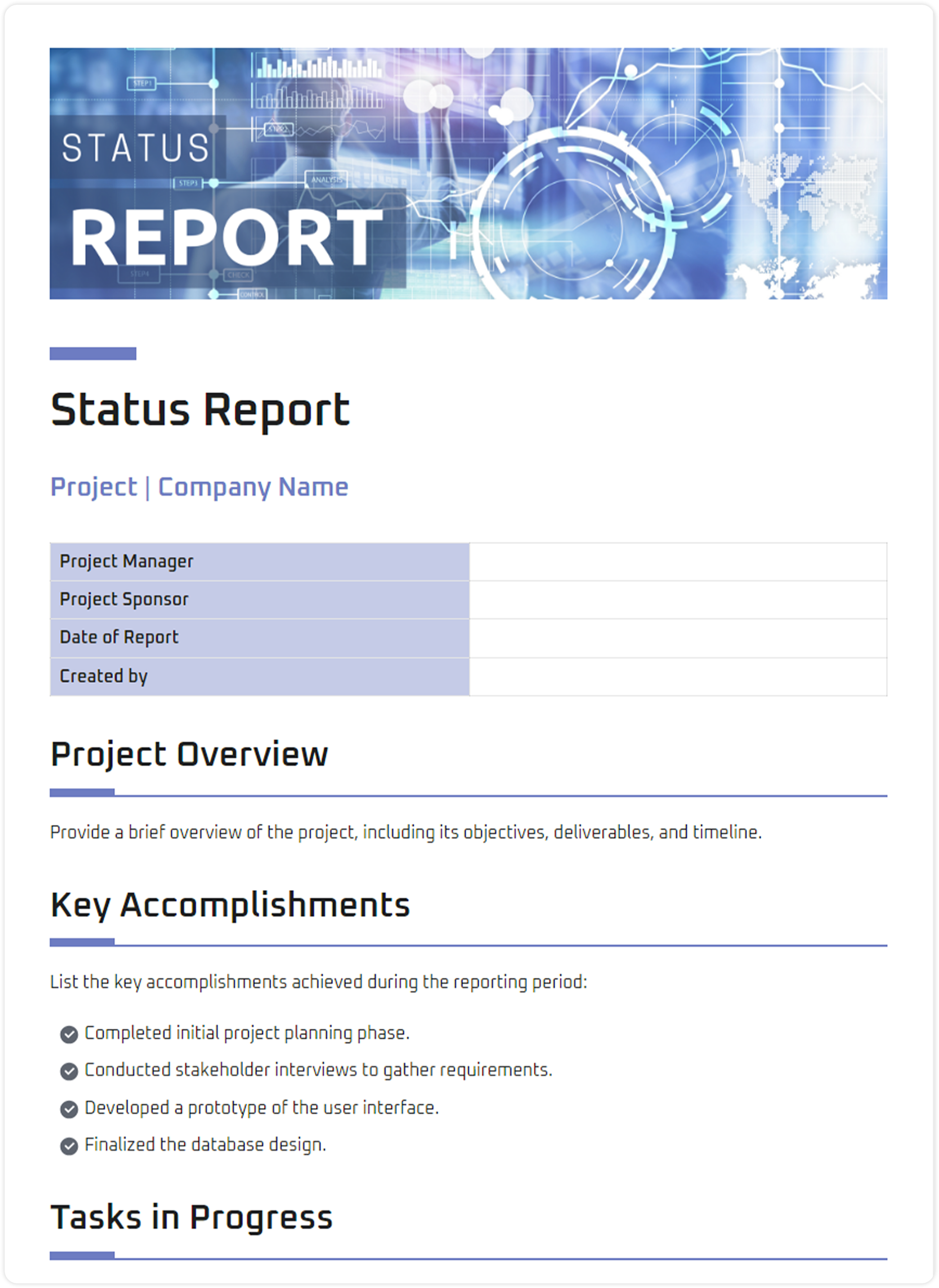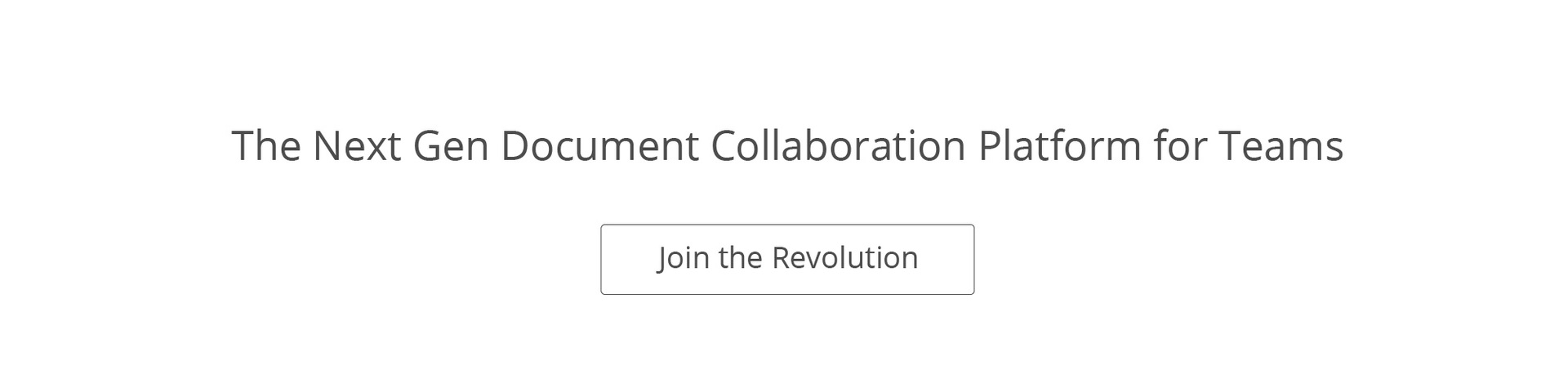Vision without action is a dream. Action without vision is simply passing the time. Action with vision is making a positive difference.” ~ Joel Barker
This quote is spot on. Because let’s be honest, no matter how great your vision is, if you’re not taking action and tracking progress, things can quickly go off the rails. And if you’re juggling tasks, timelines, and people (aka daily project manager life), status reports are your best friend.
They help you stay organized, keep everyone in the loop, and catch issues before they turn into real problems. Whether it’s a weekly update, a big project summary, or a quick client check-in, a solid status report saves time and makes sure no one’s left guessing.

In this guide, you’ll get everything you need: what a status report is, how to write one, free templates, and real examples to make your work way easier.
🚀 Turn boring reports into visually appealing documents with Bit.ai — perfect for impressing managers, clients, and stakeholders!
What is a Status Report? (Definition & Purpose)
Ever felt like your team is working hard but no one really knows where things stand? That’s exactly where a status report comes in. It helps everyone stay in the loop without having to ask a million questions or dig through messages.
In simple terms, a status report is a regular update shared daily, weekly, or monthly. It outlines what’s been completed, what’s in progress, what’s causing delays, and what’s planned next. It’s a handy way to keep everyone in sync, whether it’s your team, your manager, or a client.
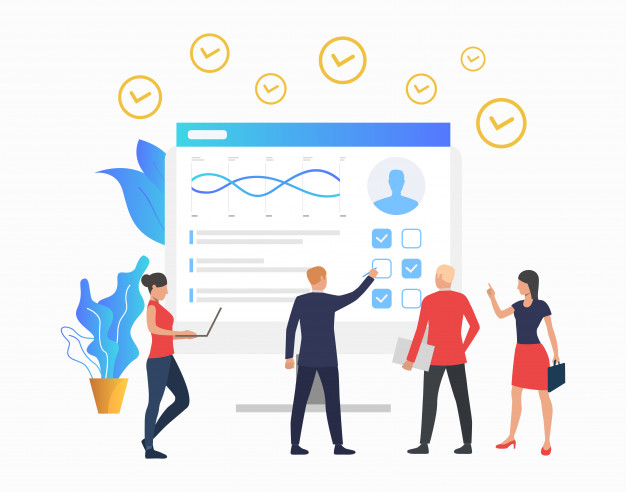
Here’s what makes a status report so useful:
✅ Track work progress in real-time
A status report outlines what tasks have been completed, what tasks are in progress, and what still needs attention. This gives managers, team members, and clients a clear and current snapshot of project progress.
⚠️ Highlight risks or issues early on
Any potential roadblocks or delays are flagged in the status report before they become bigger problems. This allows project teams to act quickly and make necessary adjustments.
📌 Document important actions and milestones
Every key update, decision, or milestone is recorded within the report. This running log helps teams stay accountable and provides a solid reference point for future reviews.
🔍 Be transparent within the departments and within teams
A status report clearly shows who is responsible for what, what’s happening across teams, and how everything fits together. This level of transparency helps reduce confusion and overlap.
📈 Keep stakeholders in the loop
The report provides consistent updates to anyone involved in the project, including managers, executives, and clients. Regular communication builds confidence and keeps expectations aligned.
Even a simple weekly status report template can help your team stay focused and give the entire organization better visibility.
Now that we’ve covered what a status report is, let’s explore the key benefits it brings to your team and business.
📊 Fun fact: The world’s oldest status report is Inspector Merer’s 4,500-year-old papyrus logs of daily work on the Great Pyramid.
Benefits of Regular Status Reporting
A consistent reporting habit provides more than updates. Here are the top benefits of creating and sharing status reports:
| Benefit | Description |
| Communication | Keeps everyone in the loop with minimal back-and-forth |
| Issue Resolution | Identifies risks early so teams can act quickly |
| Client Confidence | Professional reporting builds trust and transparency |
| Team Accountability | Creates ownership over timelines and deliverables |
| Historical Tracking | Useful for audits, reviews, and future planning |
Whether it’s a daily status report for internal teams or a client status report, these updates become a vital operational tool.
Now that we know why these reports matter, let’s explore the different types you’ll actually use.
Types of Status Reports
Not every report serves the same purpose. Depending on who’s reading it, what kind of update you’re sharing, and how frequently it’s needed, you’ll need to choose the right format. Below is a breakdown of the most common types of status reports you’ll find at work. Each one helps keep things running smoothly and your team in the loop.
1. Daily Status Report
Think of this as your team’s daily check-in buddy. It provides a quick rundown of what was accomplished today, what remains pending, and any issues that are slowing things down. Super helpful for fast-moving projects where things change daily. It keeps everyone in sync without the need for long meetings or endless pings on Slack.
2. Weekly Status Report
This one’s all about zooming out a little. It’s the go-to report for summarizing your team’s biggest wins of the week, what you’re currently tackling, and what’s coming up next. Weekly reports are perfect for internal updates, sprint recaps, and keeping momentum going. Plus, they make Friday feel like a mini victory lap.
3. Monthly Status Report
Now we’re getting into big-picture territory. Monthly reports cover a full work cycle and typically include performance stats, project milestones, roadblocks faced, and what’s on the horizon. They’re ideal for leadership updates or cross-departmental check-ins. If weekly reports are the trailer, monthly ones are the full movie.
4. Executive Status Report
Tailored for the big decision-makers, this report skips the small stuff and focuses on what really matters, like budget tracking, KPIs, risks, and strategic impact. It’s about helping senior leadership quickly understand what’s going right, what needs fixing, and whether things are headed in the right direction. Keep it sharp, visual, and to the point.
5. Project Status Report
This one tells the full story of a project. It outlines where you started, where you are now, and what’s left to do. It includes goals, timelines, milestones, challenges, and ownership. Project reports help everyone involved stay on the same page and avoid any nasty surprises. Bonus: they’re a lifesaver when someone new joins mid-project and needs the full scoop.
6. Client Status Report
This is the report you send to clients to keep them in the loop. It’s polished, professional, and focused on results — showing what’s been done, what’s in progress, and what’s next. Think of it as your client relationship builder. A well-written client report fosters trust, demonstrates transparency, and instills confidence in the process.
Once you’ve picked the right type of report for your needs, the next step is learning how to compile one effectively.
🎯 Check out Report Writing Format You Must Follow! to learn how to write a report.
How to Compile a Status Report [Guideline]
Writing a status report doesn’t have to feel like a chore. Whether you’re updating your team, clients, or leadership, following a clear format makes your report easy to read, easy to create, and actually useful for everyone involved.
Here’s a simple, step-by-step way to pull it all together:
Step 1: Report Overview (Start With the Basics)
Before jumping into what’s done and what’s not, set the stage. Think of this section as your report’s intro. It tells people what the report is about, who’s involved, and what time period you’re covering. It’s quick, clean, and super helpful for anyone skimming through.
Here’s what to include:
| Field | Example |
| Project Title | Website Redesign: Status Report for June 2025 |
| Reporting Period | Weekly Report: June 1–7, 2025 |
| Project Manager | Priya Mehra, Senior Product Manager |
| Project Sponsor | Raj Kumar, VP of Marketing, Brand Co. |
| Date of Report | June 8, 2025 |
| Report Creator | John Smith, Project Analyst |
This overview helps readers quickly grasp what the report covers and who to contact for any follow-up.
Step 2: Add an Executive Summary
This is your quick project snapshot. Share major highlights, completed tasks, and anything that needs immediate attention. Perfect for people who just want a high-level view.
Keep it short, honest, and clear. One or two lines are enough, as long as they give a solid update
Example:
“This week, the design team finalized the homepage layout. However, the content review is delayed due to a feedback backlog. We’re still on track for launch on July 15.”
💡 Read more: Executive Summary: What is it & How to Write One?
Step 3: Review Milestones
Now it’s time to break down the progress. Use this part to show how your main deliverables are doing. A simple table works best. It’s easy to scan and keeps everything neat.
List the task, its status, the planned and actual dates, and any issues if there are any. This section is a quick catch-up for anyone who wants details without reading a full report.
| Milestone | Status | Planned Completion | Actual/Updated | Issues |
| Homepage Wireframe | Completed | June 5 | June 3 | None |
| Blog Integration | In Progress | June 10 | — | Awaiting dev approval |
| Feedback Incorporation | Delayed | June 8 | — | Blocked by the content team |
Step 4: Log Any Issues
Here’s where you note down the stuff that’s causing slowdowns. It could be bugs, blockers, or anything that’s getting in the way of progress.
You don’t need to explain every detail. Just note what’s wrong, how serious it is, and how it’s affecting the project.
| Issue ID | Priority | Description | Impact |
| BUG123 | High | Broken form on the contact page | Delays feedback collection |
| TECH245 | Medium | The hosting server’s response is slowed response | Minor delays in the staging environment |
✨ Pro Tip: Don’t reinvent the wheel. Use Bit.ai’s Status Report Template to create professional reports faster, track updates in real time, and collaborate seamlessly with your team.
Key Benefits of Using Bit.ai for Status Reports
Bit.ai is the smartest document collaboration platform designed to help modern teams create, manage, and share all types of content in one place. Whether you’re writing a quick update or compiling a detailed client report, Bit makes the entire process smooth, organized, and professional.
It’s more than just a document tool. With AI Genius, Bit gives you access to over 300+ content generation tools and templates to help you write smarter and faster. From status reports to wikis and knowledge bases, Bit helps you build content that’s both powerful and polished.
Here’s why Bit.ai is a great fit for your status reporting needs!
✅ Simple, Distraction-Free Interface
Bit’s clean layout makes it easy to focus on your content. There are no cluttered menus or confusing buttons. Just a writing space that helps you work faster and stay on task.
🧠 AI Genius Writer with 300+ Content Generation Tools
Bit’s built-in AI assistant supports you at every step. Whether you’re drafting a summary, filling in report sections, or rewording content, AI Genius offers hundreds of tools and templates to help you get it done in minutes.
🔍 Smart Search That Saves Time
Need to find something quickly? Bit’s smart search lets you locate any document, file, or update in seconds. You can stay organized without digging through endless folders.
📊 Add Media Without Leaving Your Doc
Want to embed charts, videos, cloud files, or spreadsheets into your report? Bit makes it easy to include everything right inside your document. Your reports stay neat, interactive, and visually engaging.
🎨 Professional and On-Brand Design
Your reports don’t just function well. They look great too. Customize with your brand colors, add your logo, and use ready-made templates to create polished, consistent documents without needing any design skills.
📤 Live Sharing with Real-Time Updates
Instead of sending static files, you can share a live link. Anyone with access will always see the most up-to-date version of your report. This saves time and keeps everyone aligned.
🔐 Full Control and Built-in Privacy
You control who can view, edit, or share your reports. Add passwords, set permissions, and even track who has accessed your content. Bit helps you keep your data secure without extra steps.
Bit also integrates with tools like Google Drive, OneDrive, YouTube, Airtable, and many more. Everything works together to help your team build smarter, faster workflows without switching between platforms.
Up next: Let’s walk through how to create your own status report using Bit.ai’s smart template.
How to Use Bit’s Status Report Template in 4 Simple Steps
There are two fantastic ways you can create a professional, streamlined status report using Bit.ai. Whether you want a quick AI-generated version or a customizable template, Bit has you covered.
Option #1: Use the Ready-Made Status Report Template
Prefer a hands-on, organized approach? Simply open Bit.ai’s pre-designed Status Report Template and click ‘Use Template’ to get started. With integrations to Google Drive, OneDrive, and other tools, you can effortlessly pull in project data, progress updates, timelines, charts, or meeting notes—everything you need, all in one smart document.
Get Access to this Status Report Template for FREE!
Bit.ai is the ultimate AI-powered platform for creating professional documents and wikis tailored for various business needs.
Option #2: Use Bit’s AI Status Report Generator
Need to create a report fast or don’t know where to begin? Bit.ai’s AI Doc Builder makes it easy. Just tell the AI what your project is about, what milestones you’ve hit, and what updates you want to share. The AI will generate a professional status report tailored to your goals—perfect for weekly check-ins, client updates, or internal reviews.
For either approach, follow these steps
Step 1: Start with Key Project Highlights and Challenges
What’s going well? What’s slowing you down? Whether it’s team communication, milestone delays, or unexpected wins, Bit.ai’s AI Genius writer offers 300+ content generation tools to help you clearly communicate your updates and turn blockers into insights.
Step 2: Document External Factors Influencing the Project
Consider what’s happening around your team—new market trends, stakeholder input, or resource limitations. Easily embed charts, reports, YouTube videos, or even Slack messages directly into your Bit.ai doc to add valuable context. You can also link timelines, client briefs, or strategy docs in one click.
👉 Also read: How to Add Rich Media Embeds in Bit.ai Documents?
Step 4: Keep It Dynamic and Updated Over Time
A great status report isn’t a one-time thing—it evolves! With Bit.ai, you can revise your report weekly or monthly, track progress, and even let AI Genius suggest improvements based on fresh data. It’s like having a reporting assistant who keeps you ahead of the curve.
You can personalize your status report even further by adjusting tone, audience focus, formatting, and even adding branded elements.
That’s it! With just a few clicks, you’ll have a professional, shareable status report that keeps everyone on the same page!
Mistakes to Avoid in Status Reporting
❌ Using vague language (be specific with dates, tasks, metrics)
🚫 Ignoring negative progress or blockers
📋 Overloading with unnecessary details
🎨 Skipping visual aids or formatting
🕒 Not updating the reports on a timely basis
✅ Make it professional, short, and maintain it.
By avoiding these pitfalls, you’ll create reports that are consistently clear and useful. Let’s wrap it all up with a quick recap.
Wrapping Up!
Although a properly constructed status report is not merely documentation, it serves as a productivity tool and a means of building trust. Whether you need a weekly status report to keep your team aligned or an executive summary to impress the higher-ups, having the right structure makes all the difference.
That’s where Bit.ai comes in. It’s not just a documentation tool — it’s your go-to workspace for creating smart, stylish, and shareable status reports. With ready-made templates, real-time collaboration, and beautiful formatting, you can stop worrying about formatting and focus on what really matters: the work.
So next time you’re staring at a blank doc wondering how to update your team or client, just head over to Bit, pick a template, and get it done in minutes. Clear communication has never looked this good or been this easy.
Ready to make status reports your superpower? Bit.ai is waiting for you.
Keep reading & learning 📚