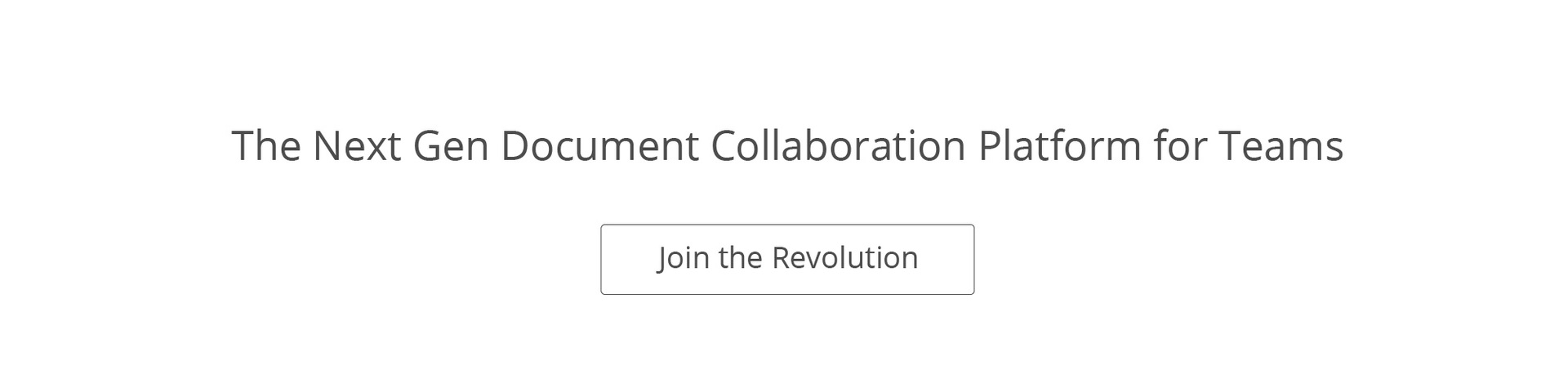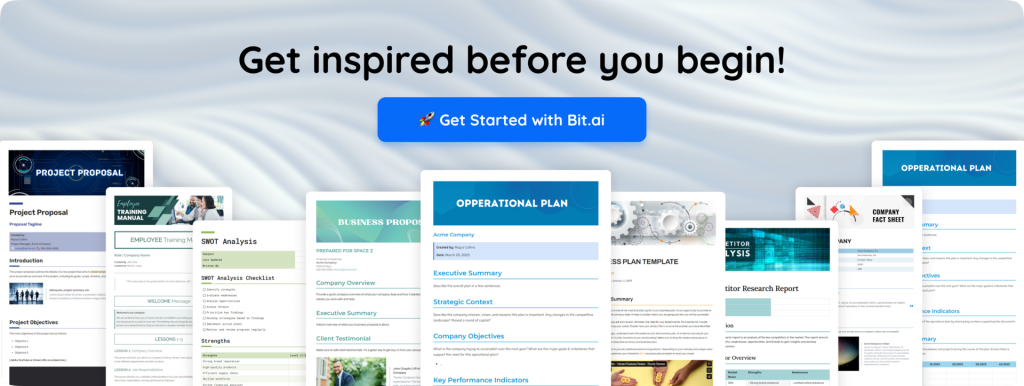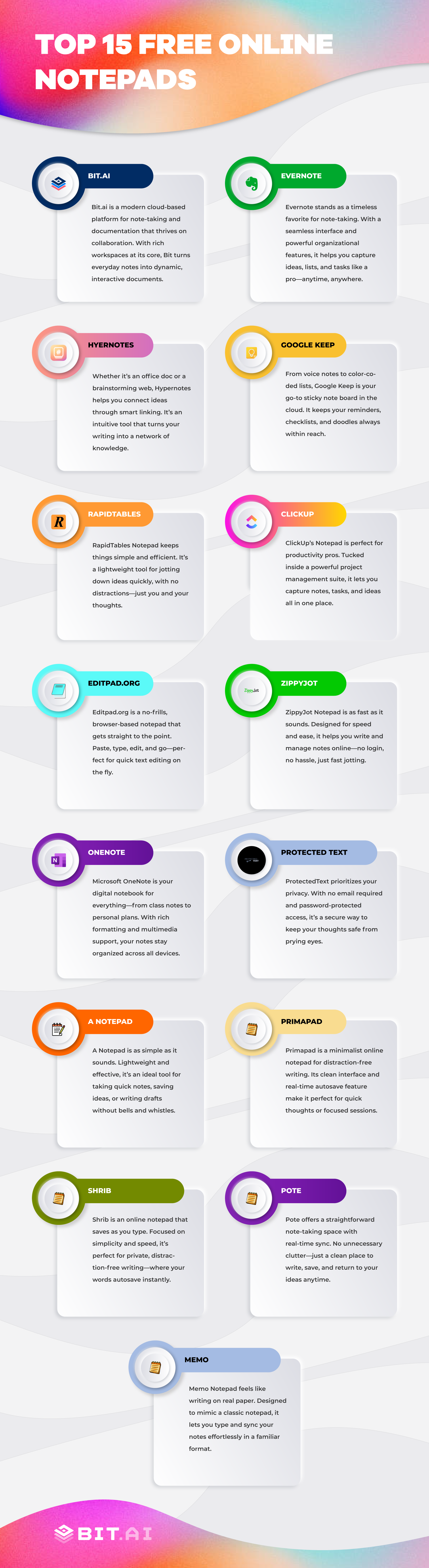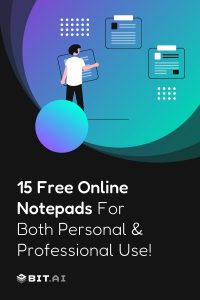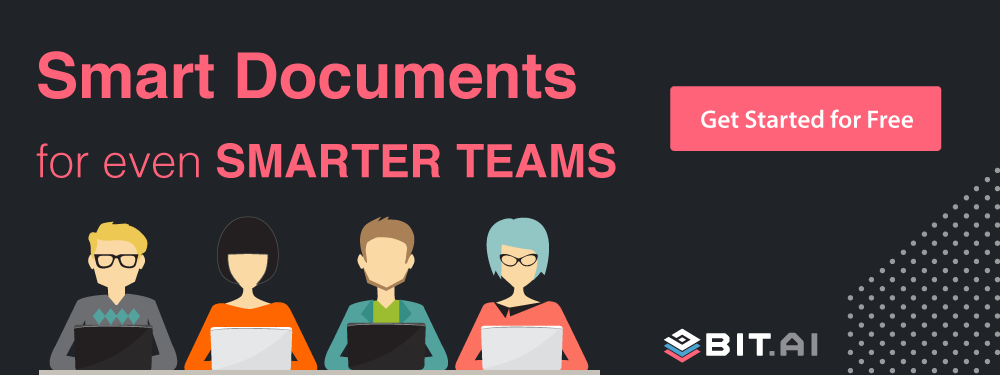Taking notes used to be a complicated (and painful) process. You had to find a blank sheet, a pen, and then scribble down the notes furiously. That’s a lot of work! Thanks to technology, we now have a quicker and more convenient way of taking notes. We are talking about the array of free note-taking apps available on the internet.
If you use an online notepad, you can take down notes, copy, or edit them from any device. You won’t have to carry a pen and paper at all times. Awesome, right? Moreover, with online notepads, you can actually search all your notes by just typing out the key phrase. You won’t have to go through bundles of papers to look up a piece of important information. How cool is that! In this article, we will be talking about some awesome online notepads which will make your note-taking process as fun as it gets!
What to Look for in an Online Notepad?
When selecting a free online notepad, it’s important to consider several key features that can greatly impact your user experience and productivity. The right notepad can streamline your note-taking process and integrate seamlessly with your workflow. Here’s what you should look for when evaluating different online notepads:
1. User Interface and Design
A clean, intuitive interface is crucial for efficient note-taking. Look for a notepad with a user-friendly design with easy-to-navigate menus and options. A cluttered or overly complex interface can hinder your ability to jot down ideas quickly and may affect overall productivity.
2. Collaboration Features
If you often work with others, collaboration features can be a significant advantage. Look for notepads that support real-time collaboration, allowing multiple users to view and edit notes simultaneously. Advanced features like commenting, sharing, and version history can enhance teamwork and communication.
3. Customization Options
Personalization can make your note-taking experience more comfortable and efficient. Check if the notepad allows for customization of themes, fonts, and colors. Some notepads also offer organizational tools like tags, categories, or folders, which can help keep your notes well-organized and easy to find.
4. Integration with Other Tools
Integration capabilities can enhance the functionality of your notepad. Consider whether it can integrate with other tools and applications you use regularly, such as calendar apps, task managers, or email clients. This can help streamline your workflow and increase productivity.
5. Additional Features
Some notepads have extra features that can be valuable depending on your needs. Features such as markdown support, sharing, workflow features, and document export options can add significant value to your note-taking experience. Evaluate these extras based on their alignment with your personal or professional requirements.
Check this👉 Best AI notes generator for quick, smart note-taking.
List of the 15 Best Online Notepads for Fast, Simple & Secure Notes
Ever found yourself scribbling important ideas on random sticky notes, only to misplace them later? Or maybe you’ve been using a basic notepad app, but it’s just not cutting it anymore? Let’s be real—our thoughts, tasks, and creative bursts deserve better. What if you had a notepad that wasn’t just a digital dumping ground for your ideas, but actually helped you organize, collaborate, and enhance your workflow?
Here is a list of the best online notepads that can actually enhance your note-taking practice!
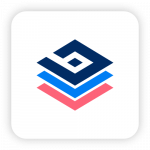
1. Bit.ai
Bit.ai is the smartest document collaboration platform with all the essential elements of the best online notepad. Unlike traditional note-taking apps that give you a blank space and call it a day, Bit.ai is designed with efficiency, organization, and collaboration in mind.
Real-Time Collaboration
Ever tried collaborating on a document with multiple people and ended up in version-control chaos? With Bit.ai, that frustration disappears. Whether you’re working solo or as part of a team, you can edit, comment, and tag teammates in real time. Think of it as Google Docs but with way more structure and flexibility. Need feedback? Just @mention your colleague, and they’ll get notified instantly.
Smart Workspaces
We all start with the best intentions—creating neat folders for each project, client, or idea. But before you know it, your notes are scattered across different platforms, and finding anything feels like a treasure hunt. Bit.ai changes that with smart workspaces, allowing you to create dedicated spaces for projects, teams, or clients. No more lost notes—everything is exactly where it should be.
A Minimalist Yet Powerful Editor
Some note-taking apps overcomplicate things with too many tools, while others give you nothing but plain text. Bit.ai strikes the perfect balance with a clean, distraction-free editor that still packs a punch. Using Markdown formatting, you can quickly add headers, checklists, bullet points, and numbered lists with simple keyboard shortcuts—no clunky toolbar necessary.
Media-Rich Documents
Sometimes, words aren’t enough. Maybe you need to embed a YouTube video, attach a Google Spreadsheet, or drop in a PDF for reference. Bit.ai lets you embed over 100 different file types, from Spotify playlists to Dropbox files, making your notes more interactive and visually engaging.
A Search Function That Actually Saves Time
We’ve all wasted minutes (or hours) scrolling through old notes, trying to find that one important detail. With Bit.ai’s powerful search feature, you can instantly locate any note across all workspaces. Just type in a keyword, and Bit.ai will pull up the document you need—no more digging through endless files.
Pre-Designed Templates
No need to start from scratch! Bit.ai offers pre-designed templates for reports, meeting notes, project plans, brainstorming sessions, and more. Whether you’re documenting a business strategy or simply taking quick notes, these templates help you structure information effortlessly, saving time and keeping your work organized. Here is a template you might like!
AI Genius with 300+ prompts
Say goodbye to writer’s block! Bit’s AI-powered features can help you summarize lengthy notes, format text instantly, and even generate content ideas. Whether you’re refining a report or quickly organizing meeting minutes, AI Genius makes the process faster, smarter, and more intuitive.
Seamless Integrations for a Unified Workflow
Bit.ai connects with Google Drive, OneDrive, Dropbox, Google Calendar and over 100+ apps, ensuring all your documents, files, and tools work together in perfect harmony. No more switching between multiple apps—Bit.ai keeps everything centralized and easily accessible.
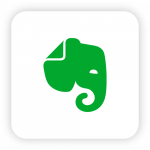
2. Evernote
One of the good online notepads on our list, Evernote provides a great user experience and offers some really amazing features. Once you’ve created an account, all you have to do is click on the ‘new note’ tab.
A page will open up, with a variety of options including search, chat, and more. Just add a title to your new note and start writing! You can save your notes directly on Evernote, or export them however you want. Other basic features offered by Evernote are adding tags to your notes, creating shortcuts for your favorite notes, etc.
Key Features:
- Create and organize tasks within notes.
- 10 GB monthly note uploads.
- Connect your primary Google Calendar.
- View your notes offline – anywhere and anytime.
3. Primapad
Another note taking app on our list is Primapad, which allows you to view and edit your notes from anywhere and at any time. To get started with Primapad, all you have to do is create a document, name it, and start typing.
You can even share your notes with collaborators. Simply click on the ‘share’ button and pick one of the many sharing options available. Your collaborators can give their feedback on your notes, and you can even give them permission to edit the notes.
Key Features:
- Quick note-sharing makes it easier to share notes with your team.
- Cloud storage (Create and edit your notes anywhere and anytime)
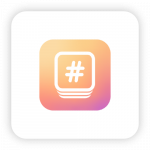
4. Hypernotes
Whether you want to create an office document or just a personal writing project, Hypernotes is perfect for you. The tool has the power to automatically connect similar concepts together. So, every note that you create on this free online notepad would have great potential.
Apart from that, this notepad offers features like automated connection suggestions, semantic knowledge graphs, bi-directional linking, and a lot more. Moreover, you can even access Hypernotes offline.
Key Features:
- Offline access on mobile devices.
- Embeds text blocks to reduce duplicate content.
- Break major topics into smaller subtopics (Outline feature).
- Knowledge graphs for better discovery of your content.
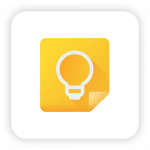
5. Google Keep
Google’s reputation and brand value are enough to make you choose Google Keep as your go-to online notepad. Google Keep is a good note-taking extension, and it’s also available as an app for Android users.
Just like other online notepads, Google Keep allows you to add several elements to your notes, including sound recordings. What’s more? You can customize the background color, embed labels, add a to-do list, and more.
When you’re done creating the notes, you can share them via email or store them in Google Docs. Also, whenever you want to access and edit your notes, just set a reminder and you’ll get a notification.
Key Features:
- Type, talk, draw, or capture.
- Alerts and reminders.
- Send notes to Google Docs.
- Access it anywhere, as it’s also available as a mobile app.
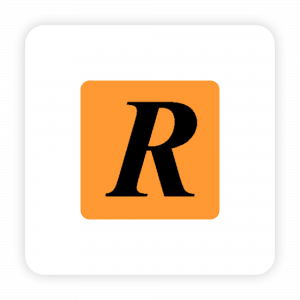
6. RapidTables Notepad
Rapid Tables is extremely easy to use and comes with a plethora of note-taking features, including copy, cut, paste, redo, undo, and select all. There’s also a ‘zoom in’ and ‘zoom out’ feature you can use to get a better view of your notes.
When you will open up this notepad online, you will see a text area where you can jot down your notes. After creating your notes, you can either save them as a text file or print them out straight away.
Key Features:
- Share your notes on social media platforms and via email.
- Line count, column count, and character count in the footer.
- Line graph maker, PDF converter, and many more handy features.
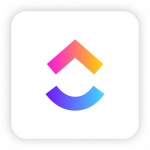
7. ClickUp Notepad
To use the ClickUp notepad, you first need to register for an account and download the browser extension. It’s worth the effort because this free online notepad has so many amazing features, including a chat feature that lets you collaborate freely with your team.
It even offers time tracking, goal tracking, and project management tools that can increase your productivity levels! In addition, ClickUp offers several tutorials to help you get the hang of the platform quickly. This notepad also has a mobile app for both Android and iOS.
Key Features:
- Also available as a Chrome extension.
- Real-time collaboration with your team through threads.
- Manage and track time and goals on the go.
- Create and manage to-do lists and mark them once finished.

8. Editpad.org
One of the most used online notepads, EditPad, is super easy to work on and has a minimalistic interface. Apart from the free online notepad, the platform also offers many more features that can help you in your content creation journey.
For example, you can check plagiarism in your writing, paraphrase your content to make it unique, and find out the word/character count.
Key Features:
- Instantly save your work as a TXT file.
- Keep track of your word and character count.
- Check plagiarism in your writing and paraphrase your content.

9. ZippyJot Notepad
What we love about this free online notepad is its sleek and intuitive user interface. There are no unnecessary bells and whistles in this notepad, and you don’t have to go through a steep learning curve to use it.
ZippyJot Notepad has some really cool features as well! You can quickly access, search, edit and save your notes on the platform. The best part is, this notepad offers cloud-based backup, which means that you would never lose your notes, even if your PC crashes or your system suddenly runs out of battery.
Key Features:
- A backlog of notes is maintained on the server.
- Save notes on the cloud.
- Search and sort notes by title and dates.
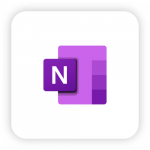
10. OneNote
A free online notepad by Microsoft, OneNote, comes with a wide range of features. On OneNote, you can create multiple notebooks, aka folders, under which you can create your notes.
Moreover, you can create separate sections in each notebook, add pages, and import your existing notes into the pages. That’s not it! You can also add links, images, special characters, etc to your notes. You can either import the images from your PC or directly from the internet.
Key Features:
- Password security for each section.
- Translate the notes from one language to another.
- Record audio and videos and add them to your notes.
- Extract information from a web page to OneNote.
11. Shrib
Dubbed by its creators as ‘the fastest notepad on the planet’, Shrib runs quite quickly and smoothly. However, there’s a lot more to Shrib than just ‘speed’. It has a minimal design with a plain white text editor that covers your browser screen.
So, you can focus more on your notes and text, and less on the side distractions. All in all, when it comes to speed and simplicity, Shrib is surely a good free online notepads.
Key Features:
- Create a new URL for every note.
- Save your notes on the cloud for three months, post which they will be deleted.
- Share your notes on over 180 social media platforms.
- Print your note directly from the notepad.
12. Pote
To get started with Pote, you first need to register for an account and sign in. Once that’s done, just give a title to your notes and start writing – it’s that easy!
Pote gives you the option to change the font size and color of your notes, along with the page background, platform color, and window size! When you’re done working on your notes, you can email them to your collaborators or print them out.
Key Features:
- Upload a file from the computer and modify it or create notes from scratch.
- The notes can be saved online or can also be downloaded.
- Change the notepad platform color – black on white, white on black, or yellow on black.

13. ProtectedText
As it’s evident by the name, Protected Text is all about protecting your text. The makers of this free online notepad call it ‘the safest site on the web for storing your text’, and rightly so!
This tool makes sure that the security of your data isn’t compromised, amidst the growing vulnerabilities in the digital world. So, all the notes you create on this platform are safe and encrypted, and no one can access them without your permission.
Key Features:
- Available on Android as well.
- Save your notes on the cloud, and view them from anywhere.
- Can be accessed offline.
- Create a custom URL for easier accessibility.
14. Memo Notepad
Writing notes on this free online notepad makes you feel like you’re writing on real paper that’s placed on a wooden surface. That’s how beautiful the platform’s interface is! You can add special characters and emojis to your notes too.
Furthermore, you can email your notes to your collaborators or store them in the cloud. Even though Memo notepad doesn’t require you to sign up to create notes, if you want to save your notes on the cloud, you need to have an account.
Key Features:
- 3 fonts are available (standard, handwriting, and typeset)
- Create a backup of your notes using the cloud.
- Dark mode is available as an in-app purchase.

15. A Notepad
Yes, A notepad doesn’t have a fancy name, but it gets the job done. This free online notepad is incredibly fast and offers a bunch of amazing features. It has a rich text editor using which you can embed links in your notes, add images, tables, and much more.
You can share your notes directly to social media platforms, including Facebook and Twitter. You can also save your notes on your PC, as a PDF, Word file, or in text format. Anotepad also gives you the ability to password-protect your notes and restrict access to them.
Key Features:
- Dark mode color theme for better readability.
- Password-protected notes.
- HTML tags to make your notes more solid.
- Auto-saves notes while you’re working.
- Preview option to glance over multiple notes at once.
Key Takeaways!
- Research is easier when you have the right tools. From note-taking to reference management, these platforms help you stay organized and efficient.
- AI-powered tools can save time. Whether it’s summarizing papers, suggesting ideas, or refining your writing, AI is changing the way research is done.
- Collaboration is smoother than ever. Working with teams across different locations? Tools like Bit.ai and ResearchGate make sharing and feedback effortless.
- There’s a tool for every stage of research. Whether you’re collecting sources, analyzing data, or polishing your final draft, these platforms support every step of the process.
- Try different tools to see what fits your workflow. Research styles vary, so explore these options and find the ones that make your work easier and more enjoyable.
Now, it’s your turn! Which tool are you most excited to try? Happy researching!
Wrapping Up
Research doesn’t have to feel like an uphill battle. With the right tools, the process becomes smoother, faster, and—dare we say—enjoyable. No more scrambling for lost references, stressing over formatting, or feeling buried under mountains of data. Instead, these tools help bring order to the chaos, making research more about discovery and less about frustration.
There you go, folks! These free online notepads will certainly make your note-taking process simple, efficient, and a lot more accessible. So, what are you waiting for? Pick the one that fits your needs the best, and start writing down your notes.
FAQs
- Are online notepads secure for storing sensitive information?
Most reputable online notepads offer various security features, such as encryption and password protection, to safeguard your data. However, it’s important to choose a notepad with strong security measures and to use additional safeguards like two-factor authentication when available.
- Can I access my notes offline?
Many online notepad tools offer offline access features, allowing you to view and edit your notes even when you’re not connected to the internet. Check the specific notepad’s capabilities to ensure it meets your offline access needs.
- What is the top free cloud-based notepad for teams?
Bit.ai is one of the best free cloud-based notepads for teams, offering real-time collaboration, smart workspaces, AI-powered features, and seamless integrations. It allows teams to brainstorm, edit, and organize notes together, ensuring productivity and efficiency in one place.
- Is using an online notepad safe?
Yes, online notepad tools like Bit.ai are highly secure. Bit.ai offers password protection, link tracking, and document expiration options, ensuring that your notes remain private and accessible only to those you choose to share them with. Plus, its cloud-based infrastructure ensures your notes are automatically saved and backed up.