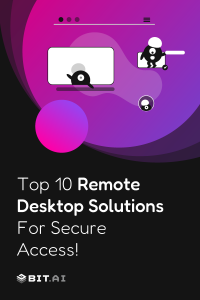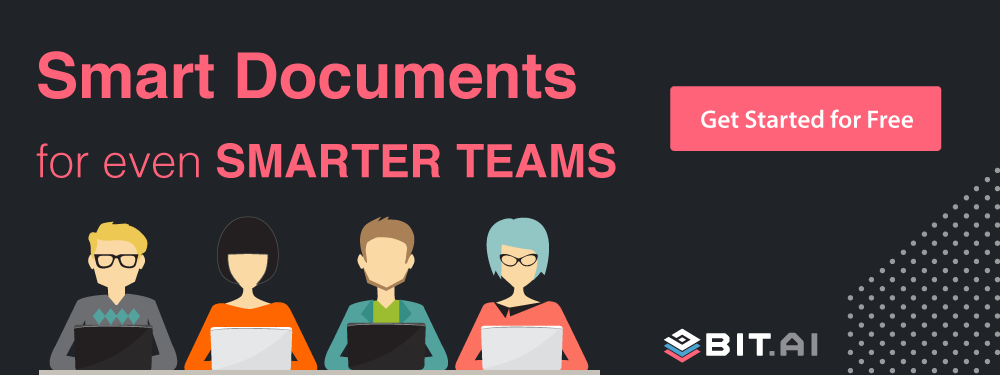Remote desktop software has become a crucial tool in today’s hybrid and remote work environment, allowing users to access and control devices from anywhere securely. With businesses prioritizing efficiency, security, and seamless collaboration, choosing the right remote desktop solution is more important than ever. With the increasing adoption of remote work, having a reliable remote desktop solution is a necessity. Let’s dive into what these solutions are and how they work!
What Are Remote Desktop Software Solutions?
Imagine being able to access your work computer from anywhere—whether you’re at home, traveling, or just stepping out for a coffee break. That’s exactly what remote desktop software offers. It’s not just about convenience; it’s about staying connected without limitations.
Do you need to transfer an important file? No problem—secure file sharing lets you move documents and media between devices instantly, without the hassle of external storage or unreliable third-party apps. Whether you’re using a laptop, tablet, or smartphone, multi-device access ensures you’re never tied to a single screen.
Of course, with great access comes great responsibility, and security is non-negotiable. End-to-end encryption keeps your data safe from prying eyes, while multi-factor authentication adds an extra layer of security. And if you need to track activities for audits or training, session recording has you covered.
Now, let’s talk about why choosing a secure solution is more important than ever 🙂
✔️ Preventing Data Breaches and Unauthorized Access- Remote desktop software can be a target for cybercriminals. Without proper security measures, unauthorized users can gain access to sensitive files. Secure solutions implement strong authentication, access controls, and encrypted connections to mitigate these risks.
✔️ Encryption and Secure Tunnels for Data Transmission- To prevent man-in-the-middle attacks and data leaks, remote desktop tools use secure tunnels (such as VPNs) and end-to-end encryption to ensure that information is transmitted safely between devices.
✔️ Multi-Factor Authentication for Extra Security- MFA adds an extra layer of protection by requiring users to verify their identity through a secondary method, such as one-time passwords (OTPs) or biometric authentication, reducing the risk of compromised credentials.
Now, let’s explore the best remote desktop software solutions available today!
Best 10 Remote Desktop Software Solutions for Secure Access
Working remotely? Managing multiple devices? Whether you’re troubleshooting a tech issue or accessing work files on the go, the right best remote desktop software can make your life easier. But with so many options out there, how do you pick the best one? Don’t worry—we’ve got you covered!
We’ve rounded up the 10 best remote desktop software solutions to help you connect seamlessly, whether you’re an IT pro or just need to access your home PC. From free remote login software to free remote access software, we’re breaking down the top tools that offer speed, security, and ease of use. Whether you need a remote desktop software solution for business or personal use, this list has something for everyone.
#1. LogMeIn Pro
Imagine being able to access your office desktop, files, and software from anywhere in the world—without compromising on speed or security. That’s the promise of LogMeIn Pro, a premium remote desktop tool built for power users, enterprise teams, and IT pros who need more than just basic access. With a sleek interface, military-grade encryption, and seamless integration with cloud storage (including 1TB backup), it turns remote work into a smooth, controlled experience. Whether you’re troubleshooting a system or managing files across multiple devices, LogMeIn Pro gives you the confidence to work securely, anytime, anywhere.
- Features: Remote access to multiple devices, file storage, 1TB cloud backup, LastPass Premium.
- Pros: High security, great for businesses, robust cloud integration.
- Cons: Expensive for small teams, requires a fast connection.
Pricing: Starts at $30/month (Individual plan); multi-user and business plans also available.
#2. TeamViewer
Whether you’re assisting a colleague, supporting a client, or managing systems halfway across the world, TeamViewer feels like you’re sitting right in front of the screen. It’s intuitive, professional, and beautifully designed for seamless cross-platform access. Trusted by businesses, schools, and tech teams worldwide, it delivers top-tier security, high-speed connections, and remote functionality that feels effortless. With features like VPN alternatives and multi-device control, it’s more than just a tool—it’s a digital bridge between people and productivity.
- Features: Remote control, VPN alternative, multi-platform support.
- Pros: Easy to use, supports file transfer, strong security features.
- Cons: Can be expensive, may lag on slower connections.
Pricing: Starts at $24.90/month (Single User); Business, Premium, and Corporate plans available.
#3. AnyDesk
Fast, featherlight, and fiercely reliable—AnyDesk is the remote access tool that doesn’t weigh you down. Whether you’re a digital nomad jumping between locations or a small business looking for a clean solution, AnyDesk delivers blazing-fast connection speeds and crisp image quality even on slower networks. Its interface is straightforward, the encryption is top-notch, and the mobile compatibility means you’re never far from your work. It’s perfect for those who crave minimalism without sacrificing performance.
- Features: High-performance remote access, low latency, mobile compatibility.
- Pros: Fast and lightweight, secure encryption, free version available.
- Cons: Limited features in free tier, some compatibility issues.
Pricing: Free for personal use; commercial plans start at $14.90/month.
#4. Splashtop
If you’re in IT support or need to provide on-the-spot help to a global team, Splashtop is your best friend. It’s fast, responsive, and surprisingly affordable for the punch it packs. With advanced features like session recording, multi-monitor support, and multiple access modes, it’s tailored for professionals who demand more from their tools. Splashtop is especially loved for its balance of usability and speed—getting you into remote desktops with minimal lag and zero fuss.
- Features: High-speed connections, multiple access modes, session recording.
- Pros: Affordable pricing, robust security, great for IT support.
- Cons: Limited free version, requires a stable internet connection.
Pricing: Starts at $5/month per user for Business Access; other plans for support and enterprise use available.
#5. Zoho Assist
Designed with simplicity and efficiency in mind, Zoho Assist is the remote support tool that makes you feel like a tech wizard—even if you’re not one. From browser-based sessions to unattended device management, it offers a clutter-free interface that gets you up and running in seconds. Ideal for startups, small businesses, and growing IT teams, it strips away the tech jargon and replaces it with clean, reliable functionality.
- Features: Cloud-based remote support, unattended access, browser compatibility.
- Pros: Simple UI, cost-effective, ideal for small businesses.
- Cons: Limited advanced features, occasional connectivity lags.
Pricing: Starts at $10/month per technician (Standard Plan); free tier available with limited features
#6. RemotePC
RemotePC offers the flexibility modern teams crave, with robust remote access and multi-user collaboration that works beautifully across large and small operations alike. It’s like having a secure tunnel to your work setup, complete with file transfers, chat, and always-on access. What sets RemotePC apart is its scalability—it grows with you, whether you’re managing ten devices or ten thousand. It may not be the flashiest tool out there, but it’s dependable, efficient, and seriously budget-friendly.
- Features: Always-on remote access, scalable for businesses.
- Pros: Competitive pricing, multi-user support, cloud integration.
- Cons: No free version, setup can be tricky for beginners.
Pricing: Starts at $29.50/year for one user (Consumer plan); Team and Enterprise plans also available.
#7. Chrome Remote Desktop
Chrome Remote Desktop is a free, web-based remote access tool offered by Google. It is ideal for individuals who need simple and secure access to their devices remotely.
- Features: Web-based, free-to-use, Google integration.
- Pros: Completely free, easy to set up, great for personal use.
- Cons: Lacks advanced business features, no file transfer option.
If you need a simple, free solution, Chrome Remote Desktop is a great pick. However, for high-security enterprises, BeyondTrust is a better alternative.
#8. BeyondTrust Remote Support
When cybersecurity is non-negotiable and compliance is a must, BeyondTrust steps in as the fortress of remote support. Built for large-scale enterprises and government-grade systems, it combines powerful access control, detailed session auditing, and ironclad security protocols. This isn’t just another remote tool—it’s a fortified command center for managing sensitive systems remotely. For teams that deal with privileged data or regulated industries, BeyondTrust offers the confidence and compliance you can’t compromise on.
- Features: Enterprise-level security, robust authentication, privileged access management.
- Pros: Top-tier security, reliable for large businesses, strong compliance features.
- Cons: Expensive, complex setup for non-tech users.
Pricing: Custom pricing based on deployment size and requirements; typically starts at several hundred dollars/month.
#9. Microsoft Remote Desktop
Built into the Windows ecosystem, Microsoft Remote Desktop is like the hidden gem already sitting in your toolbox. It’s free, dependable, and deeply integrated with Windows environments, making it a reliable choice for internal teams and IT departments. Whether you’re logging into an office computer or deploying updates across a network, this tool delivers on security and performance—especially within Microsoft-heavy workplaces. It’s not the flashiest, but it’s tried, tested, and entirely free.
- Features: Built-in Windows support, seamless Windows integration, and high security.
- Pros:Free for Windows users and reliable for internal use.
- Cons: Not as user-friendly as competitors, limited cross-platform support.
Pricing: Free (for Windows Pro, Enterprise, and Server editions)
#10. Parallels Access
Parallels Access is the mobile-first remote desktop app that brings the power of your desktop to the palm of your hand. Designed with smartphones and tablets in mind, it transforms your mobile device into a control hub with intuitive gestures, a slick app launcher, and surprisingly smooth screen responsiveness. Whether you’re hopping between meetings or working from a café, Parallels makes sure your desktop is never more than a tap away. It’s an ideal fit for mobile professionals who don’t want to be tied to a desk.
- Features: Mobile-optimized, app launcher, responsive controls.
- Pros: Best for mobile users, smooth interface, great for remote work.
- Cons: Subscription-based, limited desktop features.
Pricing: Starts at $19.99/year for personal use; Business plans available at $49.99/year.
Bonus: How Bit.ai Supports Remote Work
While remote desktop software helps teams access and manage devices securely, seamless cloud based document collaboration is just as critical for remote productivity. That’s where Bit.ai comes in—a smart knowledge management platform designed to keep teams aligned, efficient, and organized, no matter where they are.
👉 Real-Time Collaboration for Seamless Teamwork: Bit.ai allows teams to collaborate in real-time, ensuring that everyone stays on the same page, no matter their location. Team members can edit documents together and leave comments, making remote work more efficient.
👉 Centralized Knowledge Management: With remote teams spread across different locations, organizing and accessing information is crucial. Bit.ai provides smart workspaces where teams can create and manage IT documentation, training manuals, SOPs, and wikis—all in one place.
👉 Rich Media Embedding for Interactive Documents: Unlike traditional document tools, Bit.ai enables users to embed rich media like videos, spreadsheets, cloud files, and code snippets directly into documents, making remote collaboration more dynamic and engaging.
👉 Enhanced Document Sharing with Tracking: With Bit documents, you can monitor engagement levels on the documents and wikis you share externally. Get insights into time spent, total visits, lead captures, and more!
👉 Guest Access: Bit’s Guest Access feature allows you to securely share documents and wikis with external users like clients, partners, and students while controlling their level of interaction.
👉 Smart Templates: Bit allows you to Browse through dozens of free document templates for inspiration on the types of smart documents you and your team can create!
👉 AI Genius: Smarter Workflows, Effortless Productivity- Whether you’re drafting reports, summarizing lengthy documents, or generating fresh ideas, Bit’s AI Genius with it’s 300+ prompts makes it all seamless. No more staring at a blank page—let AI assist with content creation, brainstorming, and formatting so your team can focus on what truly matters. Need quick insights? AI-powered summaries highlight key takeaways, saving you time and effort.
Also if you feel lost on how to get started, Bit Academy is here to help you answer questions, learn the platform and achieve more!
Wrapping Up
Choosing the right remote desktop software depends on your specific needs, processes / tasks you need to be completed, speed, or mobile access. With many options available, businesses and individuals can find a solution that enhances productivity and security.
FAQs
- Is remote desktop software safe to use?
Yes, remote desktop software is safe when using a trusted and secure solution with strong encryption, multi-factor authentication (MFA), and secure access controls. To enhance security, always use strong passwords, VPNs, and regularly update software to prevent vulnerabilities.
- Can I use remote desktop software for personal use?
Absolutely! Many remote desktop tools offer free or affordable plans for personal use, allowing users to access their home computer, transfer files, or assist family members with troubleshooting. However, business users should opt for enterprise-grade solutions with advanced security features.
- What should I look for when choosing a remote desktop software?
When selecting a remote desktop solution, consider key features like ease of use, multi-device support, file transfer capabilities, and up-time.
Keep Reading & Learning
- Why Teamwork Is The Key To Success And Growth
- Top 10 Digital Whiteboard Software for Team Collaboration!
- Top Team Engagement Activities to Improve Workflow
- 10 Best Tools and Powerful Tips for Virtual Collaboration
- The Benefits & Drawbacks of Working Remote (WFH)
- 21 Remote Work Tools & Apps For Productive Employees!