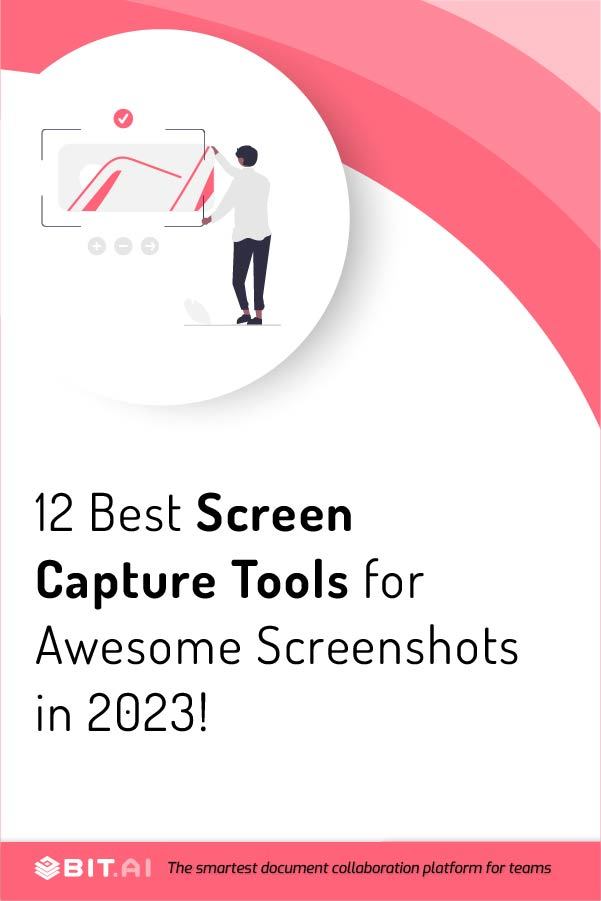Whether it is to take a snapshot of a conversation you had with someone or to keep a snippet of information you came across, or simply by accident, we’ve all taken a screenshot at some point in our lives.
While taking screenshots on your cell phone may be easy, you might be left scratching your head when you want to take something on your computer.
Sure, the print screen button may help you capture the image on your screen, but it comes with some limitations. However, thanks to technology several screen capture tools and software are available in the market to help you take a snapshot of your entire screen.
If you landed here looking for some of the best screen capture tools or software, then you’re in for a treat! In this blog, we will give you an overview of some of the most popular screenshot tools in the market along with their features, and pricing! Let’s get started!
What is a Screen Capture Tool?
As its name suggests, a screen capture tool is a software or tool that is used to capture a screenshot of any area of the desktop or computer screen and digitally record them as an image on your computer.
A screen capture tool is useful because it makes it easy for people to share their screens with others. So every time someone wishes to show something on their screens, they can use this tool to capture the image and share it with whoever they want.
Screen capture tools usually come with adjustable editing and customization capabilities. This means it allows you to crop, make adjustments, and add other edits to the screenshots.
Now that you know a little about screen capture tools, let’s go over a list of some of the best ones available in the market!
12 Best Screen Capture Tools For Screenshots!
1. Snagit
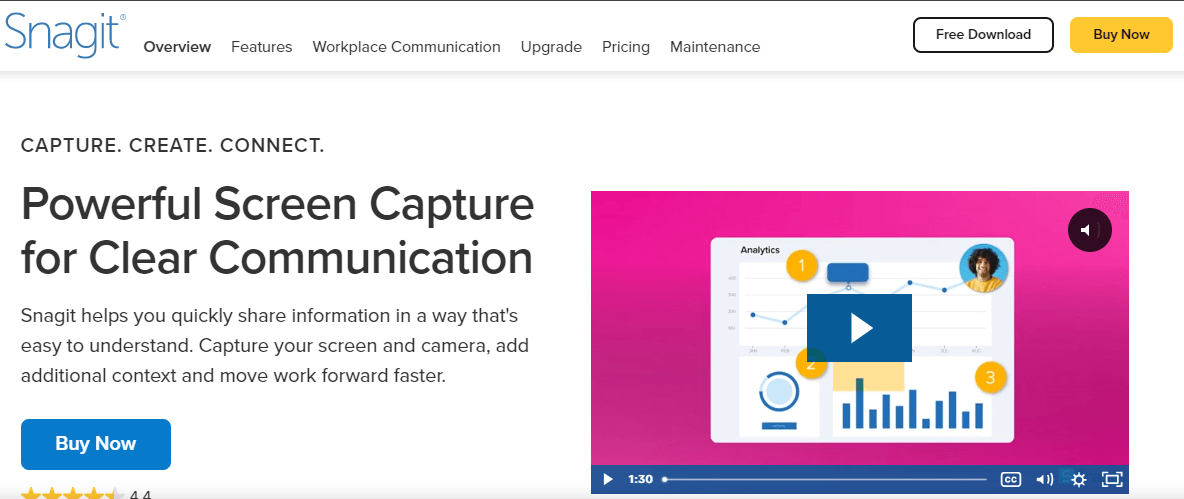
Let’s kickstart the list with Snagit, a powerful screen capture tool that helps you take screenshots, make edits, and share them. It helps you capture still images as well as click frames from videos.
Snagnit offers up to 12 ways to take screenshots. It comes with Smart Windows Detection and lets you crop images so that you can choose the whole window or just a part of the window.
With Snagit editor, you can get access to all kinds of editing features in addition to a gallery to view all your screenshots in a single place. Some other features include a screen recorder, panoramic scrolling capture, record webcam, recorded audio, animated GIFs, and more.
Pricing:
- Pricing plans start at $62.99 per year.
2. Screen Recorder
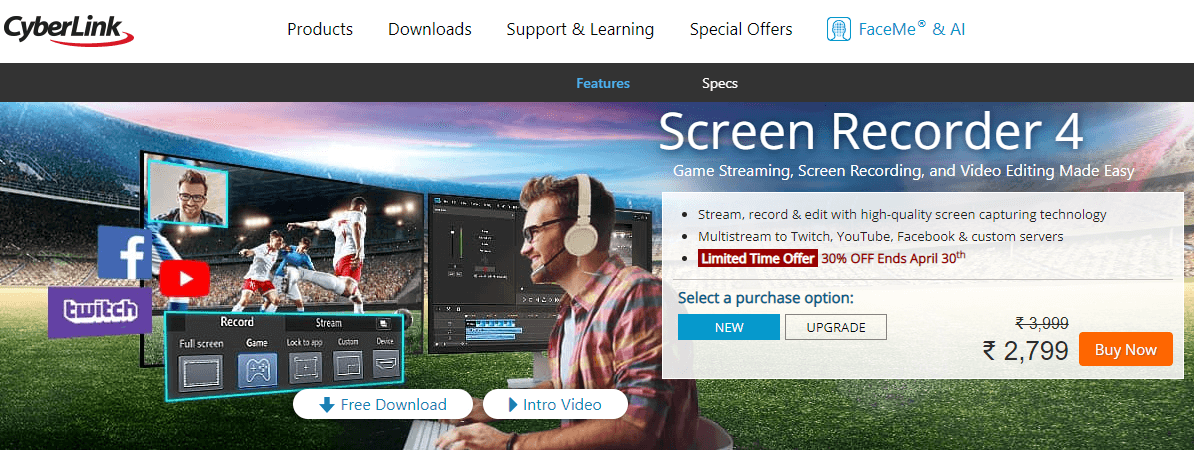
CyberLink Screen Recorder is a screen-capturing tool and video streaming platform for Windows platforms. It’s an all-in-one solution for recording, streaming gameplay, sharing screen content, and video editing.
This tool is easy to use and offers high-quality screen casting and capturing technology. It even contains features of PowerDirector that make it an excellent tool for editing as well.
Screen Recorder allows you to capture screenshots via one click Capture Button, Capture Window, and Hotkey. It also comes with video capturing, scrolling capture, snapshot preview, and more.
Pricing
- Pricing plans start at $34.99 for a one-time purchase.
3. Screenpresso
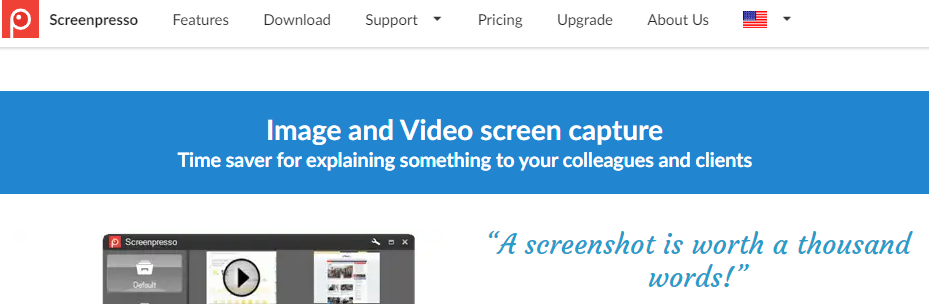
Next, we have Screenpresso, a lightweight and powerful screenshot tool that captures the desktop screen with just a single click.
This tool allows you to save captured images in multiple formats and modes, such as full screen, user-defined area, scrolling window capture, etc. It even allows you to save all recent screen capture history.
Screenpresso has a built-in image editor that lets you highlight things in the documents with arrows, highlighters, text boxes, etc. You can attach your screenshots to email via drag and drop and share images and videos with the screenpresso cloud without registration.
Price:
- Free Trial – Life Time Free Basic Plan.
- Pricing plans start at $29.99/user one-time purchase.
4. Ashampoo Snap
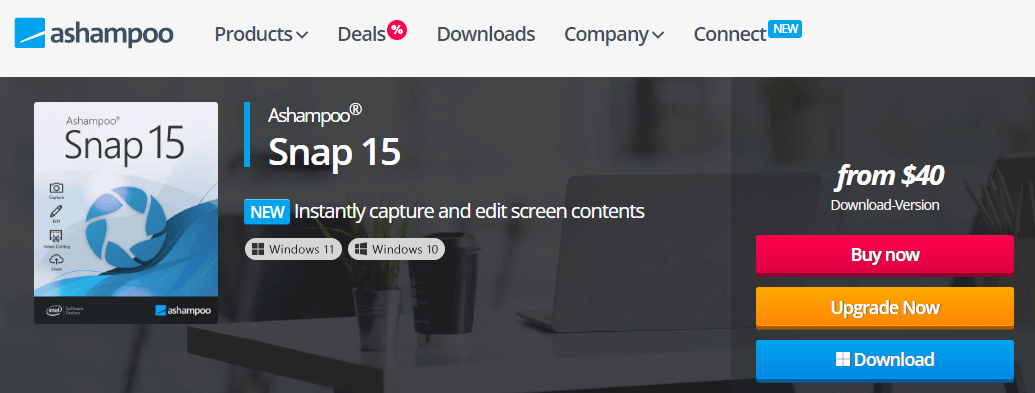
Ashampoo Snap is a powerful screen capture tool that lets you take screenshots and videos, edit them, and easily share them with anyone. It is very fast and easy to use.
Ashampoo Snap lets you screenshot video frames and has several video-focused features, such as timed video capture and live video editing. It offers a webspace for free to help you easily save the images and videos you screenshot and share.
With Ashampoo, gamers can quickly capture screenshots of 2D and 3D games on their primary monitor without interrupting their game.
Pricing:
- Plans start at $12.99 a year.
5. Snipping Tool

Next, we have the Snipping Tool, a screenshot tool that is a default part of Windows Vista. It lets you take a screenshot of your screen and video frames.
With Snipping Tool, you can screenshot in 4 types of modes, namely Rectangular Snip, Free-form Snip, Window Snip, and Full-screen Snip. It also offers basic image editing features such as erasers, highlighter, colored pens, etc.
Snipping Tool automatically copies and pastes the captured image into any document. It also lets you write on the screen capture, save it, and share it. Moreover, the captured images can be stored in PNG, GIF, and JPEG formats.
Pricing:
- Snipping Tool is free to download.
Read On: Most Popular Free Screen Sharing Tools For Collaboration
6. Scribe
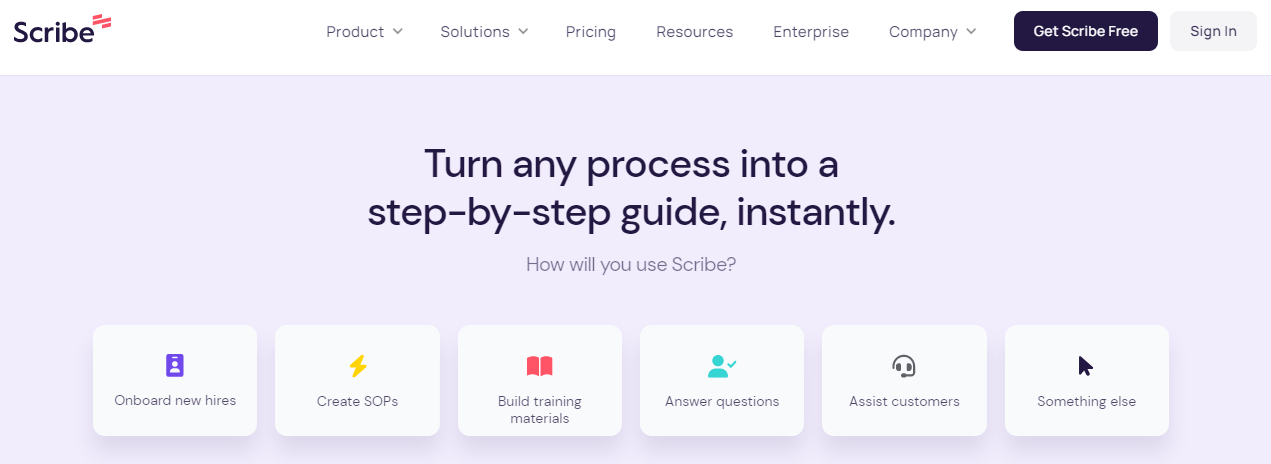
Here is Scribe, a screen capture tool available as a free Chrome extension. It’s great for creating visual step-by-step guides for several documents, such as job aids, training guides, SOPs, and more.
With Scribe, you can capture your screen as you complete a process, create highlighted screenshots, write instructions, add redactions, and more. The guides you create on Scribe can be shared via links, embedded or integrated within knowledge bases, or other tools.
This tool also integrates with wikis, CMS, project management tools, and more. Furthermore, it supports an unlimited number of users.
Pricing:
- Free version available.
- Pro plan at $23/user/month.
- Custom pricing for Enterprise plan.
7. Lightshot
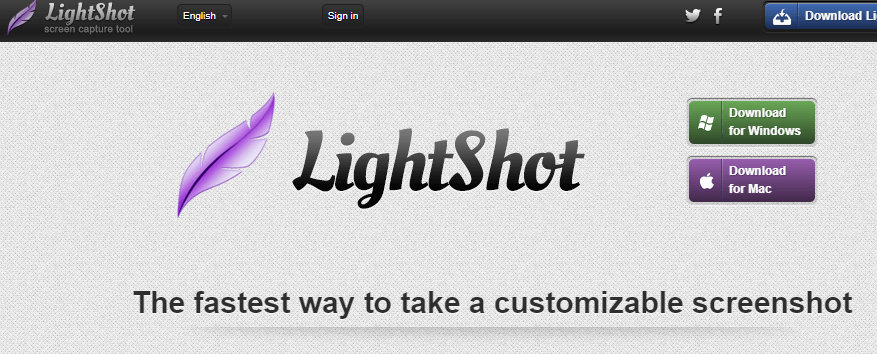
Next on the list is Lightshot, a minimalistic screen capture tool that is quick, light, and easy to use. It works from a taskbar and lets you take screenshots of a selected area that can be resized or moved.
Lightshot has a basic editor that provides annotations, a color picker, a snapshot preview, and more. It allows you to upload screenshots and share them with anyone online without signing in. It also lets you save your screenshots online and manage them.
On Lightshot, you can easily export files in multiple formats such as PNG, JPG, BMP, and more. What’s more? It offers customer support via email.
Pricing:
- Free Download.
8. TechSmith (Formerly known as Jing)
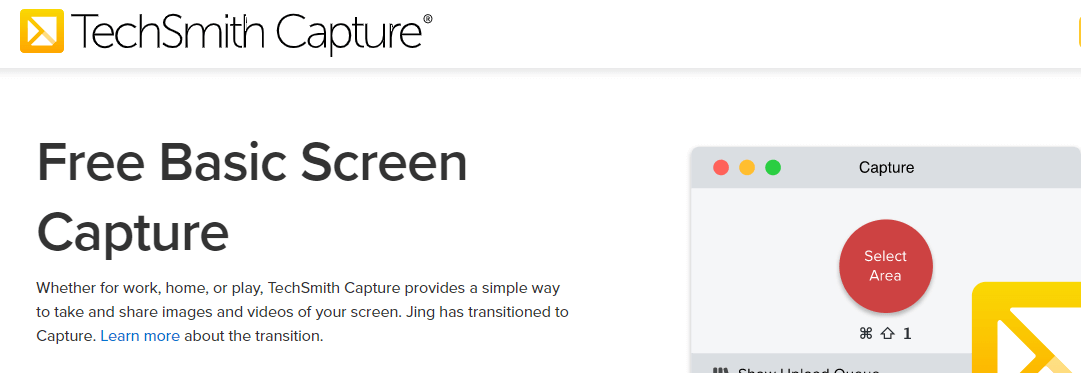
Jing is a screenshot tool that was launched by the software company TechSmith. It is easy to use and has a user-friendly user interface.
Images captured on Jing are directly shared on screencast.com, where they give the URL to copy-paste the images as per your choice. You can also capture or record a video of your screen and upload them on social media sites such as Facebook, YouTube, Flickr, etc.
One cool feature of Jing is that it allows you to remove the watermark from the captured screenshots. It is available for Windows and Mac operating systems.
Pricing:
- Jing is a free software to install.
9. Greenshot
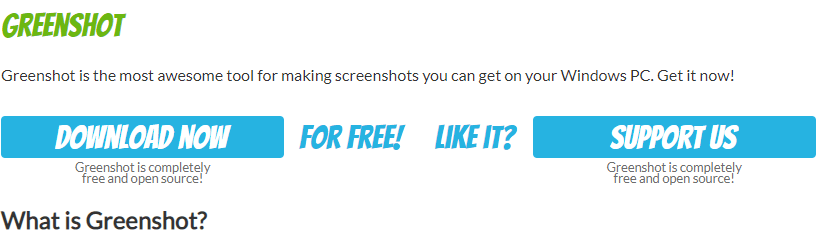
Up next on the list is Greenshot, a free and open-source screen capture tool that lets you capture a snapshot very quickly and easily. It offers multiple modes for taking a screenshot.
Greenshot has a built-in image editor that lets you edit, highlight and add text and emojis to the captured images. These can also be saved in various formats and exported easily.
Images captured on Greenshot can be directly sent to a printer, email, clipboard, etc. The tool also has a memory utility that remembers the region that was last captured. Furthermore, it is available in 26 languages.
Pricing:
- Free to use.
Also Read: Top 11 Screen Recording Software and Tools that are Highly Advanced!
10. Screenshot Captor
Screenshot Captor is a simple and lightweight screenshot tool available for Windows. It captures images in full-screen mode, selected area, scrolling window, fixed-size window, etc.
You can install Screenshot Captor on your computer and press the PrtScr button to take a screenshot – it’s that simple. It allows you to zoom the captured images up to 999%, where every pixel is visible.
Screenshot Captor has a built-in editor that lets you apply special effects such as borders, shadow effects, frames, and blur effects on all screenshots. It automatically trims extra margins and even generates thumbnails of the captured images.
Pricing:
- Free to download.
11. TinyTake
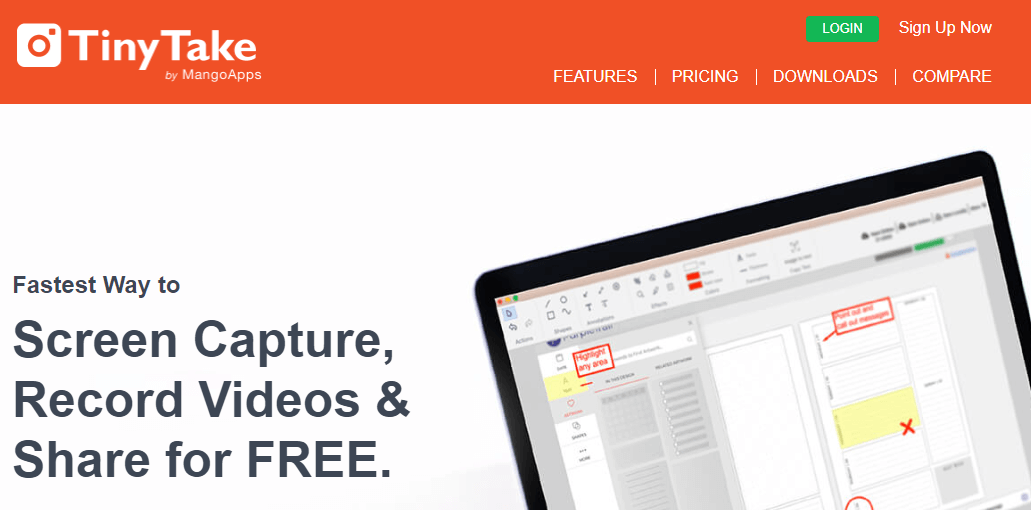
TinyTake is a screen capture tool developed by MangoApps. It not only lets you take screenshots of images but also records videos displayed on the screen.
This tool lets you highlight images using a colored pen and edit using a textbox, arrow, or picture caption. You can also blur or hide sensitive data in the screenshot captured. It even allows you to add comments and share them instantly.
TinyTake’s in-built file viewer allows you to view various types of files and documents and play audio or video. The captured images can be shared across email, print, web, or local drive.
Pricing:
- Free to use.
12. PicPick
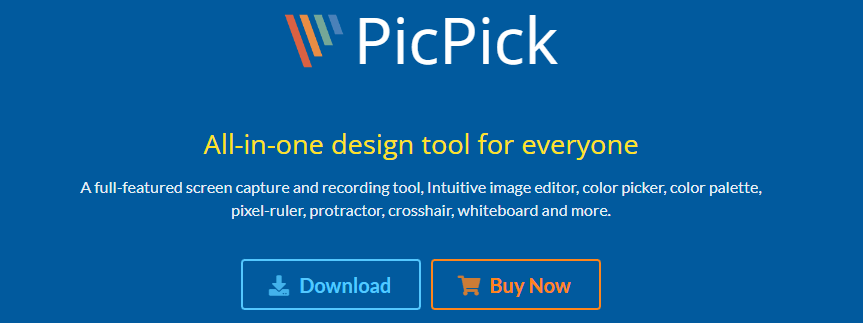
Picpick is a screenshot tool available for the Windows operating system. It lets you take screenshots of an entire screen, the scrolling windows, or any specific region of your computer screen.
The tool has an in-built image editor and various graphic design features such as a color palette, color picker, pixel ruler, protractor, magnifier, etc. You can add screenshot effects like shadows, frames, motion blur, brightness control, and more. You can even annotate and highlight images, texts, arrows, shapes, etc.
PicPick allows you to share screenshots via email, Dropbox, Google Drive, OneDrive, and more. It also lets you export in multiple formats like Word, Excel, PDF, URL, etc. You can download Picpick’s stand-alone application or use it as a portable app.
Pricing:
- Pricing plans start at $2.50 per month.
Wrap Up
There you have it folks; our list of some of the most amazing screen capture tools is here!
Every time you want to capture something on your screen, you don’t need to fumble around on your keyboard trying to figure out what to do.
Simply download or install one of the tools listed here, and you’ll have screenshots just a few clicks away. Figure out which ones fit your needs, and you’re good to go! That’s all, folks!
Discover More:
- Top Screen Recording Software and Tools In 2021
- 10 Best Video Conferencing Tools To Check Out In 2021
- 13 Discord Alternatives You Must Explore in 2022! (Features & Pricing)