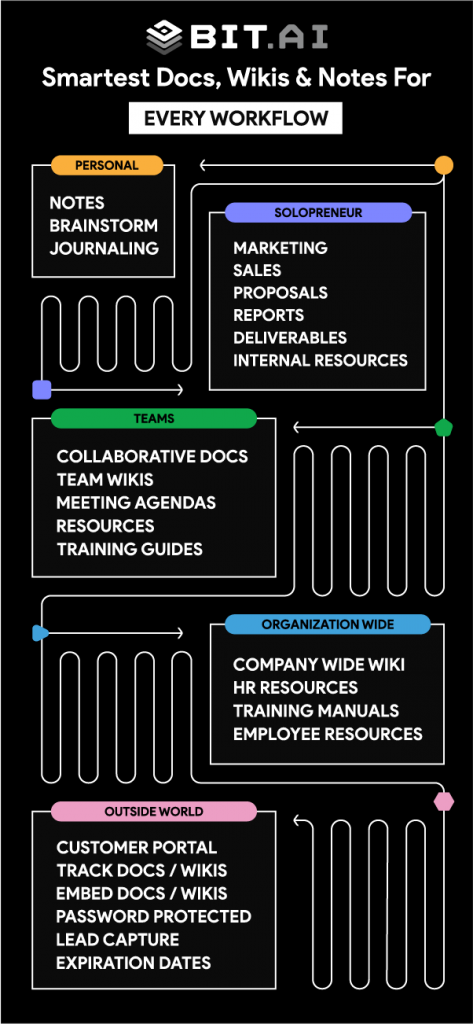Companies accumulate a wealth of valuable information over time – processes, industry insights, and best practices. However, this knowledge often becomes scattered across emails, chat messages, and various documents, or worse, it remains undocumented. This dispersed wealth of knowledge leads to employees spending excessive time searching through different platforms, hindering productivity.
This is where a wiki steps in. A wiki acts as a centralized repository, gathering all this dispersed knowledge into one easily accessible resource. It serves as a single source of truth, providing complete clarity on the what, why, and how of the organization.
No matter the size, a wiki is crucial for an organization. Unsure where to begin? Don’t worry, Bit.ai is here to help you! This blog serves as your comprehensive guide to creating a wiki for your business. We are here to walk you through what a smart wiki is all about and guide you on how to make one for your business.
So, let’s begin!
Table of Contents
- What is a Wiki?
- What Does a Wiki Do?
- Types of Wikis
- The Benefits of Using a Wiki in Growing Teams
- What Makes Bit.ai’s Smart Wiki Different?
- How to Create a Wiki With Bit.ai?
- Final Thoughts
What is a Wiki?
A wiki is a collaborative website or online platform that allows users to create, edit, and organize content collectively. The term “wiki” comes from the Hawaiian word for “quick.” One of the defining features of a wiki is its ability for users to easily edit and contribute to the content without requiring advanced technical skills.
Wikis can be used for a wide range of purposes, including documentation, knowledge sharing, project collaboration, and more. The most well-known example of a wiki is Wikipedia, an online encyclopedia that allows users from around the world to contribute and edit articles on various topics.
Now that we know what a wiki is, let’s see what it actually does.
What Does a Wiki Do?
To grasp what wikis do for your business, let’s go back to the start of the first-ever wiki. Wiki was thought up by Ward Cunningham in 1995. Cunningham, a programmer at Tektronix in Oregon, in an effort to make things more efficient, devised a method allowing users to create links without the prerequisite check for the existence of the destination page.
With this breakthrough, Cunningham encouraged his colleagues to make pages about themselves, their projects, and their ideas. This effort aimed to show how ideas flowed through the company. Despite initial doubt, Cunningham’s colleagues were hooked once they saw how easy it was to add or change information about their projects.
While Cunningham and his colleagues may not have been fully aware of the immense potential of wikis back then, they knew it was going to make their lives easier. Since then, wikis have evolved significantly, but their core themes remain unchanged: Ease of use, time-saving, collaboration, composition, and hyperlinking.
Now, let’s take a deep dive into how wikis can help you and your business:
1. Internal Knowledge Repository
In every organization, there’s a wealth of information that accumulates over the years, and over time, this information only grows. Wikis serve as internal knowledge repositories, storing all this valuable information your organization has gathered. They act like a vault of insights and guidance. Instead of starting from scratch, you can simply access the relevant information at your fingertips.
So, whether it’s details about previous projects, insights from experienced team members, or established processes, wikis make it easy for you and your team to tap into this reservoir of knowledge. This way, you’re not reinventing the wheel every time you start a new project.
2. Content Creation
Instead of juggling multiple files and versions, wikis offer a centralized platform where the marketing team can create, edit, and review content collaboratively. Edits are tracked, making it easy to see the evolution of content and revert to previous versions if needed.
So, whether it’s technical specifications, user manuals, or marketing collateral, wikis streamline the content creation process. They provide a central hub where information is not only stored but actively shaped and refined by the collective efforts of your team.
3. Collaboration
Imagine you have team members spread across different locations, and they need to work together to ensure the project’s success. With a wiki in place, collaboration becomes a breeze.
Wikis allow team members to work on documents together in real-time. Whether it’s brainstorming ideas, drafting plans, or refining strategies, multiple team members can contribute simultaneously. This real-time collaboration maintains a sense of unity and ensures that everyone’s input is valued.
In our example, the product development team can use the wiki to collectively outline specifications, share design concepts, and update each other on progress. If someone discovers a new technology that could enhance the tablet features, they can instantly add it to the wiki for everyone to see.
ERROR: This is an atomic block – it should render with addNodeView
Moreover, wikis keep a record of changes made during collaboration. So, if there’s ever a need to revisit decisions or understand the evolution of an idea, the wiki serves as a living document, capturing the process of collaboration.
Wikis help transform your project from being a series of isolated tasks into a collaborative effort where each team member’s expertise contributes to the collective success of the venture.
4. Knowledge Sharing
“Knowledge is like money: to be of value it must circulate, and in circulating it can increase in quantity and, hopefully, in value.” ~ Louis L’Amour
This quote perfectly captures the essence of what wikis do: they facilitate the circulation of knowledge. Knowledge becomes more valuable when shared and circulated within an organization.
Consider the challenges and opportunities that come with entering a new market. Each team member’s experiences and insights are important. If these valuable insights are isolated within individual minds or departments, their overall impact is limited. However, by using wikis as a platform for knowledge sharing, you enable the free flow of information.
Imagine a team member in operations faced a logistical challenge during a past project involving mobile phones. Instead of keeping the solution confined to their experience, wikis allow them to share this knowledge. As the information circulates, it becomes accessible to others who may encounter similar challenges in the tablet division.
This cycle of sharing and circulation not only prevents the reinvention of the wheel but also increases the overall value of the knowledge. New ideas, best practices, and innovative solutions can emerge through collaborative contributions, creating an organized ecosystem within the organization.
In conclusion, the journey back to the inception of the first wiki with Ward Cunningham reveals the basic principles that continue to define the essence of wikis today. What started as a simple solution within a company to track ideas has blossomed into an interactive tool with widespread applications that we use today.
Types of Wikis
Wikis come in various forms to cater to different needs and audiences. The distinction between public and private wikis is fundamental to understanding their accessibility. A public wiki is open to anyone, facilitating broad collaboration, while a private wiki restricts access and is often used for confidential or internal purposes. Now, let’s shift our focus within this section to explore the subtleties of internal and external wikis.
ERROR: This is an atomic block – it should render with addNodeView
Internal Wikis
Internal wikis are designed for use within a specific organization or group. These wikis play a crucial role in fostering collaboration, knowledge sharing, and streamlined communication among members. Access is typically restricted to employees or authorized personnel, ensuring that sensitive information and internal processes remain secure.
Internal wikis serve as repositories for company policies, project documentation, and collaborative workspaces where team members can contribute and access information relevant to their roles.
External Wikis
On the flip side, external wikis are geared toward a wider audience, including individuals outside the organization or group hosting the wiki. These wikis can serve diverse purposes, such as collaborative projects involving external contributors, open-source documentation, or public knowledge bases.
Access to external wikis can vary, ranging from completely open to specific external collaborators. They provide a platform for organizations to engage with the broader community, share information, and gather contributions from a diverse range of stakeholders.
Choosing the Right Fit for Your Team
Consider your goals when deciding which type of wiki is right for your team. Do you need a single space for internal collaboration, document management, and sharing knowledge? Then, an internal wiki is your best bet. It keeps your confidential information within the team and safeguards your privacy.
Alternatively, an external wiki is more suitable if you’re all about engaging with a wider audience. This wiki type helps you establish a virtual presence where people can access information conveniently.
As your team grows and evolves, your wiki needs might change, too. It’s crucial to think ahead. Will your current wiki be sufficient as your team expands? If not, you might need to transition to a different wiki type.
The Benefits of Using a Wiki in Growing Teams
Imagine if everyone had to keep all the knowledge in their heads and answer every question themselves—it would be chaotic! That’s why businesses are finding better ways to share information. Growing teams need a helping hand, and that’s where a wiki steps in. Let’s take a look at how a wiki can benefit teams:
1. Simplicity and Accessibility
Wikis offer simplicity and accessibility, providing growing teams with a user-friendly interface that is easy to navigate. The intuitive design encourages active participation, as team members can easily edit and contribute without requiring extensive technical skills.
Moreover, a wiki allows features such as:
- Anywhere, Anytime accessibility
- Compatibility across all devices with an internet connection.
- East retrieval of information regardless of the location
- Flexibility for the remote teams
2. Maintenance-Free Operation
Using a wiki is a hassle-free solution compared to managing your own server. You don’t need to worry about maintaining the technical stuff, which frees up your time to focus on your main work.
With a wiki, updating is a breeze because it’s all automated. You don’t have to manually check or fix anything – the software takes care of it, making sure you always have the latest features and security measures without you having to do anything.
And if you ever encounter problems, don’t worry! There’s a team available 24/7 to help you out. They’ll quickly address any issues that come up, so you can keep using the wiki smoothly.
3. Tailored Specifically for Your Needs
Growing teams often experience changes in their workflows, processes, and team structure. A wiki that is tailored to your needs can easily adapt to these changes. Whether it’s updating existing content, adding new sections, or reorganizing information, the wiki can evolve alongside your team, ensuring that it remains a useful and up-to-date resource.
4. Real-Time Analytics
A wiki offers significant benefits to growing teams, with real-time analytics standing out as a key advantage. In the dynamic landscape of team collaboration, having access to instant analytics provides teams with invaluable insights into their performance and productivity.
Real-time analytics empower teams to make data-driven decisions swiftly. By having up-to-the-minute information on user engagement, content contributions, and collaboration patterns, teams can identify trends and areas for improvement in their workflow.
The ability to track and monitor changes in the wiki content in real time ensures that teams stay informed about the latest updates. Team members can confidently rely on the most current data, leading to increased efficiency and accuracy in their tasks.
Using a wiki is a simple, smart choice that helps your team grow together smoothly and get things done with ease. If the benefits have convinced you to try out a wiki, your next step is finding the right software. But with so many options out there, it can get overwhelming. That’s where we come in. Introducing Bit.ai, a wiki solution that goes above and beyond. Keep reading to learn why Bit.ai stands out.
What Makes Bit.ai’s Smart Wiki Different?
What does one look for when buying a wiki? Ease of use? Collaboration features? Simple navigation? But what if you could get all of these and more in one tool? That’s where Bit.ai’s smart wiki sets itself apart.
Bit.ai is a collaborative document creation platform that allows teams to create, share, and manage documents, notes, wikis, and other types of content in a centralized and organized manner. Here are some of the features of Bit.ai smart wiki:
1. Smart Document Editor
Bit understands the struggles you face in making your documents not just informative but also visually appealing. That’s where Bit.ai’s smart wiki steps in!
Bit.ai’s smart wikis take your documents to a whole new level. With Bit’s interactive living documents, you can weave all kinds of digital content together with your text to make your content truly come alive across your wiki.

Let’s take a look at how you can make your enhance your document creation process with Bit.ai:
- Media Integration: Easily integrate over 100 different types of digital media into your documents, including videos, spreadsheets, databases, and more from various third-party websites. Additionally, add digital content from your own library, such as files, cloud files, web links, and rich embeds.
- Cloud File Systems Integration: Seamlessly incorporate content from your cloud file systems like Google Drive, OneDrive, Sharepoint, Box, or Dropbox. This feature allows you to search across your cloud storage systems and quickly locate and insert files into your Bit documents.
- Table Customization: Create and customize tables to better organize your information and enhance the visual appeal of your documents. Format text within tables, justify columns and adjust alignments to ensure your tables look neat and organized.
- File Attachments: Easily attach different types of files to your documents, including PDFs, PowerPoints, Word documents, Excel spreadsheets, and multimedia files. Attachments are viewable directly within your documents for convenient access.
- Turn Docs into Wikis: Turn your document into a wiki by adding subpages, creating a hierarchy, and structuring content for collaboration. This feature can be used internally or shared externally, making it versatile for team collaboration.
- Smart Document Editing: Simplify design decisions and adjust text formatting effortlessly with Bit’s smart document editor. Customize headings, create lists, emphasize points, and hyperlink text with ease.
- Inline Comments: Discuss specific areas of the document by highlighting text, adding comments, and tagging team members directly within the document.
- Themes: Refresh the appearance of your document instantly with Bit’s collection of themes. Change primary theme colors and font styles to transform the document’s vibe.
- Code Blocks: Elevate technical documents with syntax-highlighted code blocks, bringing clarity and style to technical content such as reference guides.
So, kick back, focus on your content, and let Bit handle the rest. Your documents are about to get a whole lot smarter and stylish!
2. AI Genius Assistant Writer – Your Writing Companion
Ever found yourself staring at a blank document, unsure where to start? We’ve all been there. You know what you want to say, but the struggle to put it into words is real – be it for project outlines, case studies, or just a straightforward email.
Say goodbye to the frustration of starting from scratch because Bit’s AI Genius is here to be your ultimate writing assistant, helping you generate powerful documents and wikis faster than you thought possible.

Whether you’re in tech, sales, design, marketing, customer service, research, human resources, or management, AI Genius steps up as your assistant. And the best part? It’s incredibly easy to use, making knowledge creation a limitless and enjoyable experience.
Whether you’re starting a document from scratch or need help enhancing one, AI Genius is there to assist you. Just ask, and watch as it effortlessly create templates, draft responses, format content, and more. No more staring at the blinking cursor, taunting you when the creative juices refuse to flow!
3. Smart Search for Effortless Retrieval
You’re knee-deep in projects, folders, and documents, and you urgently need to find that one crucial piece of information. The clock is ticking, and the pressure is on. We’ve all been there, right? Unfortunately, the traditional search methods often leave you overwhelmed and bogged down. The frantic search through folders, the endless scrolling – it’s a productivity nightmare.
With Bit.ai’s smart search, no more aimlessly clicking through folders or workspaces. Whether it’s the title of a document, the contents within, or even a wiki subpage – smart search covers it all.

No need to switch between tabs or navigate complex menus. Smart search lets you search workspaces, folders, wikis, document titles, and the content within documents – all from one central location. Smart search not only finds what you need but also scrolls you directly to the exact location. Find the knowledge you seek right where you need it, precisely when you need it.
4. Unlimited Hierarchy – No Boundaries to Your Creativity
As an organization expands, so does the knowledge it amasses, creating a digital jungle. Folders, files, and documents everywhere can create a real mess! It is super important to organize this information effectively.
With Bit.ai, you can create an unlimited folder hierarchy. This means you can create subfolders within folders, and even sub-subfolders within those, and so on. There’s no limit to how deep you can go, allowing you to organize your knowledge in a way that makes sense to you and your team.
But the real challenge lies in keeping everything organized within folders. If you’re a writer, creating a separate document for each chapter you write is not ideal. In such cases, users can easily transform their documents into wikis by adding subpages that are linked together through a navigation panel. This makes it simple to navigate through the content and access related information quickly.
Add subpages to any Bit document to create a hierarchy that transforms your work into a neatly structured knowledge hub. Easily organize content by arranging subpages pages exactly where you want them using the drag and drop feature.
Sometimes, the knowledge you are looking for resides in another document. Bit.ai lets you grab anchor links between documents, effortlessly connecting the dots. Reference another document and take your users to the exact location within it. It’s the ultimate way to bridge information across your external wiki.
5. Track & Analyze – Measure Your Impact
You create documents with a purpose – whether it’s sales proposals, project reports, or training materials. With Bit.ai’s tracking, you’re not just guessing about your document’s impact; you’re getting data-driven insights.
With Bit.ai’s trackable links, you get insights into how much time your audience spends on your documents, the frequency of opens, and other crucial information. It’s like having a backstage pass to your document’s performance.

Some documents are just too important to be freely accessed and need an extra layer of security. Bit.ai lets you add a customized password to any document. Your audience needs to enter the password to view the document, giving you full control over who gets access.
Tired of remembering which document links to disable? Set expiration dates for your trackable links, and they’ll automatically turn off when the time comes. You can also tweak lead capture pages, add profiles, change passwords, or adjust tracking settings whenever you want. Your tracking, your rules.
No more sending documents into the void – gather insights, make informed updates, and take control of your content’s journey.
6. Lead Capture Forms
You’ve poured your heart and soul into driving traffic to your website. From SEO strategies to Pay-Per-Click (PPC) ads and social media campaigns, you have done it all. But, as every marketer knows, the real challenge is to capture and convert those hard-earned visitors. After all, what is the point of all that hard work, if you can’t convert those visitors into leads?
With Bit.ai, add an optional lead capture form before your audience dives into your shared document. Choose from a variety of field options – name, email, company name, job title, phone number, and more. You have the power to control what information you need. Customize it to fit your information needs. This way, you get to know exactly who’s interested in what you have to offer.
But it’s not just about knowing who’s looking at your content. With lead capture, you can also gather leads for marketing purposes. After collecting information from people who are interested in your content, you can build up a list of potential customers or clients. You can then use this list to reach out to them with targeted marketing messages, offering them more of what they’re interested in and turning them into loyal customers.
Need to tweak your lead capture form settings? No problem. You can update them anytime or even disable the form if you want.
Now that we’ve explored what makes Bit’s smart wiki stand out, let’s dive into the steps of creating your own wiki using Bit.ai.
How to Create a Smart Wiki With Bit.ai?
A wiki is a home for your team’s knowledge; just like any home, it needs a solid foundation. Let’s go through the steps to set up your team for long-term success using Bit.ai, a powerful platform for creating intelligent documents and wikis.
1. Create a Workspace
Start by creating a straightforward outline for your smart wiki. Think of it as the basic structure – a sneak peek into what your team’s wiki will look like. Consider this as the starting point for document hierarchy.
Keep in mind that with time, your initial work will be subjected to many changes, possibly by different authors. So, start with a structure in mind, but be adaptable to the changes.
The next step is to create workspaces. Workspaces are your virtual hubs for getting work done. You can create an unlimited folder hierarchy, organizing Bit docs and Bit wikis based on your knowledge needs. Create workspaces, according to your needs, for various types of knowledge. Such as private, department-based, product-based, and cross-department, to name a few.

Workspaces provide an organized structure for your work and collaborators within the space. You can control access easily, adding or removing team members with a single click.
When creating workspaces, ask yourself two essential questions: What work will happen inside, and who needs access? Use these answers to structure your workspace effectively. Keep it organized and avoid clutter to ensure everything has a designated place.
Now that your workspace is set let’s start adding content by creating Bit.ai smart docs.. There are two ways you can do that:
- Create from the Dashboard: Head to the Create Document section and hit ‘Create.’ Or, swing by the Template Gallery, choose ‘Open,’ and pick a template that vibes with your project.
- Create from Inside a Workspace: In your chosen workspace, hit ‘Create New.’ Whether you go for a ‘Blank Document’ or ‘From Template,’ the process is a breeze. Browse through the gallery or import existing documents – your choice.
2. Invite Your Team
Now that your smart wiki software is up and running on Bit.ai, it’s time to assemble the brains behind the operation. Identify the individuals who hold significant expertise and knowledge within your organization. Leaders, senior contributors, founders, team members, and even external experts hold a wealth of institutional knowledge. These are the individuals who will play a significant role in shaping and expanding the content on your wiki.
The next step is to add collaborators in the Workspace:

Adding Collaborators with Bit.ai: Three Approaches
- Existing Users: Easily add team members already part of your Bit.ai organization. This simplifies collaboration with individuals who are already familiar with the platform and its workflow.
- New Users: Extend invitations to new contributors and bring them into your Bit.ai organization. Onboarding is straightforward, ensuring a diverse range of insights and expertise.
- Guest Access: Bit’s platform allows Business Plan upgrades to invite guests into workspaces. This feature is beneficial for involving clients, partners, contractors, and interns without granting full editing access. Guests can access specific workspaces, folders, and documents as needed.
Consider initiating your wiki project with a kick-off meeting. Use this opportunity to introduce your team to the Bit.ai platform, explaining its structure, design, and logic. Address any questions and establish ground rules to maintain the integrity of the wiki.
To prevent chaos and ensure content integrity, designate curators. These individuals play a crucial role in ensuring that the right content reaches the right audience in the right place. Establishing style guidelines and editing processes adds an extra layer of organization to your wiki project.
3. Define Your Wiki’s Purpose
Creating a smart wiki can be a rewarding project. The first step is to define the purpose of your wiki clearly. Ask yourself: What information or knowledge do you want to share? Whether it’s about a hobby, a business, or a community project, knowing the purpose helps set the tone and direction.
Consider your target audience. Who do you want to benefit from the information on your wiki? Understanding your audience helps in tailoring the content to meet their needs and interests. If it’s for a specific group or the general public, this step ensures your wiki is user-friendly and relevant.
Outline the scope of your wiki. Write down 1-3 specific goals to keep your wiki focused and purpose-driven. Determine the boundaries of topics and subjects you want to cover. Defining the scope prevents your wiki from becoming too broad or unfocused. It also helps contributors understand what content is appropriate, maintaining consistency throughout the wiki.
4. Start Adding Content
Just like any website, the key to a great wiki lies in its structure – something that users can easily understand. Unlike traditional platforms, when you open a Bit document, you won’t find a cluttered ribbon bar at the top. Why? We believe in making document creation easy and eliminating unnecessary complexities so that you can focus on sharing knowledge without losing your precious time.

Instead, there are two ways of formatting text with Bit.ai:
- Format Text Manually: Open a Bit document, start typing, and highlight any portion to reveal a formatting toolbar. Choose among many options such as headings (H1-H6), bold, italics, strikethrough, bullet points, numerical list, checklist, highlight text (in 7 beautiful colors!), adding hyperlinks, and inline comments. It’s all right there at your fingertips.
- Format Text with Keyboard Shortcuts & Markdown: For those who prefer shortcuts, open a Bit document and click on the ‘(?)’ help button. Choose ‘Keyboard Shortcuts’, and you’l discover a range of easy-to-learn and fun-to-use options.
Bit’s smart documents make it easy to include all sorts of digital content right inside your documents. With our Smart Widgets, your content gets a boost, making it more dynamic and engaging!
- Image Widget: Customize image alignment, width, and other settings.
- File Widget: Control file attachment views, from default to full preview.
- Rich Embed Integration Widget: Adjust the view, container, or customize as needed.
- Visual Weblink: Choose image alignment or go for a plain URL with customization options.
- Tables: Choose different layouts, widths, and customize as per your needs.
- Hint: Add hints with various types, such as info, warning, error, success, or note.
- Code Blocks: Select a language, insert code, and manage the block’s appearance.
- Math Equations: Customize math equations using LaTeX formulas.
- Asset Library: Easily search, filter, and insert rich media from your library to your wikis.
- Rich Media Integrations: Embed rich media links seamlessly.
- Signature: Draw, type, or upload a signature effortlessly.
- Dividers: Choose styles like solid, thick, dashed, or dotted.
When it comes to design, Bit.ai understands that aesthetics matter. Customizing your document’s look shouldn’t be a tedious process. With a click, you can change the theme color, heading font, body font, and overall design theme.
To make organization simpler, Bit.ai allows your document to turn into a wiki by simply adding subpages. This feature helps you organize your information better, making it easier to read and share. You can use it for all sorts of things, like taking personal notes, sharing knowledge with your team, or even showing it to clients.
To turn a document into a wiki, all you have to do is click on the “Wiki” icon at the top of the page. Then, you can start adding subpages to create a connected document tree. You can keep adding subpages to make your wiki even more detailed and organized.

Once your wiki is ready, you can share it with others by sending them a link or embedding it on a website. You can even track how many people are looking at your wiki and see how engaged they are with it.
5. Integration with Workflows
Tired of juggling multiple platforms to create and share your knowledge? We get it. It can be a real challenge to keep everything in one place, making collaboration a headache and ensuring your content stays current. That’s where Bit.ai comes in!
Imagine this: you’re working on a document, and you need to include charts to visualize your data. Instead of fumbling with different applications, you can easily integrate live charts from Tableau, Chartblocks, or Amcharts directly into your Bit document. Problem solved!
But that is just one example, there is a lot more you can do with Bit.ai:
- Rich Media Integrations: Bit.ai supports over 100 popular applications, providing a comprehensive toolkit for teams to incorporate diverse content types. From charts and cloud files to code and design assets, Bit.ai ensures a dynamic and engaging user experience.
- Chart Application Integrations: Integrate live charts into your Bit docs with applications like Tableau, Chartblocks, and Amcharts. This not only adds visual appeal but also ensures that your data remains up-to-date and interactive.
- Cloud File Application Integrations: Bit.ai seamlessly integrates with cloud storage services such as Google Sheets, Google Docs, and OneDrive, allowing you to embed files directly into your documents. This ensures that your content is always current and accessible.
- Coding Application Integrations: For technical content, Bit.ai supports code block integrations from platforms like GitHub and Pastebin, making it easy to share and collaborate on code snippets.
- Design Application Integrations: Enhance your documents with design assets using integrations with Marvel, Sketchfab, Figma, and more. This ensures that your creative work is well-represented and easily accessible.
- Diagram Application Integrations: Visualize your ideas by embedding diagrams from Miro, Lucidchart, and Draw.io directly into your Bit documents. This feature is especially useful for conveying complex concepts.
- Image & GIF Application Integrations: Bit.ai supports image and GIF integrations from platforms like Giphy, Imgur, and Flickr. This adds a layer of visual engagement to your documents.
- Maps Application Integrations: Embed interactive maps from Google Maps, including directions and territories, to enhance location-based content in your documents.
- Music / Podcast Application Integrations: Integrate music and podcasts seamlessly with platforms like Spotify and SoundCloud, making your documents more dynamic and engaging.
- Presentation Application Integrations: Bit.ai supports integrations with various presentation tools such as Prezi, Google Slides, and Beautiful.ai, ensuring smooth transitions between different presentation formats.
- Product Application Integrations: For product-related content, integrate platforms like Kickstarter, Product Hunt, and Gumroad directly into your documents, making them more comprehensive.
- Publication Application Integrations: Embed publications from Elink, Issuu, and Scribd directly into your Bit documents, providing readers with additional context and resources.
- Social Media Application Integrations: Integrate content from social media platforms like Instagram, Twitter, Facebook, Pinterest, and YouTube, making your documents more interactive and socially connected.
- Spreadsheets & Database Application Integrations: Bit.ai allows seamless integration with various spreadsheet and database applications, including Google Sheets, OneDrive Excel, and Smartsheet, ensuring your data is always up-to-date.
- Surveys, Forms & Quiz Application Integrations: Gather feedback and information directly within your documents by integrating forms from Google Forms, Airtable, Typeform, and more.
- Schedule & Task Application Integrations: Keep your documents organized by embedding Trello cards, Calendly, Google Calendar, and Airtable directly into your Bit documents.
- Video Application Integrations: Enhance your documents with video content from platforms like YouTube, Vimeo, TED, and Loom, making your content more engaging and informative.
So, the next time you find yourself drowning in a sea of applications, remember: Bit.ai is here to make your life easier. Your content, your way, all in one place. Because who needs the hassle when you’ve got Bit.ai?
6. Set Up Security and Guidelines
Have you ever hesitated before sharing something because it’s a bit too sensitive? One wrong move and things could get messy, which is why setting up security and guidelines for your wiki is crucial to ensure a safe and organized platform. Begin by assigning user roles and permissions. Define who can edit, create, or delete content. You can choose from full access, edit-only, comment-only, or read-only.
- Full Access: Can edit, invite, share & manage
- Edit Only: Can edit & share
- Comment Only: Can read & Comment
- Read Only: Can only read
This prevents unauthorized changes and maintains the reliability of your information.
To add an extra layer of protection for shared wikis with those outside of your organization, Bit.ai offers the option to password-protect your docs and wikis. By assigning a password, you control access to the content, making it ideal for sensitive information or restricted audiences.
Additionally, you can set expiration dates for your docs and wikis. This feature allows you to control the accessibility of information over time. For time-sensitive contracts, reports, or knowledge sharing, you can choose a date for the content to expire, ensuring that outdated information is no longer accessible.
7. Share and Collaborate
Are you looking for a way to share information with others easily? With Bit.ai, you can create smart documents and wikis that are not only user-friendly but also versatile. This means you can use them internally within your team or share them externally with clients or collaborators.
One of the great features of Bit.ai is its ability to share live wikis with external stakeholders. This means you can give them access to the latest information without needing direct access to your internal systems. You can simply enable sharing and generate a secure link that grants read-only access to your wiki.
But that’s not all. Bit.ai also offers robust tracking capabilities, allowing you to monitor engagement and gather insights into how clients are interacting with your content. You can track page views, collect feedback, and even customize the sharing settings by adding password protection or setting an expiration date for the link.
Creating a wiki might seem overwhelming, but with these steps and tips, you’ll be well on your way to building a valuable resource for your team or the wider public.
Final Thoughts
Making a wiki isn’t as complex as it might seem. It’s about having a plan and being dedicated. You can establish a thriving wiki without much hassle by using suitable software, such as Bit.ai, and security steps, along with clear community rules and steady updates.
The best way to approach making a wiki is to take it step by step. Start by sharing the most crucial and correct details and then gather input. As you become more confident in the content and organization, you’re ready to introduce the wiki to your group.
Happy wiki-making!
Posts Related To Wikis:
Internal Wiki vs. External Wiki: The Key Differences You Need to Know!
How To Create a Smart Company Wiki | A Guide by Bit.ai
Top 10 Benefits of Using a Cloud-Based Company Wiki!
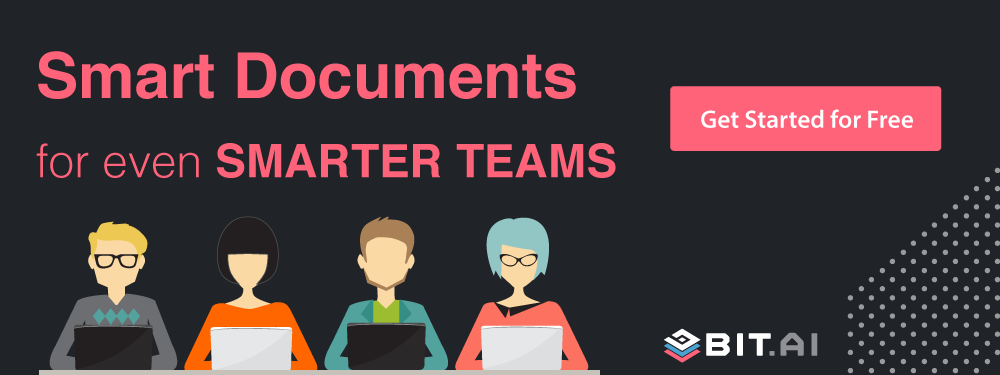

Related posts
Bit.ai | Watch to Learn More
What is Bit.ai?
Bit.ai is an innovative AI-driven knowledge and Document Managment suite designed to empower knowledge workers by streamlining the creation of, documents, wikis, and notes. With an intuitive interface and seamless integration, Bit.ai acts as a versatile assistant to help you collaborate, generate, organize, and visualize your ideas effortlessly. Whether you are drafting a report, managing a project, collaborating with your team or clients, or brainstorming new concepts, Bit.ai brings intelligence and creativity to every aspect of your work process.