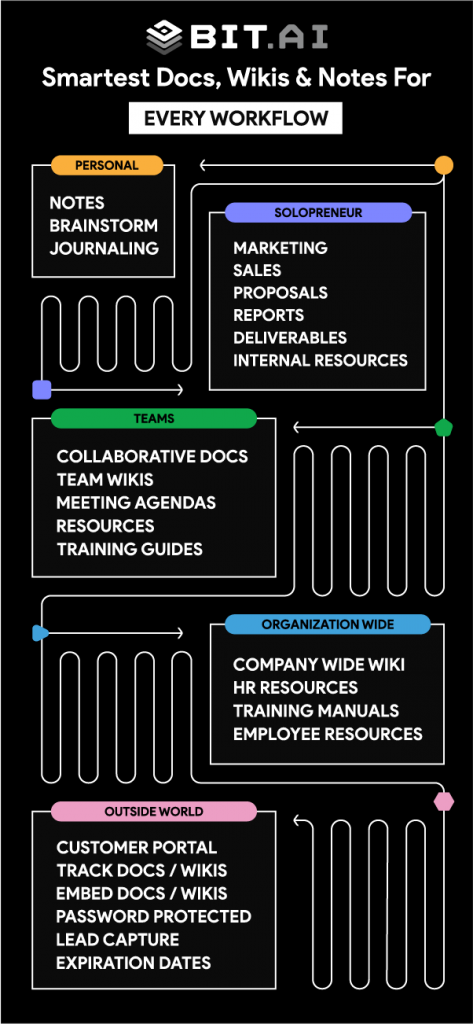When stepping into the world of online education, it’s easy to get caught up in crafting the perfect course content and teaching materials. After all, that’s what you’re passionate about — sharing your knowledge with eager learners. But have you ever stopped to think about how you’re managing the whole process?
You will have to juggle multiple students, each with their own questions, assignments, and progress updates. Communication, organization, and keeping track of everything can quickly become overwhelming. That’s where a client portal comes in handy.
Now, traditionally, client portals have been used for tasks like secure document exchange between businesses and their clients. However, their versatility allows for adaptation to various contexts, including online education.
How?
That’s what we are here to discuss today. So, let’s dive deeper into what a client portal has to offer and how you can use them to take your online course to the next level.
What is a Client Portal?
Client portals, often referred to as customer portals, are sophisticated yet user-friendly web applications designed to facilitate seamless communication and interaction between businesses and their clients.
These portals serve as secure, personalized hubs where clients can access a variety of services and resources tailored to their needs.
At its core, a client portal acts as a centralized repository for clients to manage support requests, participate in community forums, and access relevant knowledge base articles. Imagine it as a virtual office space where clients can engage with your business, submit inquiries, and retrieve essential information—all within a secure online environment.
Basically, a client portal makes it easier for you to do business with a company or person by putting everything you need in one convenient place online. It’s like having your own little corner of the internet just for you and the people you’re working with.
5 Benefits of Using a Client Portal for Educators
Staying connected with your students and providing them with seamless support is crucial for their learning journey. This is where a client portal steps in, offering a number of benefits for educators and learners alike. Let’s explore the advantages of incorporating a client portal into your online teaching platform.
1. 24/7 Support Accessibility
Imagine a student encountering a problem with an assignment late at night. Instead of waiting anxiously for your response, a client portal enables them to access help instantly.
Whether it’s retrieving forgotten passwords or troubleshooting technical issues, the portal serves as a round-the-clock support hub, ensuring students get the assistance they need when they need it.
2. Seamless Collaboration
Teaching isn’t just about delivering lectures; it’s also about fostering collaboration. With a client portal, you can create a virtual space where students can share ideas, collaborate on projects, and submit assignments hassle-free.
No more email chains or messy file exchanges – the portal streamlines communication and makes teamwork a breeze.
3. Convenience and Scalability
Gone are the days of being tied to a physical classroom. With a client portal, learning can happen anytime, anywhere – all your students need is an internet connection.
As your student base grows, the portal grows with you. From a handful of students to a bustling online community, the portal scales effortlessly to meet your needs.

4. Effortless Resource Management
Gone are the days of juggling multiple platforms and tools. With a client portal, everything you need is right at your fingertips. From course materials and assignments to quizzes and interactive modules, the portal streamlines resource management, making it easy for you to organize, update, and share content with your students.
5. Time and Cost Savings
Last but not least, let’s talk about the bottom line. Implementing a client portal isn’t just a smart move – it’s a cost-effective one, too. By streamlining operations and automating routine tasks, you can save both time and money. From slashing administrative overheads to eliminating manual processes, the portal is a win-win for you and your students.
So there you have it – the lowdown on why a client portal is a must-have for any online educator. Now that we’ve gone over some of their benefits let’s look at how you can create your very own client portal.
How do you create a client portal for your online course?
Creating a client portal for your online course can significantly enhance your students’ learning experience while streamlining your administrative tasks. It might sound like a daunting task but, with the right tools and guidance, you can set up a seamless experience for your students. And that’s where Bit.ai comes into play.

Bit.ai is an AI-powered knowledge management platform that revolutionizes how teams collaborate and create documents. With its AI-powered features, Bit.ai simplifies the process of creating dynamic documents and wikis, enabling teams to work smarter and faster. Here are some key features of Bit.ai:
1. Digital Workspaces
Setting up your workspace in Bit.ai is the first step in creating a seamless experience for your online course participants. Think of your workspace as the hub where all your course materials, resources, and communications will live. Here’s a simple guide to get you started:

- Navigate to Workspaces: When you log in to Bit.ai, you’ll see a menu on the left-hand side. Look for the ‘workspace’ icon and give it a click.
- Create Your Workspace: Once you’re in the workspace section, hit the ‘Create’ button. This will open up a popup where you can give your workspace a name and choose an icon color. Pick something catchy and unique that represents your course well.
- Configure Settings: Click the ‘Settings’ tab at the top of the page. Here, you can add a message or description to give participants an idea of what the workspace is all about—it’s like a little welcome note!
- Pin Important Docs: Once you’ve created a document, you can pin it to the workspace to make it easily accessible for everyone. Just click on the settings wheel and select ‘Pin Document’.
- Add Collaborators: Collaboration is key! Click on the plus (+) icon to invite collaborators to your workspace. You can add team members or guests who are part of your course.
2. Smart Documents
Before diving into the intricacies of it’s features, let’s understand what smart documents really mean for you. In simple terms, smart documents are dynamic, interactive, and collaborative digital workspaces where you can create, edit, and share content seamlessly. They offer a range of benefits such as:
Real-time Collaboration:
When you’re co-designing a curriculum with a colleague or seeking input from a subject matter expert, multiple collaborators can edit documents simultaneously, ensuring seamless communication and real-time updates. Whether you’re brainstorming ideas, refining lesson plans, or providing feedback, this feature streamlines collaboration and accelerates course development.

Smart Editor
Creating engaging course materials shouldn’t be a daunting task. Bit.ai’s smart editor simplifies the process by removing unnecessary clutter and providing intuitive formatting options such as bold, italics, strikethrough, etc. Crafting compelling content has never been easier.
Table of Contents
Navigating through your course materials should be effortless for your students. Ensures that your documents are organized and easy to navigate with a table of contents. It automatically adjusts as you add or edit headers (H1-H3), providing students with a clear roadmap of your course content.
Hyperlinks and Anchor Links
As you develop your course materials, linking to external resources and supplementary materials is essential. Bit.ai makes this process effortless. Easily add hyperlinks to text, whether by pasting URLs or using the formatting toolbar. And with Anchor Links, create seamless navigation within your document, guiding your team to relevant sections and resources with ease.
3. Smart Widgets
As an online educator, you’re constantly seeking ways to engage your students, simplify your teaching process, and create an interactive learning environment. Bit.ai understands your needs and offers a range of smart widgets to elevate your online course experience. Let’s delve into how these widgets can transform your client portal:

- Visual Weblinks: Imagine seamlessly integrating external resources, references, or supplementary materials directly into your course documents. With Bit.ai, you can simply paste the URL, customize its appearance, and effortlessly enrich your content.
- Tables: Structure and organize your course materials efficiently with customizable tables. Whether you’re presenting data, organizing lesson plans, or creating study guides, this feature allows you to tailor your tables to suit your document’s needs, all while maintaining aesthetic consistency.
- Code Blocks: For educators teaching programming or technical subjects, Bit.ai’s code blocks are a game-changer. Easily insert code snippets with customizable syntax highlighting, making it easier for students to comprehend and interact with complex programming concepts.
- Math Equations: Simplify mathematical explanations and demonstrations using LaTeX formulas. Whether you’re teaching mathematics, physics, or any other subject requiring mathematical expressions, this feature empowers you to create clear and visually appealing equations effortlessly.
- Signature: Personalize your course materials and maintain authenticity by adding your signature. Whether you choose to draw, type, or upload your signature, Bit.ai ensures that your documents bear your mark, enhancing credibility and professionalism.
- File Widget: Provide easy access to downloadable resources, documents, or multimedia files within your course documents. File widget allows you to embed files directly into your portal, offering convenience and accessibility to your students.
Each of these smart widgets serves a specific purpose in enhancing your online course content and facilitating a seamless learning experience for your students. From visual enhancements to practical functionalities, Bit.ai empowers you to create a dynamic and engaging client portal for your online course.
4. AI Genius Writing Assistant
As educators, you’re constantly brainstorming ideas, crafting lesson plans, and fine-tuning your course materials. With AI Genius, you have a virtual writing companion by your side, ready to offer suggestions, refine your content, and even auto-format it to match your document theme.

Save time and maintain consistency across your course materials by creating templates with Bit.ai. Whether it’s lesson plans, quizzes, or study guides, templates make it easy to standardize your content and streamline your workflow. With just a few clicks, you can create a template tailored to your course needs and reuse it whenever necessary. Other uses of AI Genius are:
- Brainstorm ideas
- Write guides
- Create content
- Conduct research
- Conduct Pros and Cons etc
From generating content to conducting research and brainstorming ideas, this innovative tool empowers you to deliver engaging and impactful learning experiences to your students.
5. Unlimited Hierarchy
One of the key challenges in online education is organizing vast amounts of content in a way that is intuitive for learners. Bit.ai allows you to break down your course material into manageable chunks, making it easier for your clients to digest and navigate through the content, by simply turning your document into a wiki.
Bit.ai allows you to create an unlimited hierarchy of folders, documents and subpages, giving you the flexibility to organize your course material in a way that makes sense for your clients. Whether you’re creating nested subpages or building out a complex curriculum, Bit.ai has you covered.
6. Guest Access
Guest Access allows you to invite clients, partners, contractors, or, in your case, students into your workspace without giving them editing rights. They can view documents, folders, and even pinned documents, but they can’t make any changes.
Not all guests need the same level of access. With Bit.ai, you can choose between Comment only or Read-only access for your guests. Comment only allows guests to view and comment on documents without the ability to share them, while read-only access restricts them to viewing documents and wikis only.

Bit.ai offers two convenient ways to invite guests: directly from your workspace or through the settings menu. Once your guests join, they’ll be greeted with a tailored view of your workspace. They won’t see the content library, settings, or insights – just the essentials they need to engage with your course materials effectively.
7. External Sharing
When you’re running an online course, it’s crucial to have a seamless way to share documents and resources with your clients. Bit.ai offers several options for external sharing, making it easy for you to connect with your students and provide them with valuable content.
1. Share Live Document
With Bit.ai, you can share your documents or wikis by generating a live link that provides read-only access to your content. This means your clients can easily view your course materials without being able to make changes.
The live link ensures that your content looks great on any device, with features like a searchable table of contents, smart search functionality, and even a dark mode for comfortable reading.
2. Embed Document
Bit.ai allows you to embed your documents directly into your website or blog. This means you can seamlessly integrate your course materials into your online portal, providing your clients with easy access to the content.
Just copy the embed code provided by Bit.ai and paste it into your website. Your clients will then be able to access your materials while enjoying features like a responsive design, searchable table of contents, and dark mode.
3. Create Trackable Links
With Bit.ai’s trackable links feature, you can create links to your documents that allow you to track engagement metrics like visitors and views. This is perfect for monitoring how your clients are interacting with your course materials.

You can customize your trackable links with titles, internal notes, and even lead capture forms to gather information from your audience. And with analytics available through Bit.ai’s DocTrack feature, you can easily track engagement metrics and adjust your course materials accordingly.
As an online educator, your journey doesn’t just involve teaching students; it’s about meticulously crafting the learning experience from start to finish. From planning your curriculum to collaborating with fellow educators, Bit.ai offers a suite of features designed to streamline your course creation process and enhance collaboration within your team. So, what are you waiting for? Give Bit.ai a try today!
Final Thoughts
When it comes to actually building your client portal, remember to keep things simple and user-friendly. Your students shouldn’t have to jump through hoops just to access their lessons or ask you a question. Make sure the navigation is intuitive, the design is clean and professional, and everything is easy to find.
Once your client portal is up and running, don’t just set it and forget it. Stay engaged with your students, encourage them to use the portal regularly, and gather feedback to continuously improve the user experience. After all, your goal is to provide the best possible learning environment for your students, and their input is invaluable in achieving that.
So, whether you’re just starting out with your online course or looking to take it to the next level, consider giving a client portal a try. It could be just the thing you need to elevate your course and create a truly memorable learning experience for your students.
Further Reads:
Top 15 Essential Client Project Documents!
Client Portals: Communicate with Clients the Right Way!
Maximizing Digital Agency Success: 4 Ways to Leverage Client Portals

Related posts
Bit.ai | Watch to Learn More
What is Bit.ai?
Bit.ai is an innovative AI-driven knowledge and Document Managment suite designed to empower knowledge workers by streamlining the creation of, documents, wikis, and notes. With an intuitive interface and seamless integration, Bit.ai acts as a versatile assistant to help you collaborate, generate, organize, and visualize your ideas effortlessly. Whether you are drafting a report, managing a project, collaborating with your team or clients, or brainstorming new concepts, Bit.ai brings intelligence and creativity to every aspect of your work process.